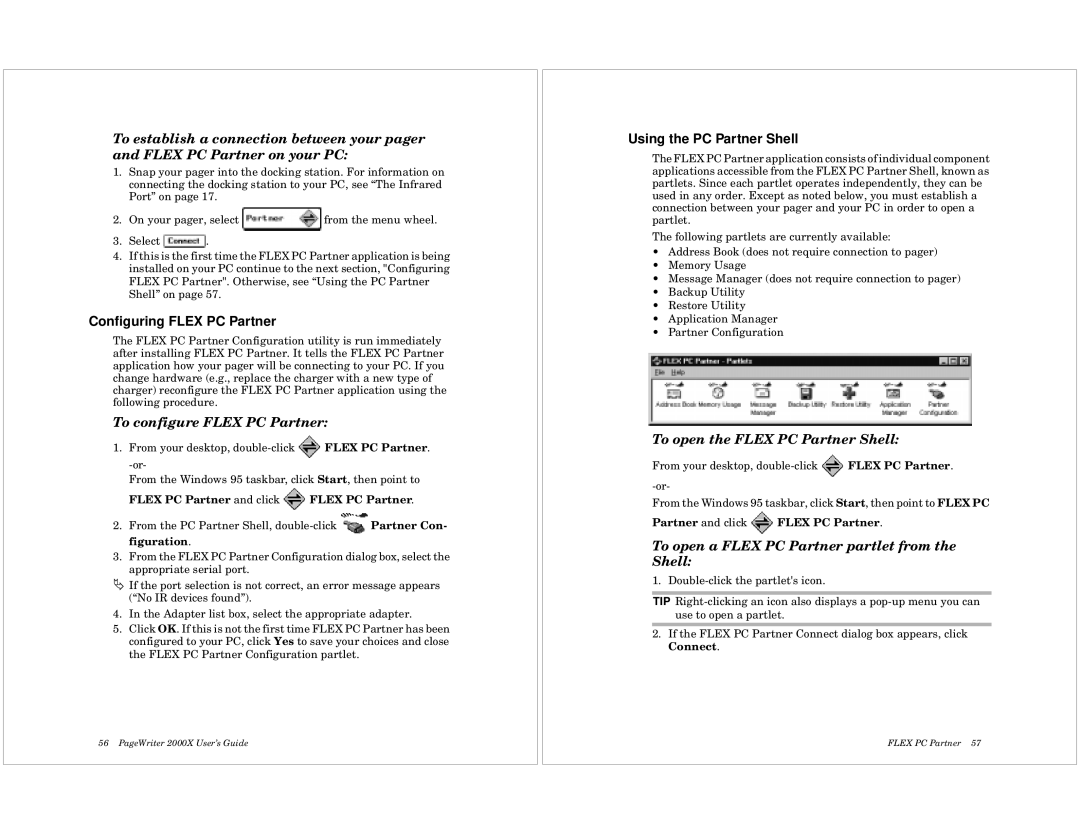To establish a connection between your pager and FLEX PC Partner on your PC:
1.Snap your pager into the docking station. For information on connecting the docking station to your PC, see “The Infrared Port” on page 17.
2.On your pager, select ![]() from the menu wheel.
from the menu wheel.
3.Select ![]() .
.
4.If this is the first time the FLEX PC Partner application is being installed on your PC continue to the next section, "Configuring FLEX PC Partner". Otherwise, see “Using the PC Partner Shell” on page 57.
Configuring FLEX PC Partner
The FLEX PC Partner Configuration utility is run immediately after installing FLEX PC Partner. It tells the FLEX PC Partner application how your pager will be connecting to your PC. If you change hardware (e.g., replace the charger with a new type of charger) reconfigure the FLEX PC Partner application using the following procedure.
To configure FLEX PC Partner:
1.From your desktop, ![]() FLEX PC Partner.
FLEX PC Partner.
From the Windows 95 taskbar, click Start, then point to
FLEX PC Partner and click ![]() FLEX PC Partner.
FLEX PC Partner.
2.From the PC Partner Shell, ![]() Partner Con- figuration.
Partner Con- figuration.
3.From the FLEX PC Partner Configuration dialog box, select the appropriate serial port.
ÄIf the port selection is not correct, an error message appears (“No IR devices found”).
4.In the Adapter list box, select the appropriate adapter.
5.Click OK. If this is not the first time FLEX PC Partner has been configured to your PC, click Yes to save your choices and close the FLEX PC Partner Configuration partlet.
56 PageWriter 2000X User’s Guide
Using the PC Partner Shell
The FLEX PC Partner application consists of individual component applications accessible from the FLEX PC Partner Shell, known as partlets. Since each partlet operates independently, they can be used in any order. Except as noted below, you must establish a connection between your pager and your PC in order to open a partlet.
The following partlets are currently available:
•Address Book (does not require connection to pager)
•Memory Usage
•Message Manager (does not require connection to pager)
•Backup Utility
•Restore Utility
•Application Manager
•Partner Configuration
To open the FLEX PC Partner Shell:
From your desktop, ![]() FLEX PC Partner.
FLEX PC Partner.
From the Windows 95 taskbar, click Start, then point to FLEX PC
Partner and click ![]() FLEX PC Partner.
FLEX PC Partner.
To open a FLEX PC Partner partlet from the Shell:
1.
TIP
2.If the FLEX PC Partner Connect dialog box appears, click Connect.
FLEX PC Partner 57