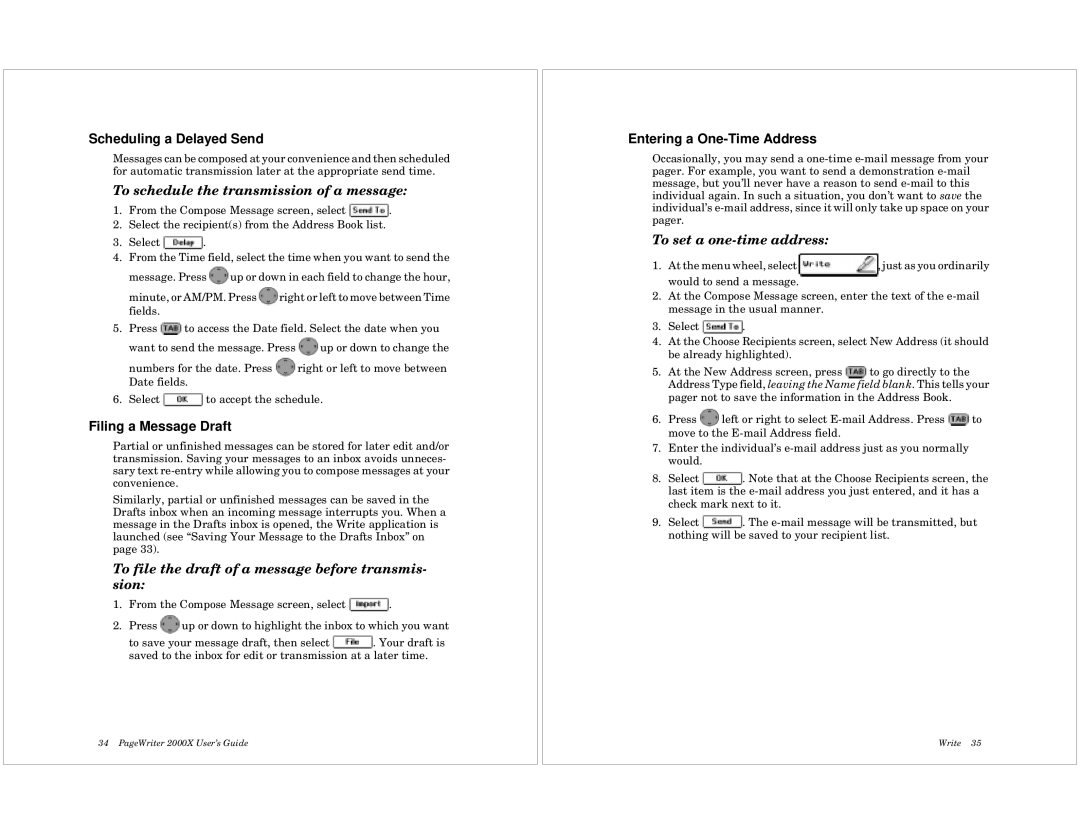Scheduling a Delayed Send
Messages can be composed at your convenience and then scheduled for automatic transmission later at the appropriate send time.
To schedule the transmission of a message:
1.From the Compose Message screen, select ![]() .
.
2.Select the recipient(s) from the Address Book list.
3.Select ![]() .
.
4.From the Time field, select the time when you want to send the
message. Press ![]() up or down in each field to change the hour,
up or down in each field to change the hour,
minute, or AM/PM. Press ![]() right or left to move between Time fields.
right or left to move between Time fields.
5.Press ![]() to access the Date field. Select the date when you want to send the message. Press
to access the Date field. Select the date when you want to send the message. Press ![]() up or down to change the
up or down to change the
numbers for the date. Press ![]() right or left to move between Date fields.
right or left to move between Date fields.
6.Select ![]() to accept the schedule.
to accept the schedule.
Filing a Message Draft
Partial or unfinished messages can be stored for later edit and/or transmission. Saving your messages to an inbox avoids unneces- sary text
Similarly, partial or unfinished messages can be saved in the Drafts inbox when an incoming message interrupts you. When a message in the Drafts inbox is opened, the Write application is launched (see “Saving Your Message to the Drafts Inbox” on page 33).
To file the draft of a message before transmis- sion:
1.From the Compose Message screen, select ![]() .
.
2.Press ![]() up or down to highlight the inbox to which you want
up or down to highlight the inbox to which you want
to save your message draft, then select ![]() . Your draft is saved to the inbox for edit or transmission at a later time.
. Your draft is saved to the inbox for edit or transmission at a later time.
34 PageWriter 2000X User’s Guide
Entering a One-Time Address
Occasionally, you may send a
To set a one-time address:
1.At the menu wheel, select ![]() , just as you ordinarily would to send a message.
, just as you ordinarily would to send a message.
2.At the Compose Message screen, enter the text of the
3.Select ![]() .
.
4.At the Choose Recipients screen, select New Address (it should be already highlighted).
5.At the New Address screen, press ![]() to go directly to the Address Type field, leaving the Name field blank. This tells your pager not to save the information in the Address Book.
to go directly to the Address Type field, leaving the Name field blank. This tells your pager not to save the information in the Address Book.
6.Press ![]() left or right to select
left or right to select ![]() to move to the
to move to the
7.Enter the individual’s
8.Select ![]() . Note that at the Choose Recipients screen, the last item is the
. Note that at the Choose Recipients screen, the last item is the
9.Select ![]() . The
. The
Write 35