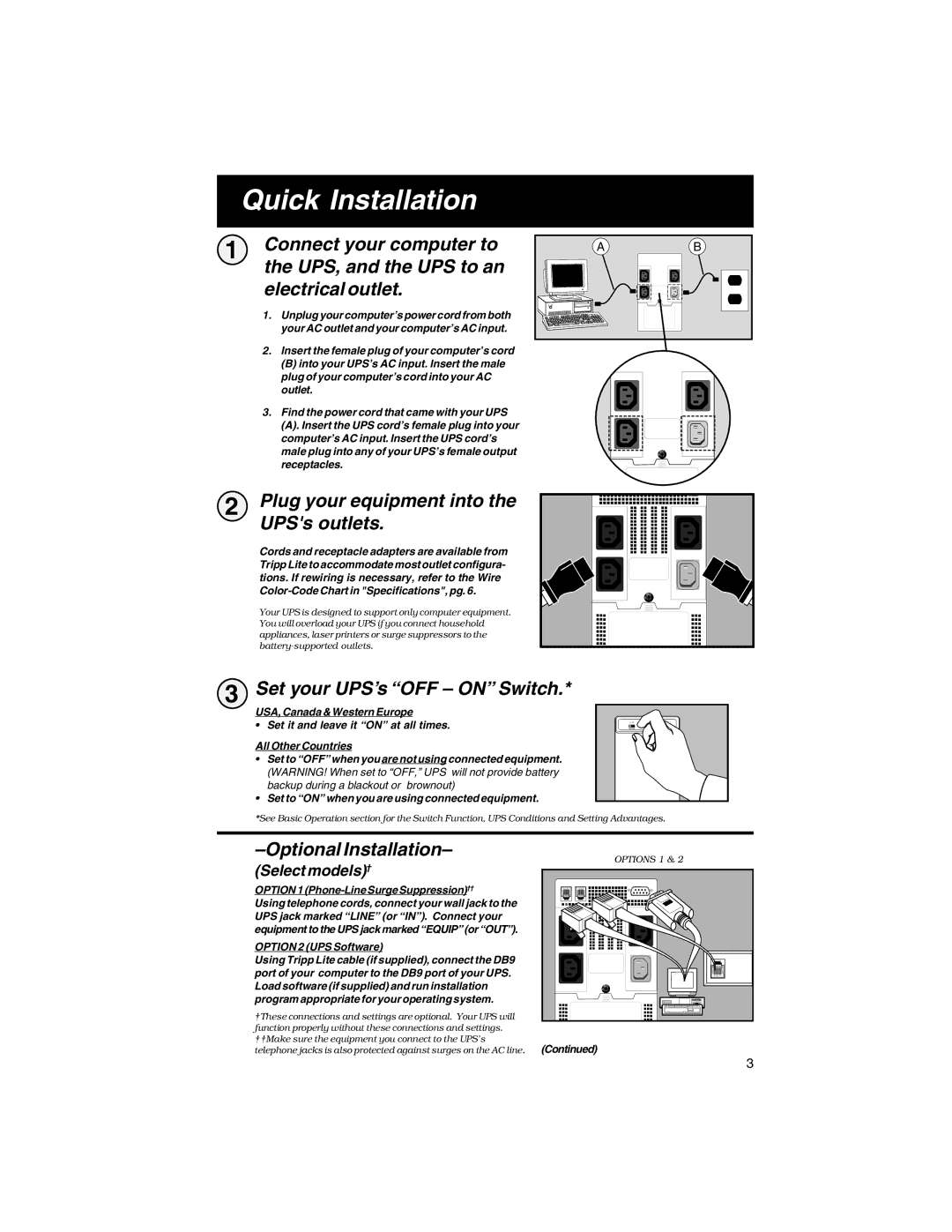Quick Installation
1 Connect your computer to the UPS, and the UPS to an electrical outlet.
1.Unplug your computer’s power cord from both your AC outlet and your computer’s AC input.
2.Insert the female plug of your computer’s cord
(B)into your UPS’s AC input. Insert the male plug of your computer’s cord into your AC outlet.
3.Find the power cord that came with your UPS
(A). Insert the UPS cord’s female plug into your computer’s AC input. Insert the UPS cord’s male plug into any of your UPS’s female output receptacles.
AB
2 Plug your equipment into the UPS's outlets.
Cords and receptacle adapters are available from Tripp Lite to accommodate most outlet configura- tions. If rewiring is necessary, refer to the Wire
Your UPS is designed to support only computer equipment. You will overload your UPS if you connect household appliances, laser printers or surge suppressors to the
SEE MANUAL |
3 Set your UPS’s “OFF – ON” Switch.*
USA, Canada & Western Europe
• Set it and leave it “ON” at all times.
All Other Countries
•Set to “OFF” when you are not using connected equipment. (WARNING! When set to “OFF,” UPS will not provide battery backup during a blackout or brownout)
•Set to “ON” when you are using connected equipment.
*See Basic Operation section for the Switch Function, UPS Conditions and Setting Advantages.
–Optional Installation–
(Select models)†
OPTION 1 (Phone-Line Surge Suppression)††
Using telephone cords, connect your wall jack to the UPS jack marked “LINE” (or “IN”). Connect your equipment to the UPS jack marked “EQUIP” (or “OUT”).
OPTION 2 (UPS Software)
Using Tripp Lite cable (if supplied), connect the DB9 port of your computer to the DB9 port of your UPS. Load software (if supplied) and run installation program appropriate for your operating system.
†These connections and settings are optional. Your UPS will function properly without these connections and settings. ††Make sure the equipment you connect to the UPS’s telephone jacks is also protected against surges on the AC line.
OPTIONS 1 & 2 |
(Continued) |
3 |