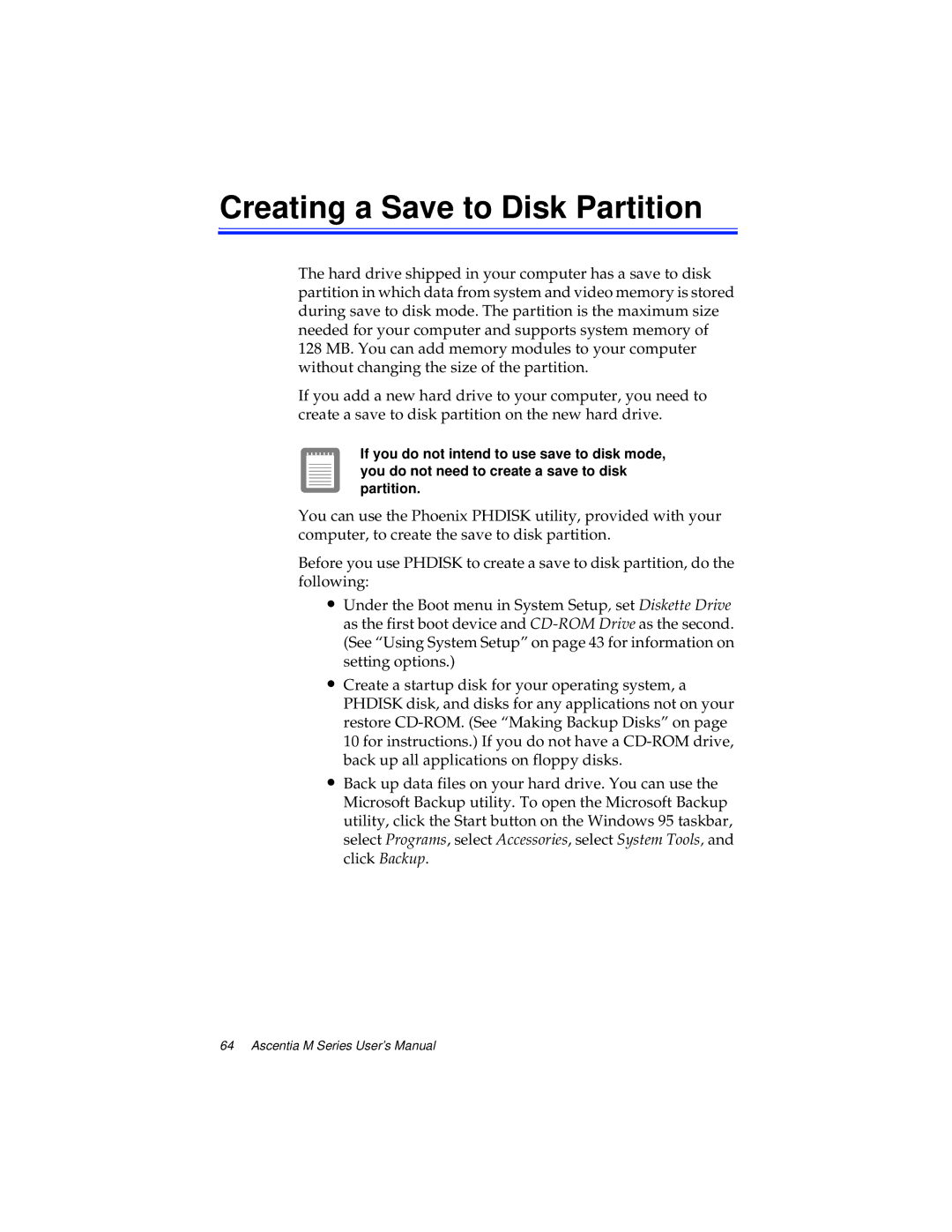Creating a Save to Disk Partition
The hard drive shipped in your computer has a save to disk partition in which data from system and video memory is stored during save to disk mode. The partition is the maximum size needed for your computer and supports system memory of 128 MB. You can add memory modules to your computer without changing the size of the partition.
If you add a new hard drive to your computer, you need to create a save to disk partition on the new hard drive.
If you do not intend to use save to disk mode, you do not need to create a save to disk partition.
You can use the Phoenix PHDISK utility, provided with your computer, to create the save to disk partition.
Before you use PHDISK to create a save to disk partition, do the following:
∙Under the Boot menu in System Setup, set Diskette Drive as the first boot device and
∙Create a startup disk for your operating system, a PHDISK disk, and disks for any applications not on your restore
∙Back up data files on your hard drive. You can use the Microsoft Backup utility. To open the Microsoft Backup utility, click the Start button on the Windows 95 taskbar, select Programs, select Accessories, select System Tools, and click Backup.