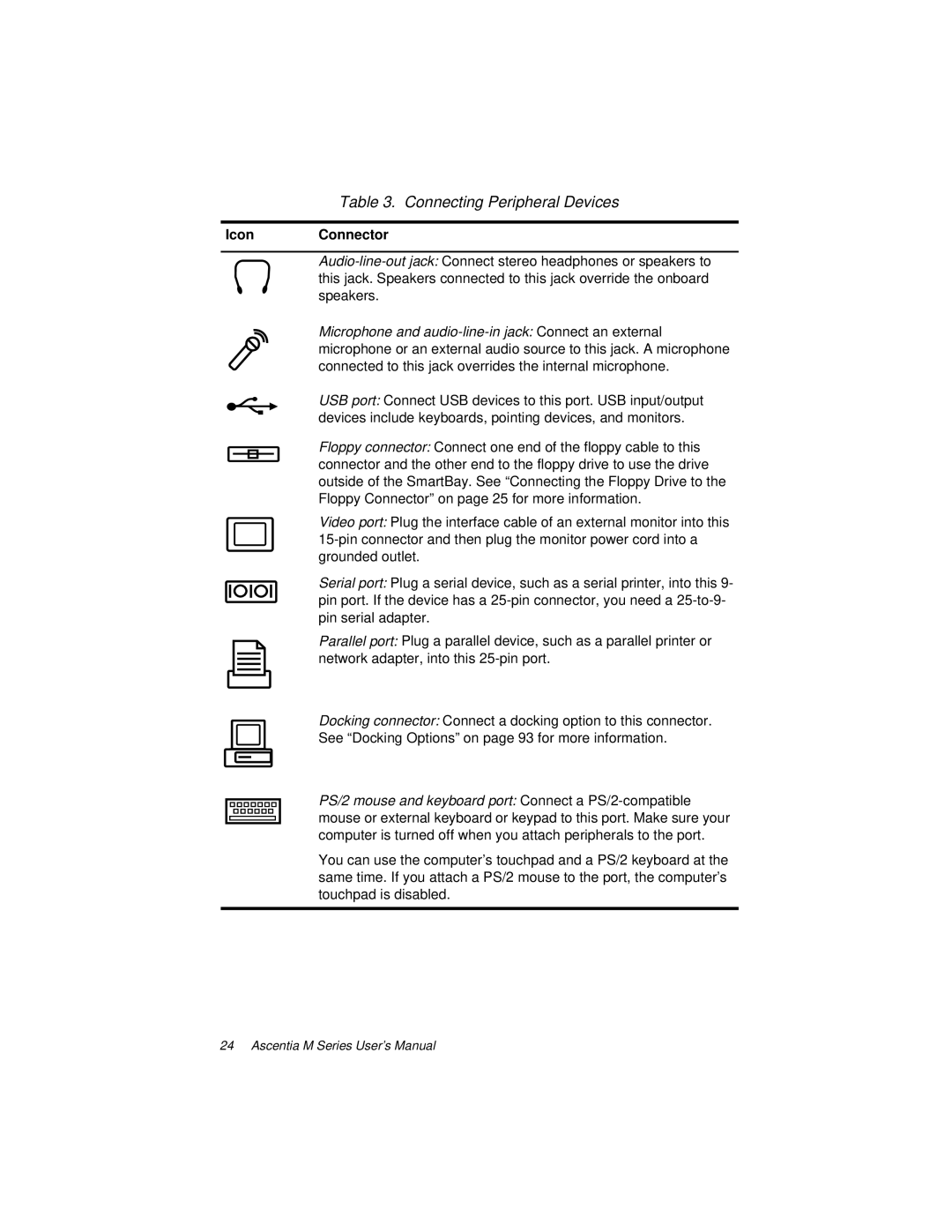Table 3. Connecting Peripheral Devices
IconConnector
Microphone and
USB port: Connect USB devices to this port. USB input/output devices include keyboards, pointing devices, and monitors.
Floppy connector: Connect one end of the floppy cable to this connector and the other end to the floppy drive to use the drive outside of the SmartBay. See “Connecting the Floppy Drive to the Floppy Connector” on page 25 for more information.
Video port: Plug the interface cable of an external monitor into this
Serial port: Plug a serial device, such as a serial printer, into this 9- pin port. If the device has a
Parallel port: Plug a parallel device, such as a parallel printer or network adapter, into this
Docking connector: Connect a docking option to this connector. See “Docking Options” on page 93 for more information.
PS/2 mouse and keyboard port: Connect a
You can use the computer’s touchpad and a PS/2 keyboard at the same time. If you attach a PS/2 mouse to the port, the computer’s touchpad is disabled.