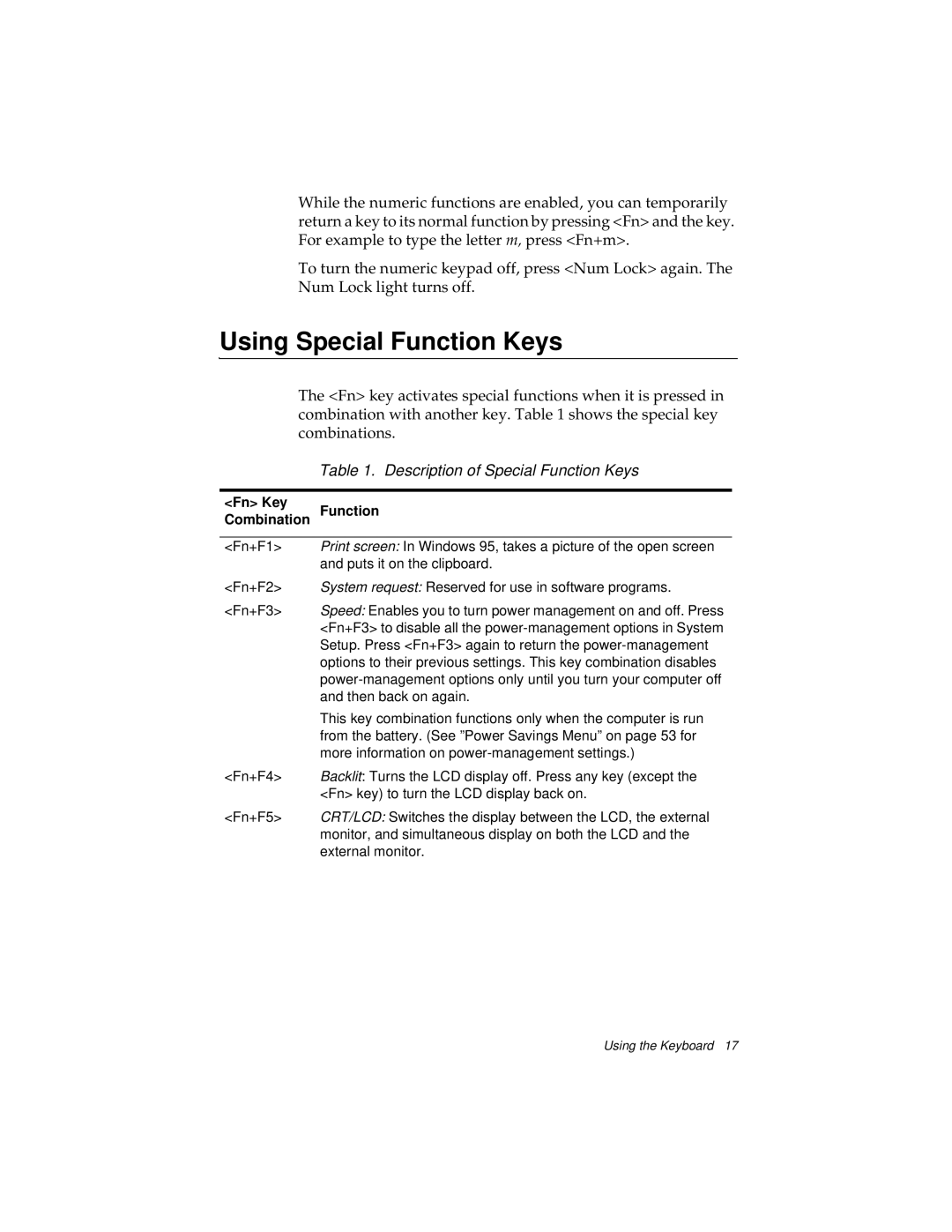While the numeric functions are enabled, you can temporarily return a key to its normal function by pressing <Fn> and the key. For example to type the letter m, press <Fn+m>.
To turn the numeric keypad off, press <Num Lock> again. The Num Lock light turns off.
Using Special Function Keys
The <Fn> key activates special functions when it is pressed in combination with another key. Table 1 shows the special key combinations.
Table 1. Description of Special Function Keys
<Fn> Key
Function
Combination
<Fn+F1> Print screen: In Windows 95, takes a picture of the open screen and puts it on the clipboard.
<Fn+F2> System request: Reserved for use in software programs.
<Fn+F3> Speed: Enables you to turn power management on and off. Press <Fn+F3> to disable all the
This key combination functions only when the computer is run from the battery. (See ”Power Savings Menu” on page 53 for more information on
<Fn+F4> Backlit: Turns the LCD display off. Press any key (except the <Fn> key) to turn the LCD display back on.
<Fn+F5> CRT/LCD: Switches the display between the LCD, the external monitor, and simultaneous display on both the LCD and the external monitor.
Using the Keyboard 17