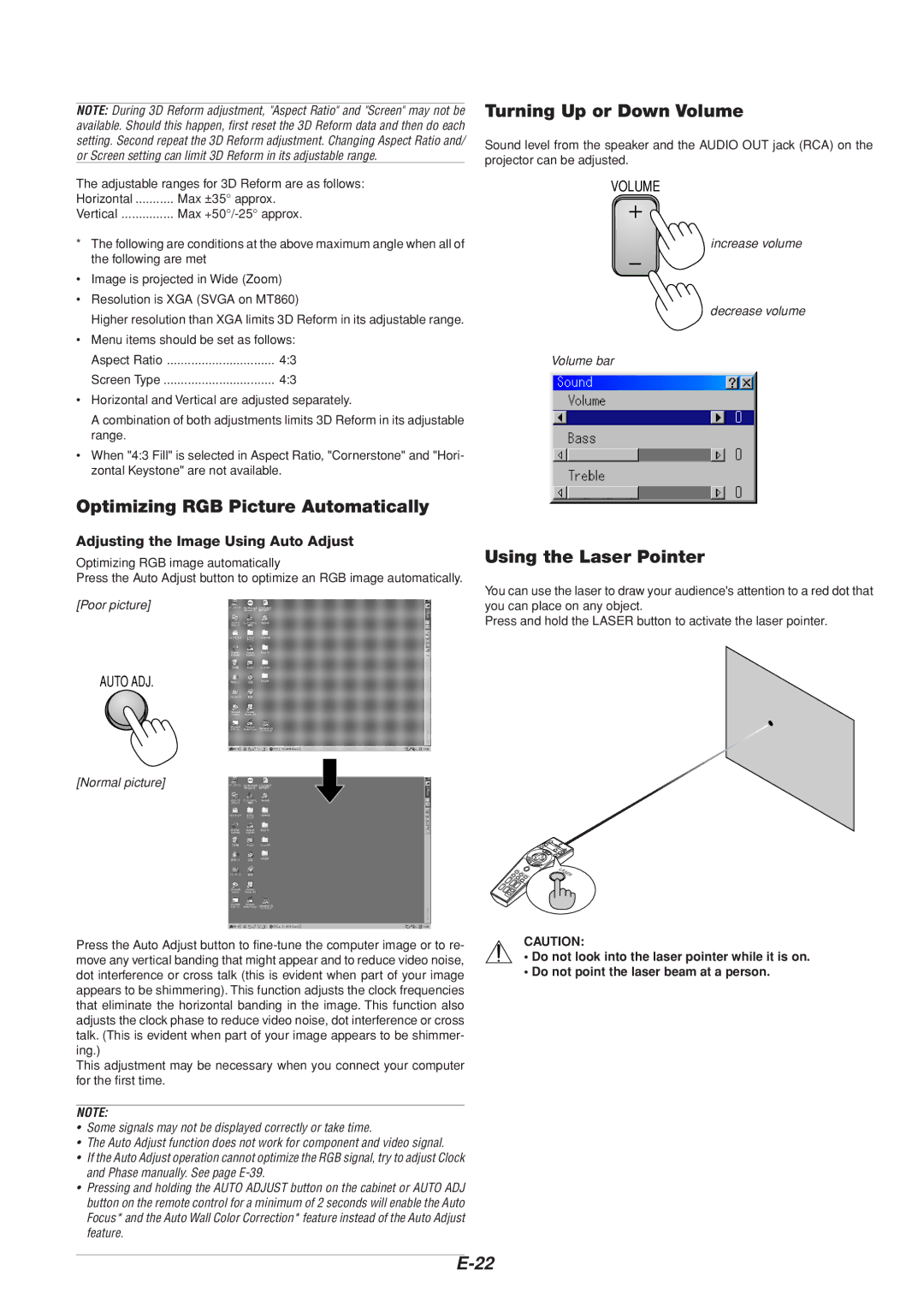NOTE: During 3D Reform adjustment, "Aspect Ratio" and "Screen" may not be available. Should this happen, first reset the 3D Reform data and then do each setting. Second repeat the 3D Reform adjustment. Changing Aspect Ratio and/ or Screen setting can limit 3D Reform in its adjustable range.
The adjustable ranges for 3D Reform are as follows:
Horizontal | Max ±35° approx. |
Vertical | Max |
*The following are conditions at the above maximum angle when all of the following are met
•Image is projected in Wide (Zoom)
•Resolution is XGA (SVGA on MT860)
Higher resolution than XGA limits 3D Reform in its adjustable range.
•Menu items should be set as follows:
Aspect Ratio | 4:3 |
Screen Type | 4:3 |
•Horizontal and Vertical are adjusted separately.
A combination of both adjustments limits 3D Reform in its adjustable range.
•When "4:3 Fill" is selected in Aspect Ratio, "Cornerstone" and "Hori- zontal Keystone" are not available.
Optimizing RGB Picture Automatically
Adjusting the Image Using Auto Adjust
Optimizing RGB image automatically
Press the Auto Adjust button to optimize an RGB image automatically.
[Poor picture]
AUTO ADJ.
[Normal picture]
Turning Up or Down Volume
Sound level from the speaker and the AUDIO OUT jack (RCA) on the projector can be adjusted.
VOLUME
increase volume
decrease volume
Volume bar
Using the Laser Pointer
You can use the laser to draw your audience's attention to a red dot that you can place on any object.
Press and hold the LASER button to activate the laser pointer.
Press the Auto Adjust button to
This adjustment may be necessary when you connect your computer for the first time.
NOTE:
•Some signals may not be displayed correctly or take time.
•The Auto Adjust function does not work for component and video signal.
•If the Auto Adjust operation cannot optimize the RGB signal, try to adjust Clock and Phase manually. See page
•Pressing and holding the AUTO ADJUST button on the cabinet or AUTO ADJ button on the remote control for a minimum of 2 seconds will enable the Auto Focus* and the Auto Wall Color Correction* feature instead of the Auto Adjust feature.
CAUTION:
•Do not look into the laser pointer while it is on.
•Do not point the laser beam at a person.