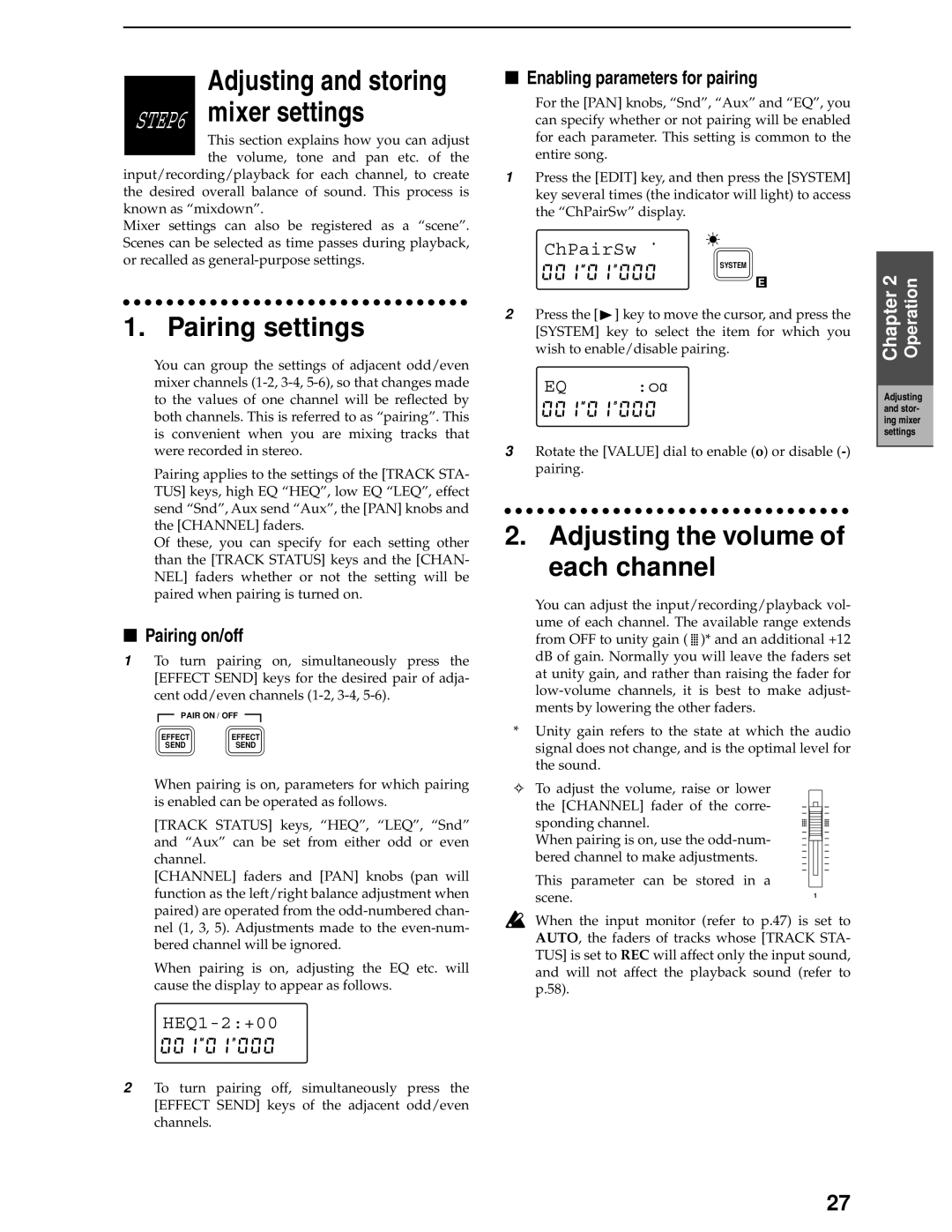Adjusting and storing STEP6 mixer settings
This section explains how you can adjust the volume, tone and pan etc. of the input/recording/playback for each channel, to create the desired overall balance of sound. This process is
known as “mixdown”.
Mixer settings can also be registered as a “scene”. Scenes can be selected as time passes during playback, or recalled as
1. Pairing settings
You can group the settings of adjacent odd/even mixer channels
Pairing applies to the settings of the [TRACK STA- TUS] keys, high EQ “HEQ”, low EQ “LEQ”, effect send “Snd”, Aux send “Aux”, the [PAN] knobs and the [CHANNEL] faders.
Of these, you can specify for each setting other than the [TRACK STATUS] keys and the [CHAN- NEL] faders whether or not the setting will be paired when pairing is turned on.
■Pairing on/off
1To turn pairing on, simultaneously press the [EFFECT SEND] keys for the desired pair of adja- cent odd/even channels
![]() PAIR ON / OFF
PAIR ON / OFF ![]()
EFFECTEFFECT
SENDSEND
When pairing is on, parameters for which pairing is enabled can be operated as follows.
[TRACK STATUS] keys, “HEQ”, “LEQ”, “Snd” and “Aux” can be set from either odd or even channel.
[CHANNEL] faders and [PAN] knobs (pan will function as the left/right balance adjustment when paired) are operated from the
When pairing is on, adjusting the EQ etc. will cause the display to appear as follows.
HEQ1-2:+00
2To turn pairing off, simultaneously press the [EFFECT SEND] keys of the adjacent odd/even channels.
■Enabling parameters for pairing
For the [PAN] knobs, “Snd”, “Aux” and “EQ”, you can specify whether or not pairing will be enabled for each parameter. This setting is common to the entire song.
1Press the [EDIT] key, and then press the [SYSTEM] key several times (the indicator will light) to access the “ChPairSw” display.
ChPairSw ú 
SYSTEM
E
2Press the [![]() ] key to move the cursor, and press the [SYSTEM] key to select the item for which you wish to enable/disable pairing.
] key to move the cursor, and press the [SYSTEM] key to select the item for which you wish to enable/disable pairing.
EQ :oÏ
3Rotate the [VALUE] dial to enable (o) or disable
2.Adjusting the volume of each channel
You can adjust the input/recording/playback vol- ume of each channel. The available range extends from OFF to unity gain ( ![]()
![]() )* and an additional +12 dB of gain. Normally you will leave the faders set at unity gain, and rather than raising the fader for
)* and an additional +12 dB of gain. Normally you will leave the faders set at unity gain, and rather than raising the fader for
*Unity gain refers to the state at which the audio signal does not change, and is the optimal level for the sound.
✧To adjust the volume, raise or lower
the [CHANNEL] fader of the corre- sponding channel.
When pairing is on, use the
This parameter can be stored in a
scene.1
When the input monitor (refer to p.47) is set to AUTO, the faders of tracks whose [TRACK STA- TUS] is set to REC will affect only the input sound, and will not affect the playback sound (refer to p.58).
Chapter 2 | Operation |
|
|
Adjusting and stor- ing mixer settings
27