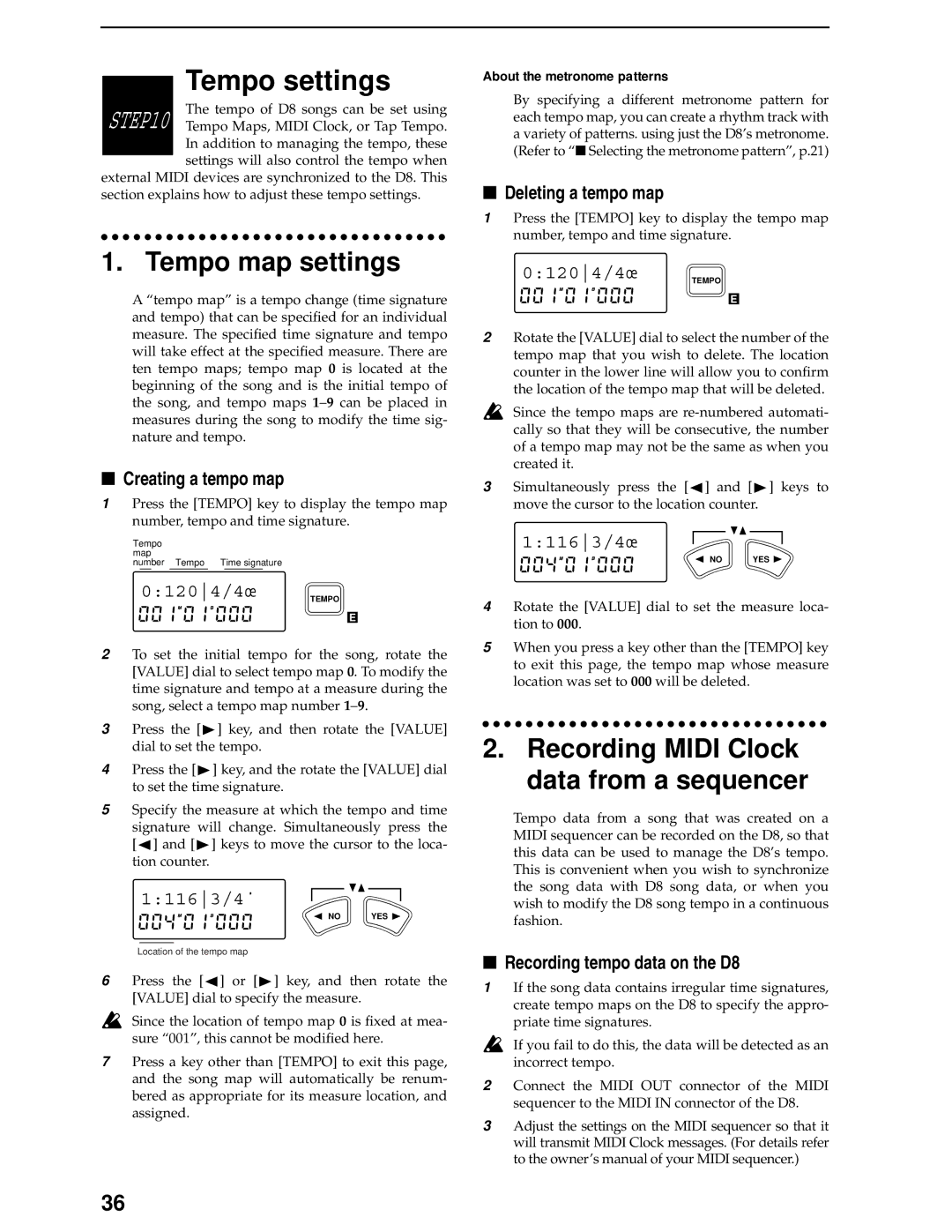Tempo settings
The tempo of D8 songs can be set using STEP10 Tempo Maps, MIDI Clock, or Tap Tempo.
In addition to managing the tempo, these settings will also control the tempo when external MIDI devices are synchronized to the D8. This
section explains how to adjust these tempo settings.
1. Tempo map settings
A “tempo map” is a tempo change (time signature and tempo) that can be specified for an individual measure. The specified time signature and tempo will take effect at the specified measure. There are ten tempo maps; tempo map 0 is located at the beginning of the song and is the initial tempo of the song, and tempo maps
■Creating a tempo map
1Press the [TEMPO] key to display the tempo map number, tempo and time signature.
Tempo map
number Tempo Time signature
0:1204/4Ï 
TEMPO
E
2To set the initial tempo for the song, rotate the [VALUE] dial to select tempo map 0. To modify the time signature and tempo at a measure during the song, select a tempo map number
3Press the [![]() ] key, and then rotate the [VALUE] dial to set the tempo.
] key, and then rotate the [VALUE] dial to set the tempo.
4Press the [![]() ] key, and the rotate the [VALUE] dial to set the time signature.
] key, and the rotate the [VALUE] dial to set the time signature.
5Specify the measure at which the tempo and time signature will change. Simultaneously press the [![]() ] and [
] and [![]() ] keys to move the cursor to the loca- tion counter.
] keys to move the cursor to the loca- tion counter.
1:1163/4ú 
NO YES
Location of the tempo map
6Press the [![]() ] or [
] or [![]() ] key, and then rotate the [VALUE] dial to specify the measure.
] key, and then rotate the [VALUE] dial to specify the measure.
Since the location of tempo map 0 is fixed at mea- sure “001”, this cannot be modified here.
7Press a key other than [TEMPO] to exit this page, and the song map will automatically be renum- bered as appropriate for its measure location, and assigned.
About the metronome patterns
By specifying a different metronome pattern for each tempo map, you can create a rhythm track with a variety of patterns. using just the D8’s metronome. (Refer to “■ Selecting the metronome pattern”, p.21)
■Deleting a tempo map
1Press the [TEMPO] key to display the tempo map number, tempo and time signature.
0:1204/4Ï 
TEMPO
E
2Rotate the [VALUE] dial to select the number of the tempo map that you wish to delete. The location counter in the lower line will allow you to confirm the location of the tempo map that will be deleted.
Since the tempo maps are
3Simultaneously press the [![]() ] and [
] and [![]() ] keys to move the cursor to the location counter.
] keys to move the cursor to the location counter.
1:1163/4Ï 
NO YES
4Rotate the [VALUE] dial to set the measure loca- tion to 000.
5When you press a key other than the [TEMPO] key to exit this page, the tempo map whose measure location was set to 000 will be deleted.
2.Recording MIDI Clock data from a sequencer
Tempo data from a song that was created on a MIDI sequencer can be recorded on the D8, so that this data can be used to manage the D8’s tempo. This is convenient when you wish to synchronize the song data with D8 song data, or when you wish to modify the D8 song tempo in a continuous fashion.
■Recording tempo data on the D8
1If the song data contains irregular time signatures, create tempo maps on the D8 to specify the appro- priate time signatures.
If you fail to do this, the data will be detected as an incorrect tempo.
2Connect the MIDI OUT connector of the MIDI sequencer to the MIDI IN connector of the D8.
3Adjust the settings on the MIDI sequencer so that it will transmit MIDI Clock messages. (For details refer to the owner’s manual of your MIDI sequencer.)
36