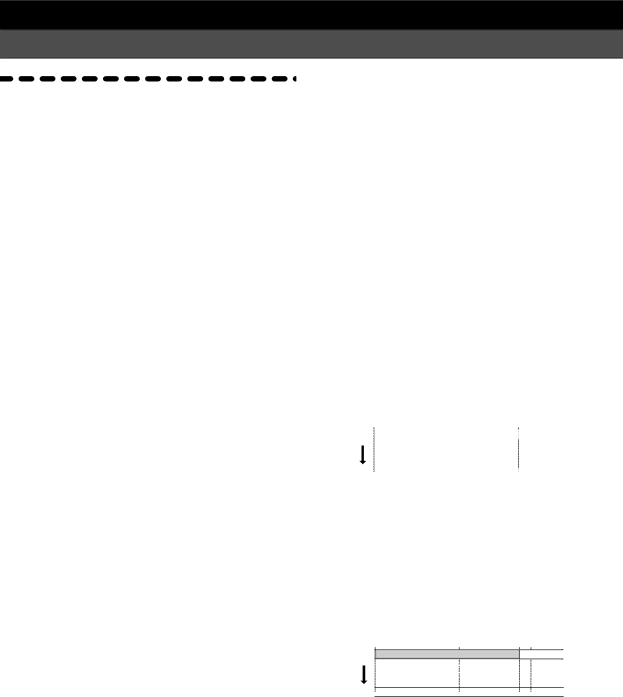
Chapter 4 Appendices
1. Troubleshooting
■No sound!
^Is the power of the D8 and other equipment turned on? (→ p.8)
^Is the [MASTER] fader or [PHONES] knob of the D8 turned down? (→ p.2, p.7)
^Are the channel volume levels of the D8 turned down? If you have used the Scene Read operation, the actual volume levels may not match the fader positions.
→To bring the actual levels into correspondence with the
faders, raise and lower the faders. |
|
|
| ||
^Is the [TRACK STATUS] set to MUTE? (→ | p.58) |
| |||
^Are the audio cables connected correctly? (→ | p.7) |
| |||
^Is an audio cable broken? |
|
|
| ||
^Has the volume of a connected device been lowered? | |||||
(→ p.8) |
|
|
|
|
|
The input sound cannot be heard, or is too soft |
|
| |||
^Is [TRIM] set appropriately? (→ p.10, p.11) |
|
|
| ||
^Make sure | that | [TRACK STATUS] is | set | to | REC. |
(→ p.10) |
|
|
|
|
|
^Make sure | that | [REC SELECT] matches | the | input | |
source. (→ p.60)
^If using AUX input, has the “AuxRet” level been set to 0 or near 0? (→ p.64)
^For playback, has “Monitor” been set to Auto? (→ p.47) ^Is the digital input format incorrect?
→Connect an instrument or digital audio device that sup- ports the
■Channel faders and EQ do not function!
^When the [TRACK STATUS] is REC, the EQ and fader will apply only to the input sound, and not to the play- back sound.
→If you want the EQ and fader to apply, set the [TRACK STATUS] to PLAY for playback.
■Cannot record!
^Has the [CHANNEL] fader of the D8 been lowered? (When [REC SELECT] is INPUT 1/2 or DIGITAL IN) (→ p.10, p.11)
^Has the master fader of the D8 been lowered? (When [REC SELECT] is MASTER) (→ p.17)
^Make sure that the [TRACK STATUS] of the track you wish to record is set to REC. (→ p.10, p.11, p.17)
^Is there insufficient time available for recording on the disk? (→ p.51)
^Has “InAssign” been set appropriately for the source that you are recording? (→ p.48)
^Does [REC SELECT] match the input source? (→ p.60)
■Time available for recording does not match the remaining time!
^When [DISPLAY MODE] is indicating FreeTime (→ p.51), the time available for recording that is calcu- lated from the remaining disk capacity may be less than the time that can actually be recorded. This is not a mal- function.
→Normally, FreeTime calculates and displays the time that is available for monaural (i.e., single track) record-
ing on the disk drive that is currently being used. To check the time that is available for stereo recording or simultaneous
→When you record over a previously recorded track, the previously recorded data will be saved on disk, mean- ing that extra disk capacity will be used. If you do not need to keep the previously recorded track, you can save disk capacity by performing the Undo operation before
→When you record over a previously recorded track, the disk capacity will be affected as follows. For example, suppose that you recorded a certain track for ten min- utes
A | B | |||
Track |
|
|
|
|
|
| 10 minutes | ||
| A |
| C | |
Track |
|
|
|
|
12minutes
→As another example, suppose that you recorded a cer- tain track for ten minutes
off and back on. In such cases, you can perform the sec- ond operation in [E] DiskBusy (→ p.67) to conserve disk space.
AB
Track
10 minutes
CD
Track ![]()
![]()
![]()
5 minutes
→During recording, disk capacity will be used even if you are not inputting any sound (i.e., silence). You can conserve disk space by using
■There is excessive noise or distortion in the input sound or recorded sound!
^Is [TRIM] set appropriately? If [TRIM] is too high, the sound will be prone to distorting. If it is too low, exces- sive noise will be heard.
→Set “ChMtr” to Pre, and adjust the [TRIM] so that the level meter for each channel goes as high as possible
without allowing CLIP to light.
^Is the distortion occurring at the input or output of the effect?
Chapter 4 | Appendices |
|
|
65
