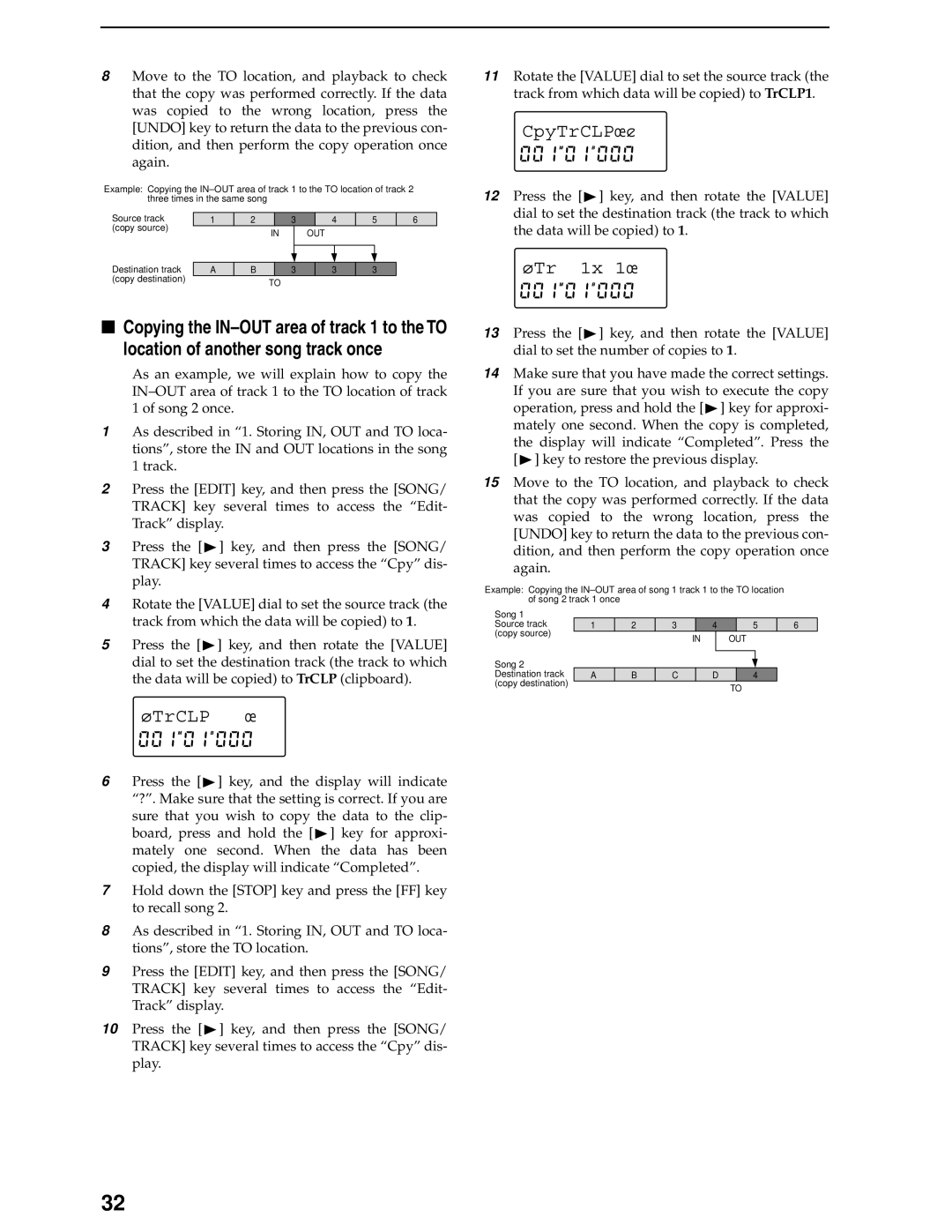8Move to the TO location, and playback to check that the copy was performed correctly. If the data was copied to the wrong location, press the [UNDO] key to return the data to the previous con- dition, and then perform the copy operation once again.
Example: Copying the
Source track | 1 | 2 |
| 3 |
| 4 | 5 | 6 | |||
(copy source) |
|
| IN |
| OUT |
|
|
| |||
|
|
|
|
|
|
| |||||
|
|
|
|
|
|
|
|
|
| ||
Destination track |
|
|
|
|
|
|
|
|
|
|
|
|
|
|
|
|
|
|
|
|
|
| |
A | B |
| 3 |
| 3 | 3 |
| ||||
(copy destination) |
|
| TO |
|
|
|
|
|
| ||
|
|
|
|
|
|
|
|
| |||
■Copying the
As an example, we will explain how to copy the
1As described in “1. Storing IN, OUT and TO loca- tions”, store the IN and OUT locations in the song 1 track.
2Press the [EDIT] key, and then press the [SONG/ TRACK] key several times to access the “Edit- Track” display.
3Press the [![]() ] key, and then press the [SONG/ TRACK] key several times to access the “Cpy” dis- play.
] key, and then press the [SONG/ TRACK] key several times to access the “Cpy” dis- play.
4Rotate the [VALUE] dial to set the source track (the track from which the data will be copied) to 1.
5Press the [![]() ] key, and then rotate the [VALUE] dial to set the destination track (the track to which the data will be copied) to TrCLP (clipboard).
] key, and then rotate the [VALUE] dial to set the destination track (the track to which the data will be copied) to TrCLP (clipboard).
¿TrCLP Ï 
6Press the [![]() ] key, and the display will indicate “?”. Make sure that the setting is correct. If you are sure that you wish to copy the data to the clip-
] key, and the display will indicate “?”. Make sure that the setting is correct. If you are sure that you wish to copy the data to the clip-
board, press and hold the [![]() ] key for approxi- mately one second. When the data has been copied, the display will indicate “Completed”.
] key for approxi- mately one second. When the data has been copied, the display will indicate “Completed”.
7Hold down the [STOP] key and press the [FF] key to recall song 2.
8As described in “1. Storing IN, OUT and TO loca- tions”, store the TO location.
9Press the [EDIT] key, and then press the [SONG/ TRACK] key several times to access the “Edit- Track” display.
10Press the [![]() ] key, and then press the [SONG/ TRACK] key several times to access the “Cpy” dis- play.
] key, and then press the [SONG/ TRACK] key several times to access the “Cpy” dis- play.
11Rotate the [VALUE] dial to set the source track (the track from which data will be copied) to TrCLP1.
CpyTrCLPÏ¿
12Press the [![]() ] key, and then rotate the [VALUE] dial to set the destination track (the track to which the data will be copied) to 1.
] key, and then rotate the [VALUE] dial to set the destination track (the track to which the data will be copied) to 1.
¿Tr 1x 1Ï 
13Press the [![]() ] key, and then rotate the [VALUE] dial to set the number of copies to 1.
] key, and then rotate the [VALUE] dial to set the number of copies to 1.
14Make sure that you have made the correct settings. If you are sure that you wish to execute the copy
operation, press and hold the [![]() ] key for approxi- mately one second. When the copy is completed, the display will indicate “Completed”. Press the [
] key for approxi- mately one second. When the copy is completed, the display will indicate “Completed”. Press the [![]() ] key to restore the previous display.
] key to restore the previous display.
15Move to the TO location, and playback to check that the copy was performed correctly. If the data was copied to the wrong location, press the [UNDO] key to return the data to the previous con- dition, and then perform the copy operation once again.
Example: Copying the
Song 1 |
|
|
|
|
|
|
|
|
|
|
Source track | 1 | 2 | 3 |
| 4 |
| 5 | 6 | ||
(copy source) |
|
| IN |
|
| OUT |
| |||
|
|
|
|
|
| |||||
Song 2 |
|
|
|
|
|
|
|
|
|
|
|
|
|
|
|
|
|
|
|
| |
|
|
|
|
|
|
|
|
|
| |
Destination track | A | B | C |
| D |
| 4 |
| ||
(copy destination) |
|
|
|
|
|
| TO |
| ||
|
|
|
|
|
|
|
| |||
32