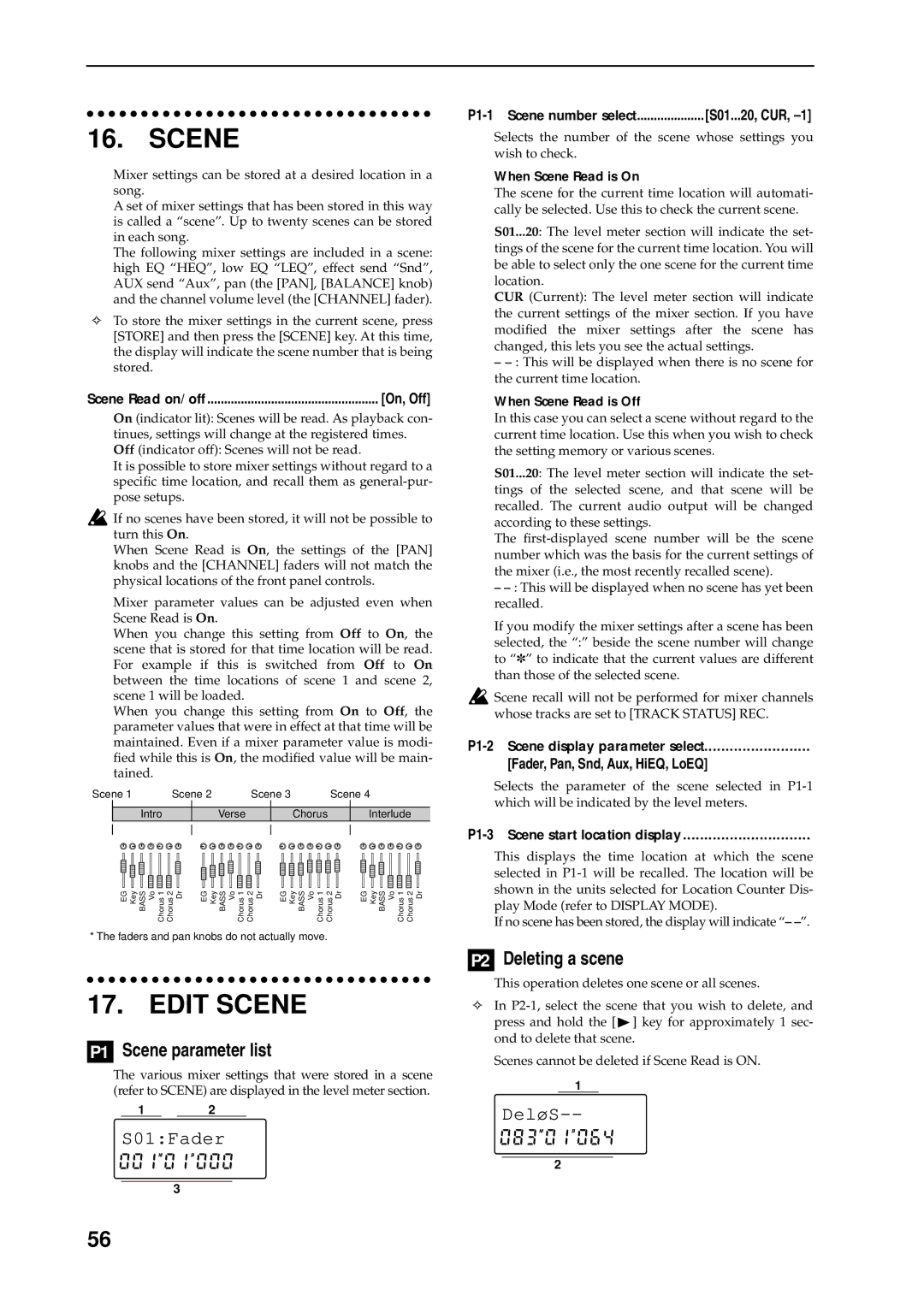16. SCENE
Mixer settings can be stored at a desired location in a song.
A set of mixer settings that has been stored in this way is called a “scene”. Up to twenty scenes can be stored in each song.
The following mixer settings are included in a scene: high EQ “HEQ”, low EQ “LEQ”, effect send “Snd”, AUX send “Aux”, pan (the [PAN], [BALANCE] knob) and the channel volume level (the [CHANNEL] fader).
✧To store the mixer settings in the current scene, press [STORE] and then press the [SCENE] key. At this time, the display will indicate the scene number that is being stored.
Scene Read on/off | [On, Off] |
On (indicator lit): Scenes will be read. As playback con- tinues, settings will change at the registered times. Off (indicator off): Scenes will not be read.
It is possible to store mixer settings without regard to a specific time location, and recall them as
![]() If no scenes have been stored, it will not be possible to turn this On.
If no scenes have been stored, it will not be possible to turn this On.
When Scene Read is On, the settings of the [PAN] knobs and the [CHANNEL] faders will not match the physical locations of the front panel controls.
Mixer parameter values can be adjusted even when Scene Read is On.
When you change this setting from Off to On, the scene that is stored for that time location will be read. For example if this is switched from Off to On between the time locations of scene 1 and scene 2, scene 1 will be loaded.
When you change this setting from On to Off, the parameter values that were in effect at that time will be maintained. Even if a mixer parameter value is modi- fied while this is On, the modified value will be main- tained.
Scene 1 | Scene 2 | Scene 3 |
| Scene 4 | ||||
|
|
|
|
|
|
|
|
|
| Intro |
|
| Verse |
| Chorus |
| Interlude |
EG Key BASS Vo Chorus 1 Chorus 2 Dr | EG Key BASS Vo Chorus 1 Chorus 2 Dr | EG Key BASS Vo Chorus 1 Chorus 2 Dr | EG Key BASS Vo Chorus 1 Chorus 2 Dr |
* The faders and pan knobs do not actually move.
17. EDIT SCENE
P1 Scene parameter list
The various mixer settings that were stored in a scene (refer to SCENE) are displayed in the level meter section.
12
S01:Fader
3
[S01...20, CUR, |
Selects the number of the scene whose settings you wish to check.
When Scene Read is On
The scene for the current time location will automati- cally be selected. Use this to check the current scene.
S01...20: The level meter section will indicate the set- tings of the scene for the current time location. You will be able to select only the one scene for the current time location.
CUR (Current): The level meter section will indicate the current settings of the mixer section. If you have modified the mixer settings after the scene has changed, this lets you see the actual settings.
–
When Scene Read is Off
In this case you can select a scene without regard to the current time location. Use this when you wish to check the setting memory or various scenes.
S01...20: The level meter section will indicate the set- tings of the selected scene, and that scene will be recalled. The current audio output will be changed according to these settings.
The
–
If you modify the mixer settings after a scene has been selected, the “:” beside the scene number will change to “✽” to indicate that the current values are different than those of the selected scene.
![]() Scene recall will not be performed for mixer channels whose tracks are set to [TRACK STATUS] REC.
Scene recall will not be performed for mixer channels whose tracks are set to [TRACK STATUS] REC.
[Fader, Pan, Snd, Aux, HiEQ, LoEQ]
Selects the parameter of the scene selected in
P1-3 Scene start location display ..............................
This displays the time location at which the scene selected in
If no scene has been stored, the display will indicate “–
P2 Deleting a scene
This operation deletes one scene or all scenes.
✧In
press and hold the [![]() ] key for approximately 1 sec- ond to delete that scene.
] key for approximately 1 sec- ond to delete that scene.
Scenes cannot be deleted if Scene Read is ON.
1
DeløS--
2
56