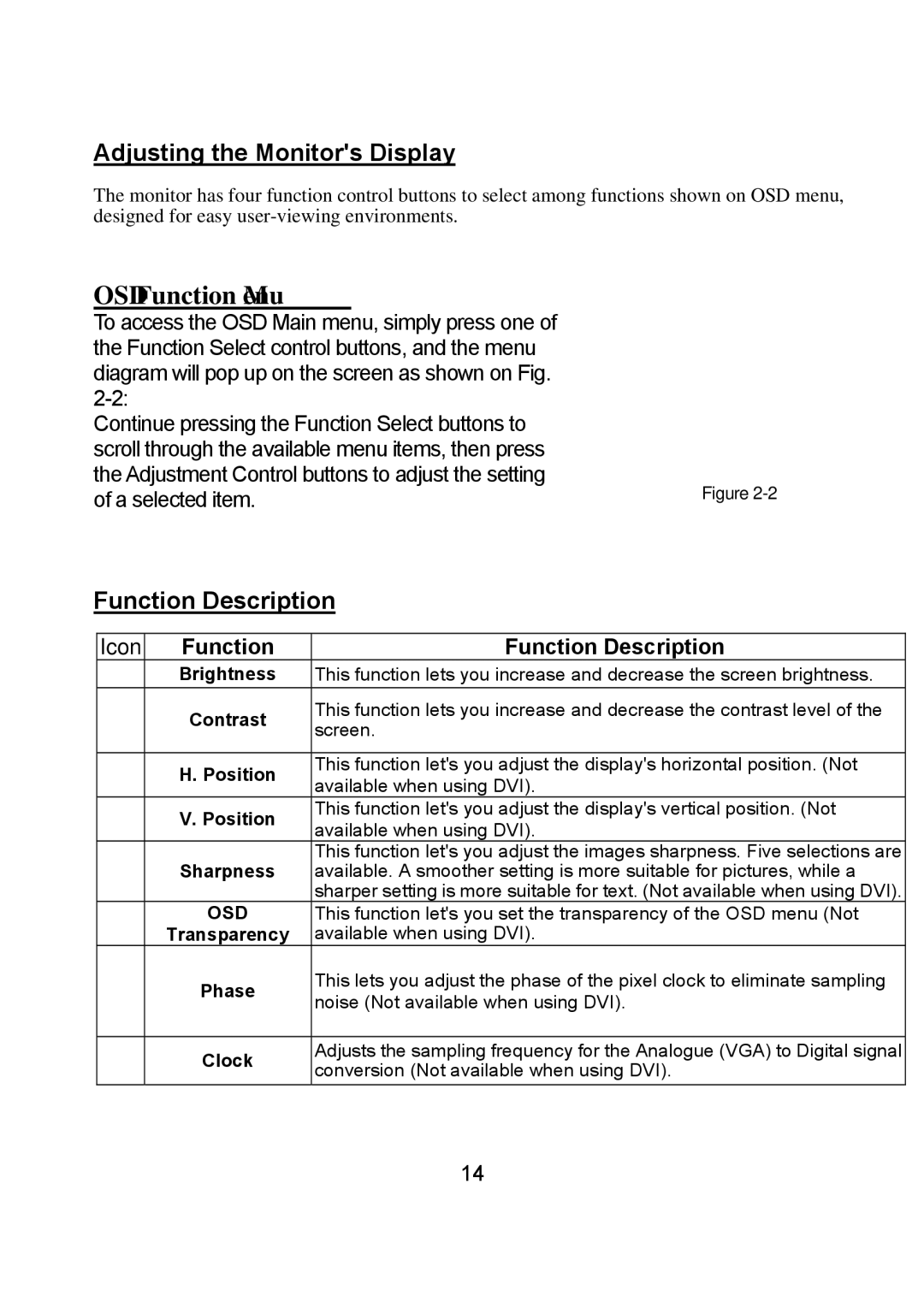Adjusting the Monitor's Display
The monitor has four function control buttons to select among functions shown on OSD menu, designed for easy
OSD Function Menu
To access the OSD Main menu, simply press one of the Function Select control buttons, and the menu diagram will pop up on the screen as shown on Fig.
Continue pressing the Function Select buttons to scroll through the available menu items, then press the Adjustment Control buttons to adjust the setting
of a selected item.Figure
Function Description
Icon | Function | Function Description |
| Brightness | This function lets you increase and decrease the screen brightness. |
| Contrast | This function lets you increase and decrease the contrast level of the |
| screen. | |
|
| |
|
|
|
| H. Position | This function let's you adjust the display's horizontal position. (Not |
| available when using DVI). | |
|
| |
| V. Position | This function let's you adjust the display's vertical position. (Not |
| available when using DVI). | |
|
| |
| Sharpness | This function let's you adjust the images sharpness. Five selections are |
| available. A smoother setting is more suitable for pictures, while a | |
|
| sharper setting is more suitable for text. (Not available when using DVI). |
| OSD | This function let's you set the transparency of the OSD menu (Not |
| Transparency | available when using DVI). |
| Phase | This lets you adjust the phase of the pixel clock to eliminate sampling |
| noise (Not available when using DVI). | |
|
| |
|
|
|
| Clock | Adjusts the sampling frequency for the Analogue (VGA) to Digital signal |
| conversion (Not available when using DVI). | |
|
| |
|
| 14 |