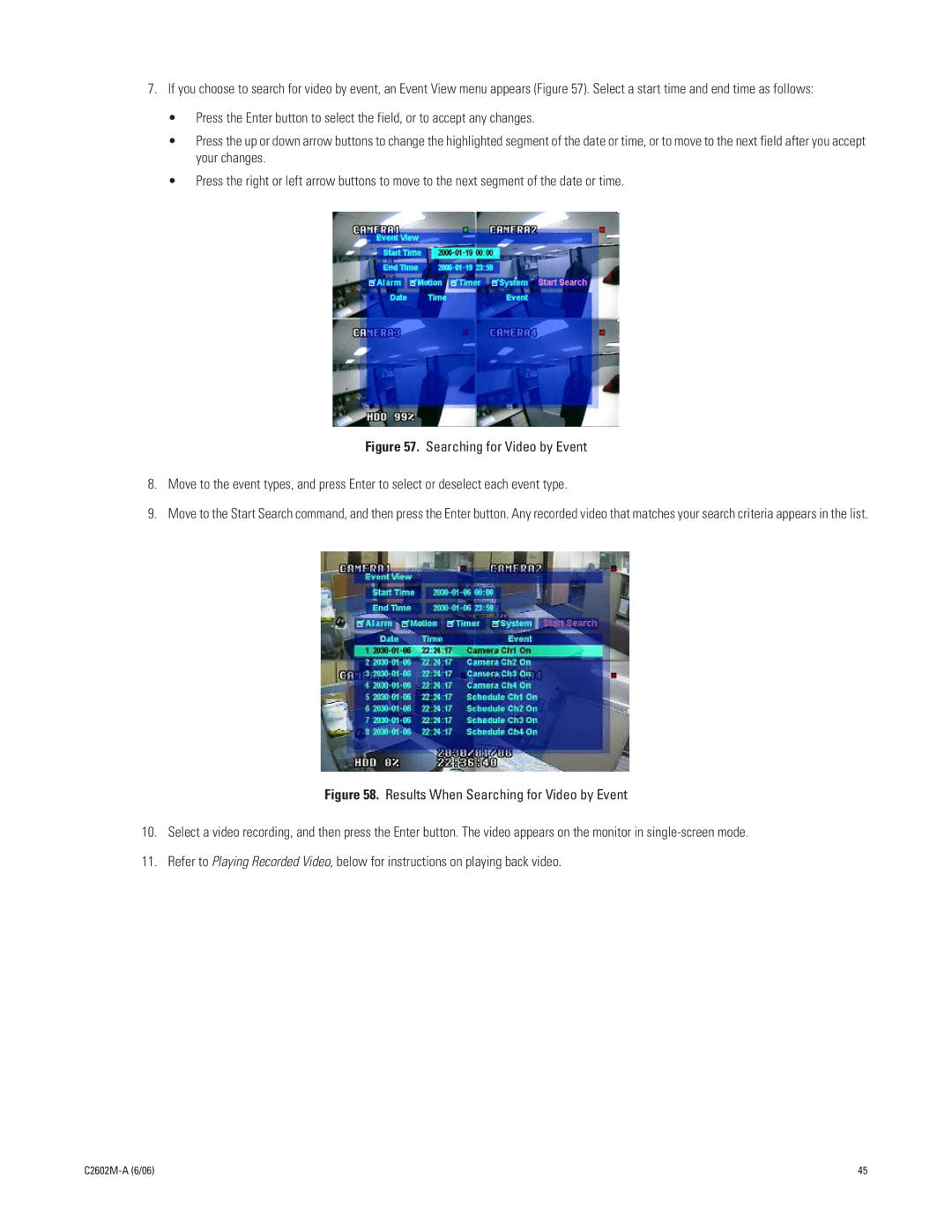7.If you choose to search for video by event, an Event View menu appears (Figure 57). Select a start time and end time as follows:
•Press the Enter button to select the field, or to accept any changes.
•Press the up or down arrow buttons to change the highlighted segment of the date or time, or to move to the next field after you accept your changes.
•Press the right or left arrow buttons to move to the next segment of the date or time.
Figure 57. Searching for Video by Event
8.Move to the event types, and press Enter to select or deselect each event type.
9.Move to the Start Search command, and then press the Enter button. Any recorded video that matches your search criteria appears in the list.
Figure 58. Results When Searching for Video by Event
10.Select a video recording, and then press the Enter button. The video appears on the monitor in single-screen mode.
11.Refer to Playing Recorded Video, below for instructions on playing back video.
| 45 |