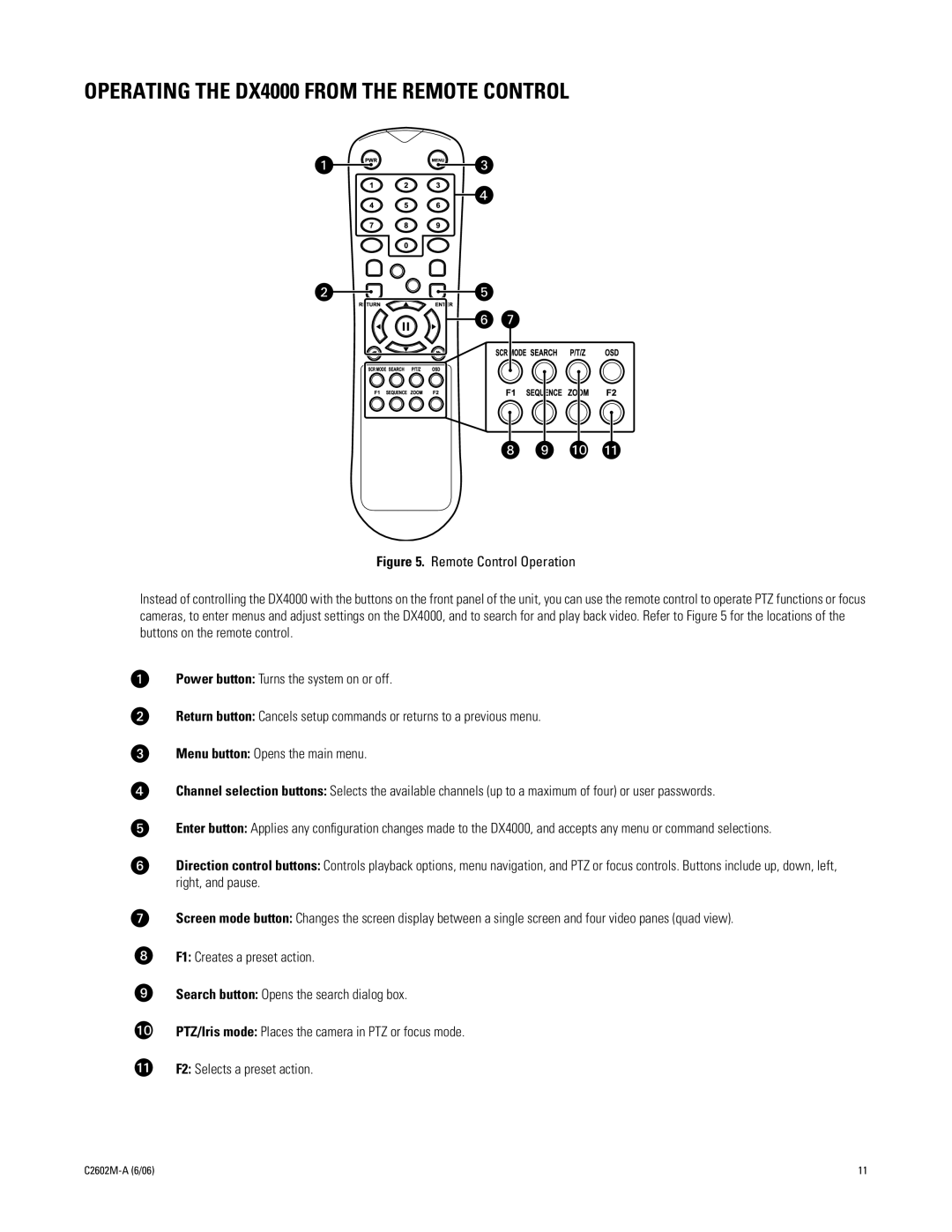OPERATING THE DX4000 FROM THE REMOTE CONTROL
Figure 5. Remote Control Operation
Instead of controlling the DX4000 with the buttons on the front panel of the unit, you can use the remote control to operate PTZ functions or focus cameras, to enter menus and adjust settings on the DX4000, and to search for and play back video. Refer to Figure 5 for the locations of the buttons on the remote control.
Power button: Turns the system on or off.
Return button: Cancels setup commands or returns to a previous menu.
Menu button: Opens the main menu.
Channel selection buttons: Selects the available channels (up to a maximum of four) or user passwords.
Enter button: Applies any configuration changes made to the DX4000, and accepts any menu or command selections.
Direction control buttons: Controls playback options, menu navigation, and PTZ or focus controls. Buttons include up, down, left, right, and pause.
Screen mode button: Changes the screen display between a single screen and four video panes (quad view).
F1: Creates a preset action.
Search button: Opens the search dialog box.
PTZ/Iris mode: Places the camera in PTZ or focus mode.
F2: Selects a preset action.
| 11 |