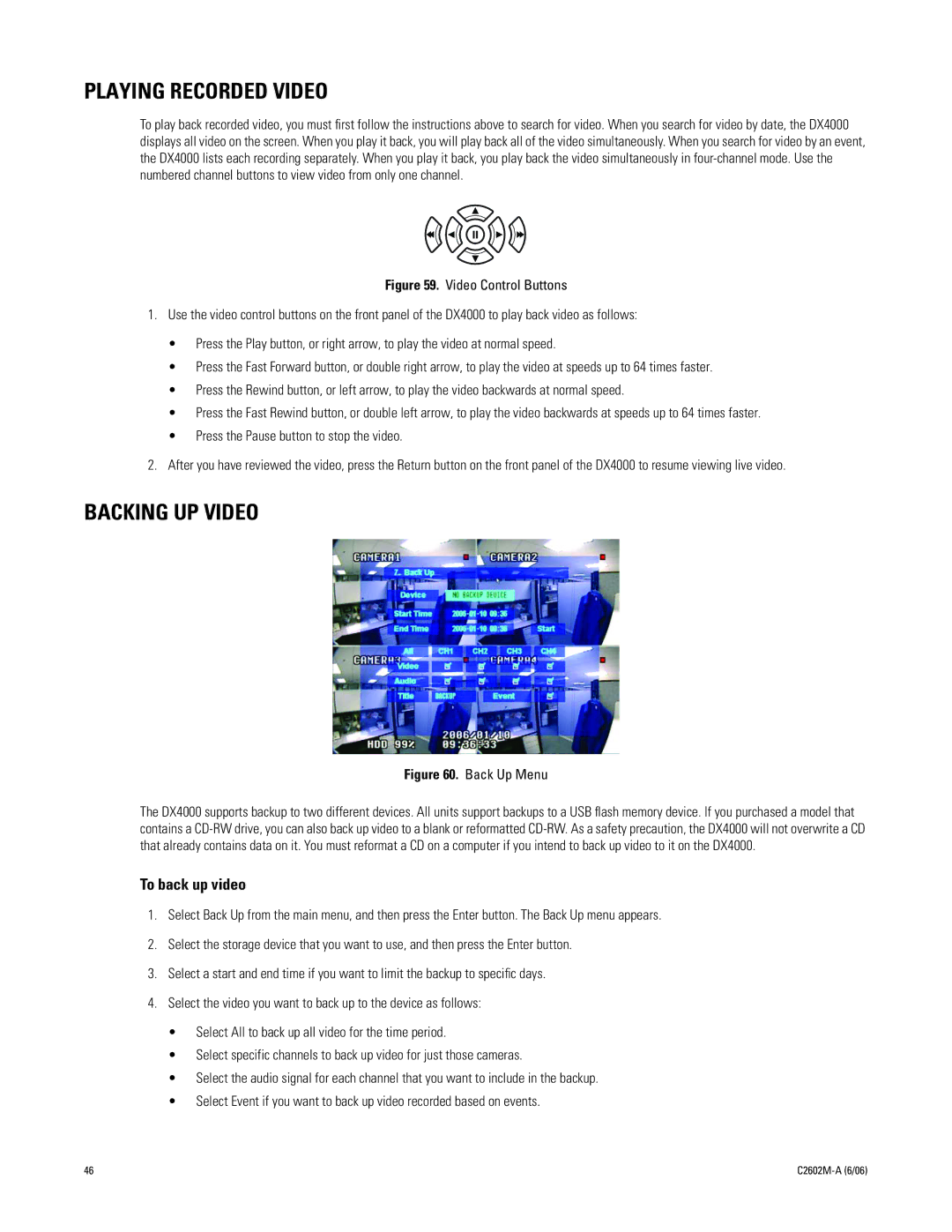PLAYING RECORDED VIDEO
To play back recorded video, you must first follow the instructions above to search for video. When you search for video by date, the DX4000 displays all video on the screen. When you play it back, you will play back all of the video simultaneously. When you search for video by an event, the DX4000 lists each recording separately. When you play it back, you play back the video simultaneously in
Figure 59. Video Control Buttons
1.Use the video control buttons on the front panel of the DX4000 to play back video as follows:
•Press the Play button, or right arrow, to play the video at normal speed.
•Press the Fast Forward button, or double right arrow, to play the video at speeds up to 64 times faster.
•Press the Rewind button, or left arrow, to play the video backwards at normal speed.
•Press the Fast Rewind button, or double left arrow, to play the video backwards at speeds up to 64 times faster.
•Press the Pause button to stop the video.
2.After you have reviewed the video, press the Return button on the front panel of the DX4000 to resume viewing live video.
BACKING UP VIDEO
Figure 60. Back Up Menu
The DX4000 supports backup to two different devices. All units support backups to a USB flash memory device. If you purchased a model that contains a
To back up video
1.Select Back Up from the main menu, and then press the Enter button. The Back Up menu appears.
2.Select the storage device that you want to use, and then press the Enter button.
3.Select a start and end time if you want to limit the backup to specific days.
4.Select the video you want to back up to the device as follows:
•Select All to back up all video for the time period.
•Select specific channels to back up video for just those cameras.
•Select the audio signal for each channel that you want to include in the backup.
•Select Event if you want to back up video recorded based on events.
46 |
|