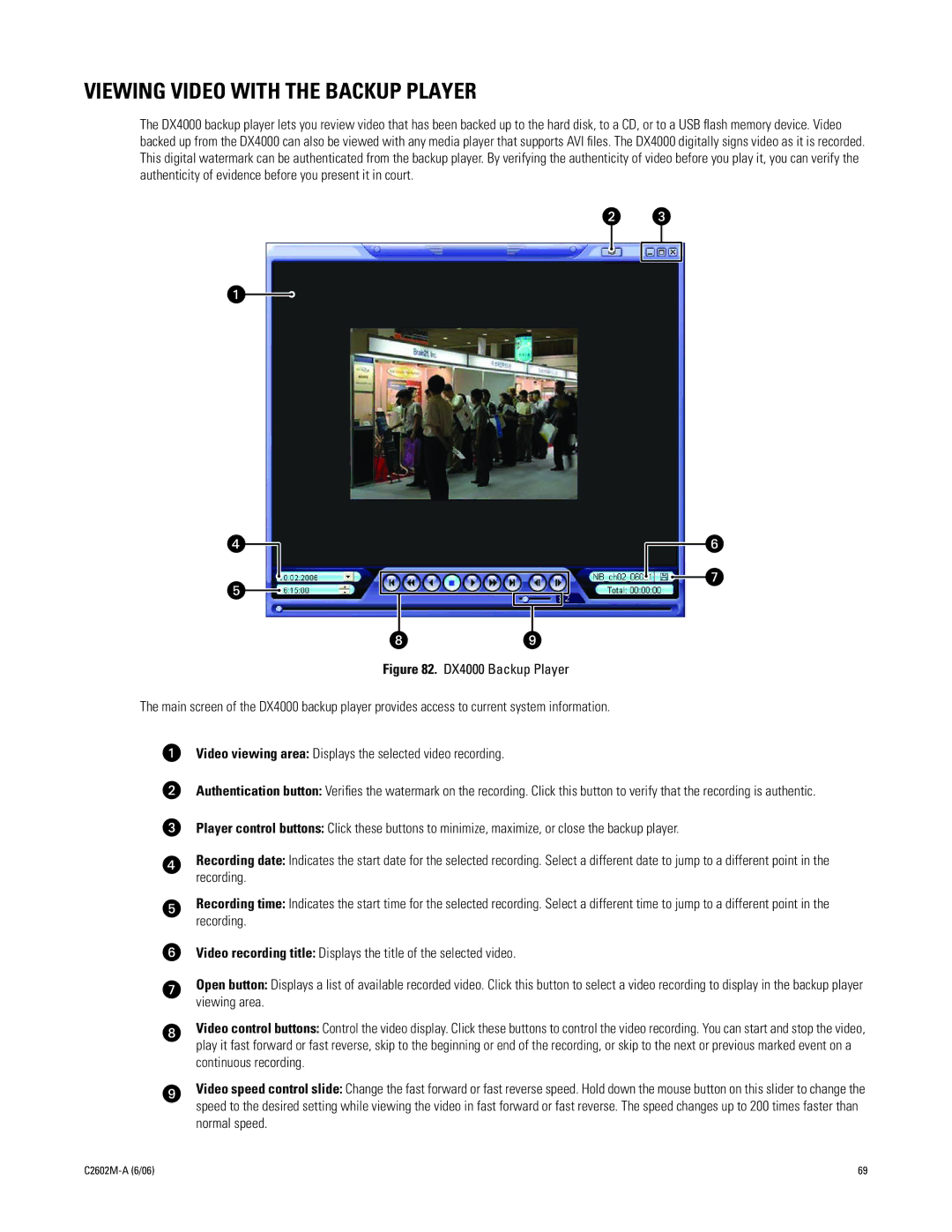VIEWING VIDEO WITH THE BACKUP PLAYER
The DX4000 backup player lets you review video that has been backed up to the hard disk, to a CD, or to a USB flash memory device. Video backed up from the DX4000 can also be viewed with any media player that supports AVI files. The DX4000 digitally signs video as it is recorded. This digital watermark can be authenticated from the backup player. By verifying the authenticity of video before you play it, you can verify the authenticity of evidence before you present it in court.
Figure 82. DX4000 Backup Player
The main screen of the DX4000 backup player provides access to current system information.
Video viewing area: Displays the selected video recording.
Authentication button: Verifies the watermark on the recording. Click this button to verify that the recording is authentic.
Player control buttons: Click these buttons to minimize, maximize, or close the backup player.
Recording date: Indicates the start date for the selected recording. Select a different date to jump to a different point in the recording.
Recording time: Indicates the start time for the selected recording. Select a different time to jump to a different point in the recording.
Video recording title: Displays the title of the selected video.
Open button: Displays a list of available recorded video. Click this button to select a video recording to display in the backup player viewing area.
Video control buttons: Control the video display. Click these buttons to control the video recording. You can start and stop the video, play it fast forward or fast reverse, skip to the beginning or end of the recording, or skip to the next or previous marked event on a continuous recording.
Video speed control slide: Change the fast forward or fast reverse speed. Hold down the mouse button on this slider to change the speed to the desired setting while viewing the video in fast forward or fast reverse. The speed changes up to 200 times faster than normal speed.
| 69 |