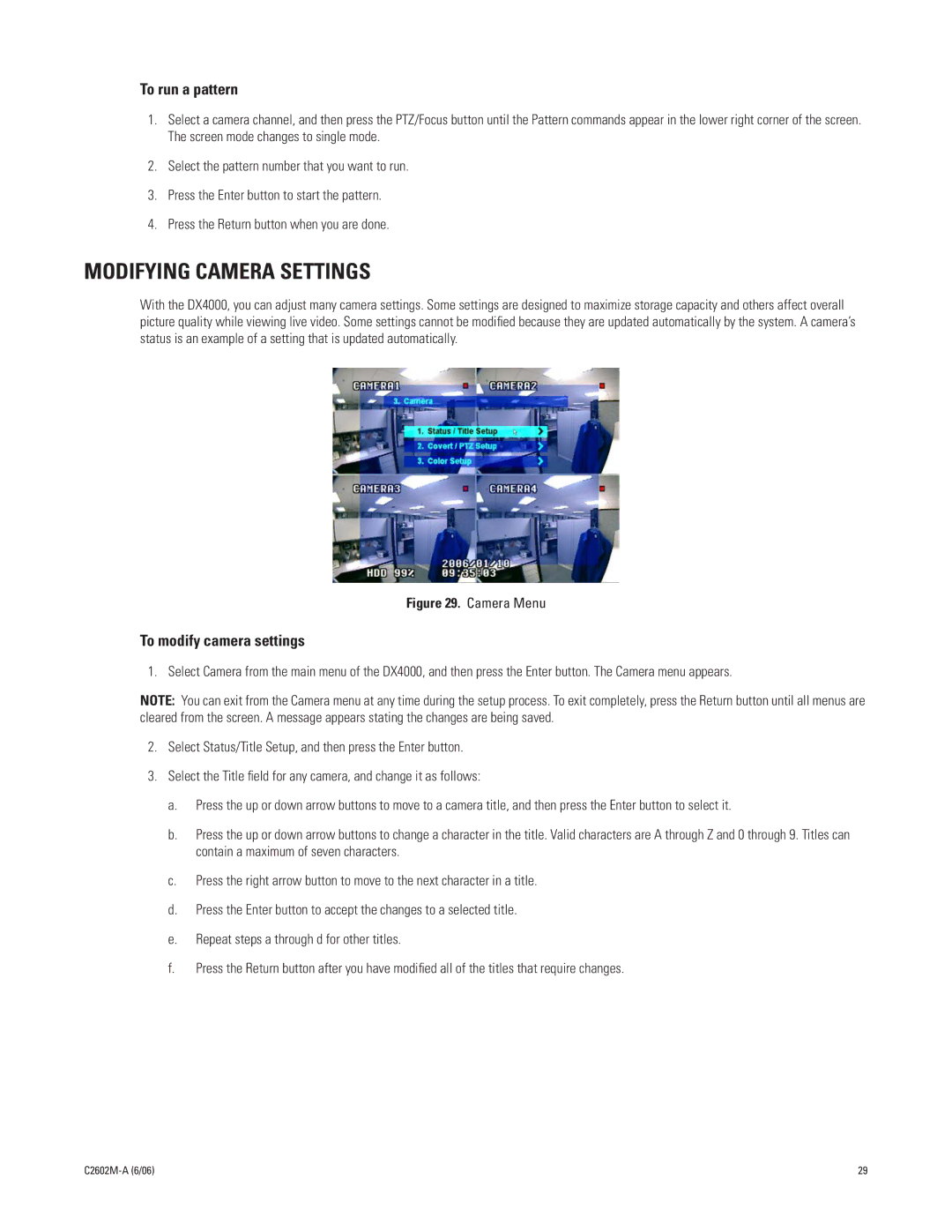To run a pattern
1.Select a camera channel, and then press the PTZ/Focus button until the Pattern commands appear in the lower right corner of the screen. The screen mode changes to single mode.
2.Select the pattern number that you want to run.
3.Press the Enter button to start the pattern.
4.Press the Return button when you are done.
MODIFYING CAMERA SETTINGS
With the DX4000, you can adjust many camera settings. Some settings are designed to maximize storage capacity and others affect overall picture quality while viewing live video. Some settings cannot be modified because they are updated automatically by the system. A camera’s status is an example of a setting that is updated automatically.
Figure 29. Camera Menu
To modify camera settings
1. Select Camera from the main menu of the DX4000, and then press the Enter button. The Camera menu appears.
NOTE: You can exit from the Camera menu at any time during the setup process. To exit completely, press the Return button until all menus are cleared from the screen. A message appears stating the changes are being saved.
2.Select Status/Title Setup, and then press the Enter button.
3.Select the Title field for any camera, and change it as follows:
a.Press the up or down arrow buttons to move to a camera title, and then press the Enter button to select it.
b.Press the up or down arrow buttons to change a character in the title. Valid characters are A through Z and 0 through 9. Titles can contain a maximum of seven characters.
c.Press the right arrow button to move to the next character in a title.
d.Press the Enter button to accept the changes to a selected title.
e.Repeat steps a through d for other titles.
f.Press the Return button after you have modified all of the titles that require changes.
| 29 |