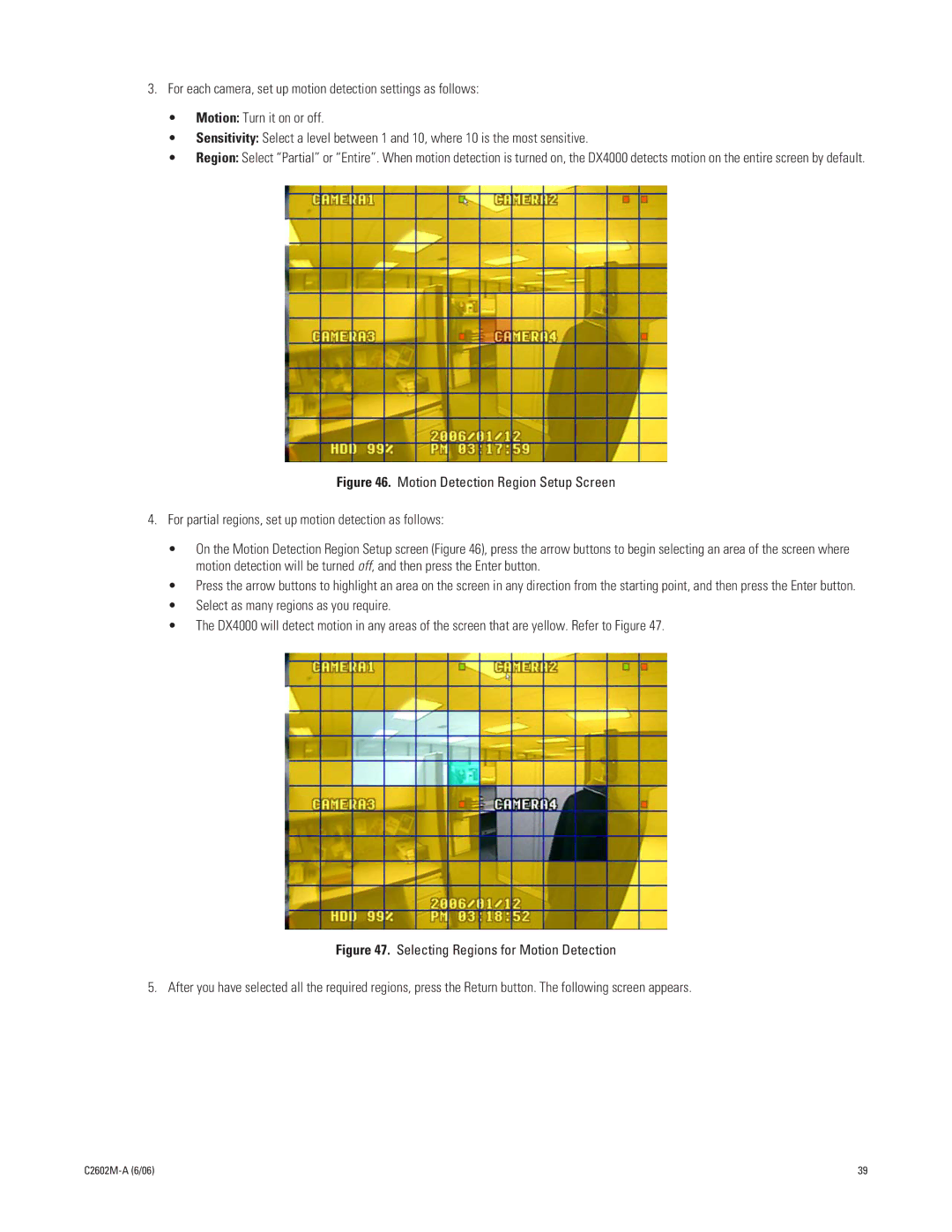3.For each camera, set up motion detection settings as follows:
•Motion: Turn it on or off.
•Sensitivity: Select a level between 1 and 10, where 10 is the most sensitive.
•Region: Select “Partial” or “Entire”. When motion detection is turned on, the DX4000 detects motion on the entire screen by default.
Figure 46. Motion Detection Region Setup Screen
4.For partial regions, set up motion detection as follows:
•On the Motion Detection Region Setup screen (Figure 46), press the arrow buttons to begin selecting an area of the screen where motion detection will be turned off, and then press the Enter button.
•Press the arrow buttons to highlight an area on the screen in any direction from the starting point, and then press the Enter button.
•Select as many regions as you require.
•The DX4000 will detect motion in any areas of the screen that are yellow. Refer to Figure 47.
Figure 47. Selecting Regions for Motion Detection
5. After you have selected all the required regions, press the Return button. The following screen appears.
| 39 |