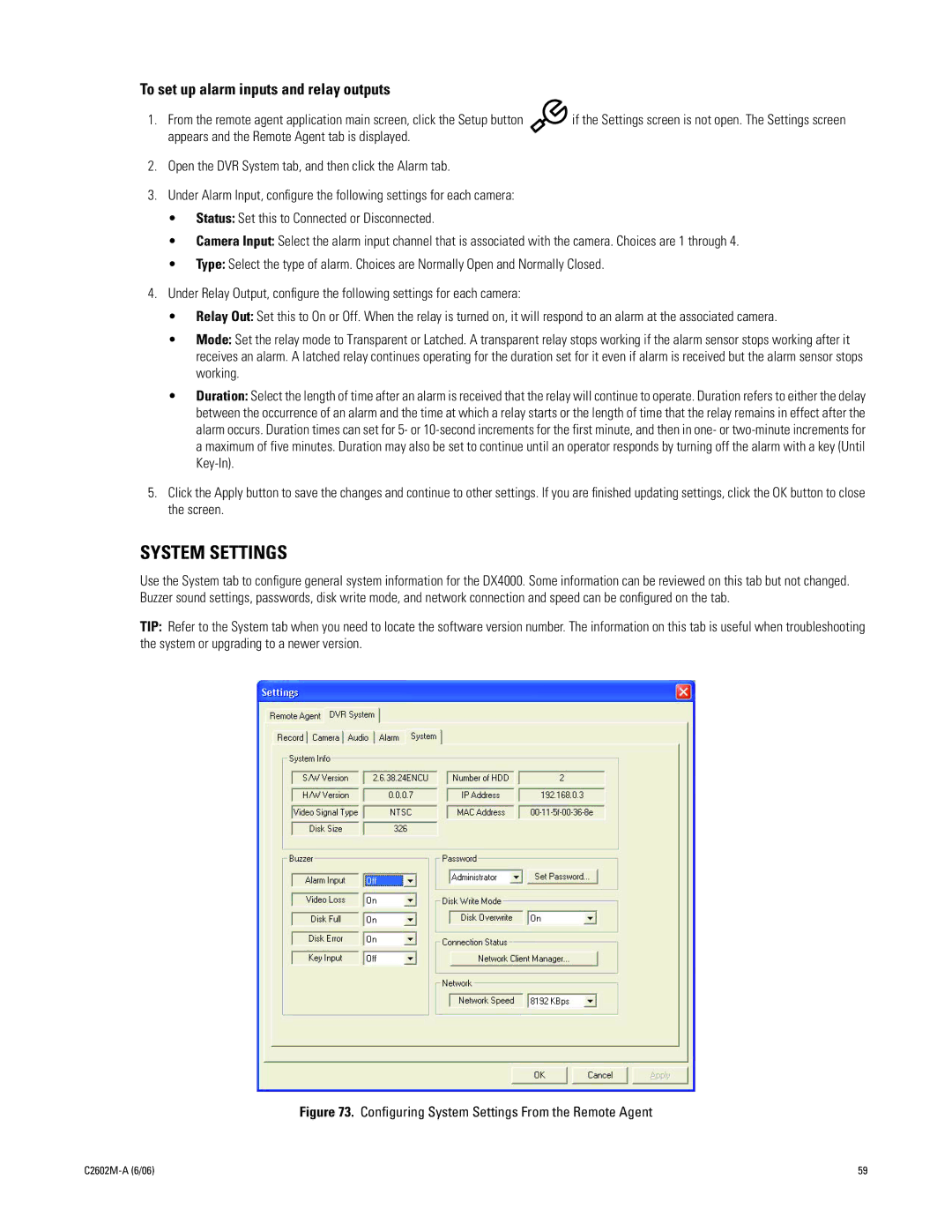To set up alarm inputs and relay outputs
1. From the remote agent application main screen, click the Setup button | if the Settings screen is not open. The Settings screen |
appears and the Remote Agent tab is displayed. |
|
2.Open the DVR System tab, and then click the Alarm tab.
3.Under Alarm Input, configure the following settings for each camera:
•Status: Set this to Connected or Disconnected.
•Camera Input: Select the alarm input channel that is associated with the camera. Choices are 1 through 4.
•Type: Select the type of alarm. Choices are Normally Open and Normally Closed.
4.Under Relay Output, configure the following settings for each camera:
•Relay Out: Set this to On or Off. When the relay is turned on, it will respond to an alarm at the associated camera.
•Mode: Set the relay mode to Transparent or Latched. A transparent relay stops working if the alarm sensor stops working after it receives an alarm. A latched relay continues operating for the duration set for it even if alarm is received but the alarm sensor stops working.
•Duration: Select the length of time after an alarm is received that the relay will continue to operate. Duration refers to either the delay between the occurrence of an alarm and the time at which a relay starts or the length of time that the relay remains in effect after the alarm occurs. Duration times can set for 5- or
5.Click the Apply button to save the changes and continue to other settings. If you are finished updating settings, click the OK button to close the screen.
SYSTEM SETTINGS
Use the System tab to configure general system information for the DX4000. Some information can be reviewed on this tab but not changed. Buzzer sound settings, passwords, disk write mode, and network connection and speed can be configured on the tab.
TIP: Refer to the System tab when you need to locate the software version number. The information on this tab is useful when troubleshooting the system or upgrading to a newer version.
Figure 73. Configuring System Settings From the Remote Agent
| 59 |