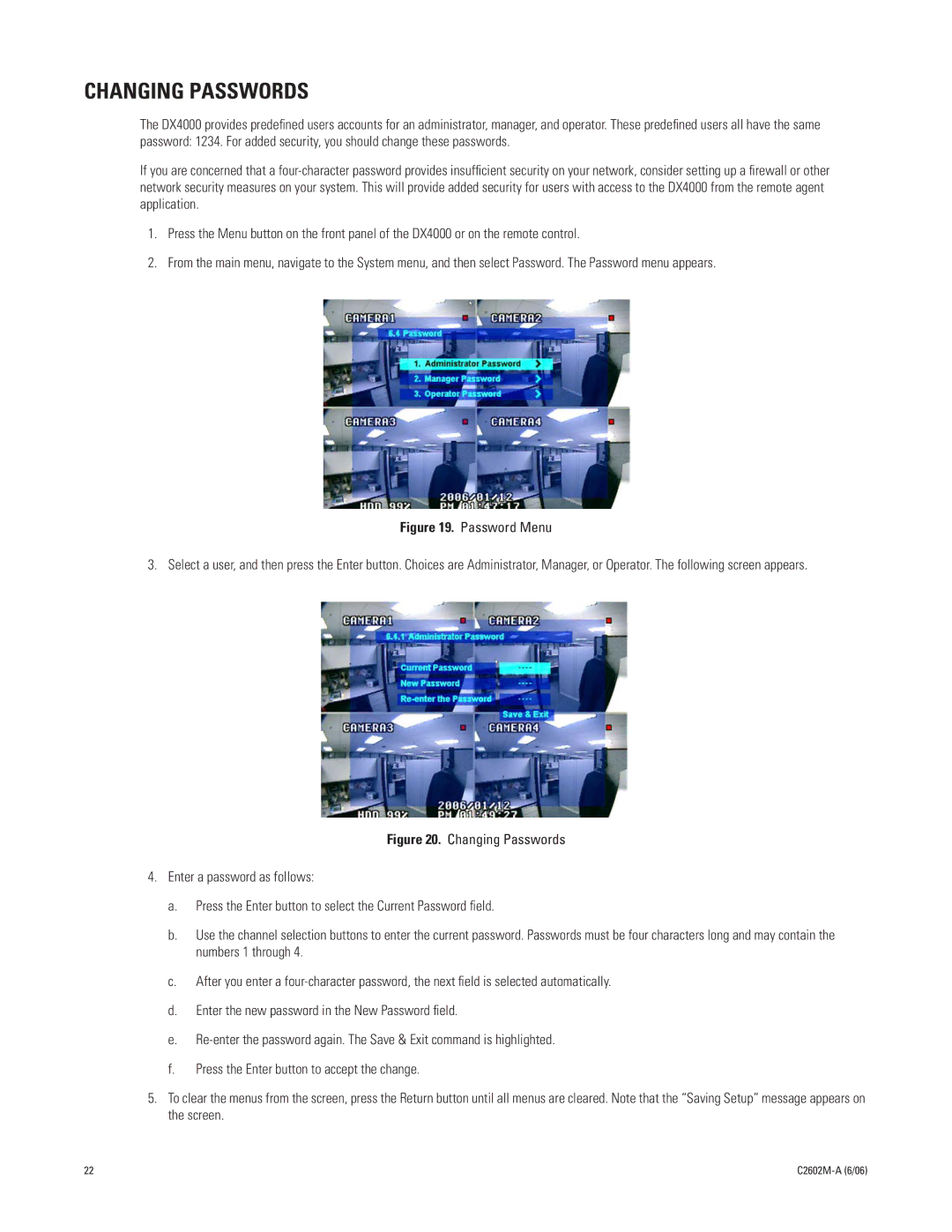CHANGING PASSWORDS
The DX4000 provides predefined users accounts for an administrator, manager, and operator. These predefined users all have the same password: 1234. For added security, you should change these passwords.
If you are concerned that a
1.Press the Menu button on the front panel of the DX4000 or on the remote control.
2.From the main menu, navigate to the System menu, and then select Password. The Password menu appears.
Figure 19. Password Menu
3. Select a user, and then press the Enter button. Choices are Administrator, Manager, or Operator. The following screen appears.
Figure 20. Changing Passwords
4.Enter a password as follows:
a.Press the Enter button to select the Current Password field.
b.Use the channel selection buttons to enter the current password. Passwords must be four characters long and may contain the numbers 1 through 4.
c.After you enter a four-character password, the next field is selected automatically.
d.Enter the new password in the New Password field.
e.Re-enter the password again. The Save & Exit command is highlighted.
f.Press the Enter button to accept the change.
5.To clear the menus from the screen, press the Return button until all menus are cleared. Note that the “Saving Setup” message appears on the screen.
22 |