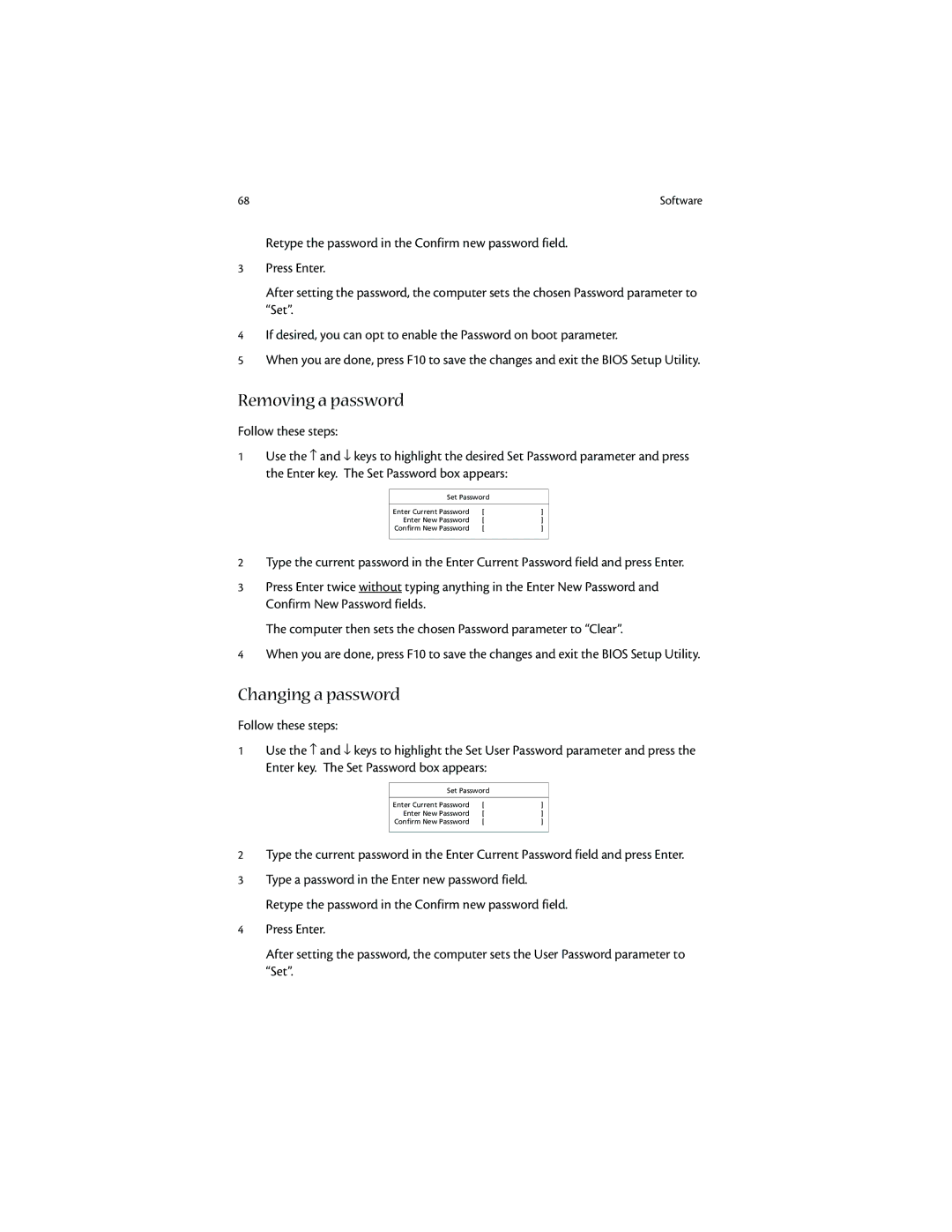68 | Software |
Retype the password in the Confirm new password field.
3Press Enter.
After setting the password, the computer sets the chosen Password parameter to “Set”.
4If desired, you can opt to enable the Password on boot parameter.
5When you are done, press F10 to save the changes and exit the BIOS Setup Utility.
Removing a password
Follow these steps: |
|
|
| ||
1 | Use the ↑ and ↓ keys to highlight the desired Set Password parameter and press | ||||
| the Enter key. The Set Password box appears: |
|
| ||
|
|
|
|
| |
|
| Set Password |
|
| |
|
|
|
|
|
|
|
| Enter Current Password | [ | ] |
|
|
| Enter New Password | [ | ] |
|
|
| Confirm New Password | [ | ] |
|
|
|
|
| ||
2 | Type the current password in the Enter Current Password field and press Enter. | ||||
3 | Press Enter twice without typing anything in the Enter New Password and | ||||
| Confirm New Password fields. |
|
|
| |
| The computer then sets the chosen Password parameter to “Clear”. | ||||
4 | When you are done, press F10 to save the changes and exit the BIOS Setup Utility. | ||||
Changing a password
Follow these steps: |
|
|
| ||
1 | Use the ↑ and ↓ keys to highlight the Set User Password parameter and press the | ||||
| Enter key. The Set Password box appears: |
|
| ||
|
|
|
|
| |
|
| Set Password |
|
| |
|
|
|
|
|
|
|
| Enter Current Password | [ | ] |
|
|
| Enter New Password | [ | ] |
|
|
| Confirm New Password | [ | ] |
|
|
|
|
| ||
2 | Type the current password in the Enter Current Password field and press Enter. | ||||
3 | Type a password in the Enter new password field. |
|
| ||
| Retype the password in the Confirm new password field. | ||||
4 | Press Enter. |
|
|
| |
| After setting the password, the computer sets the User Password parameter to | ||||
| “Set”. |
|
|
| |