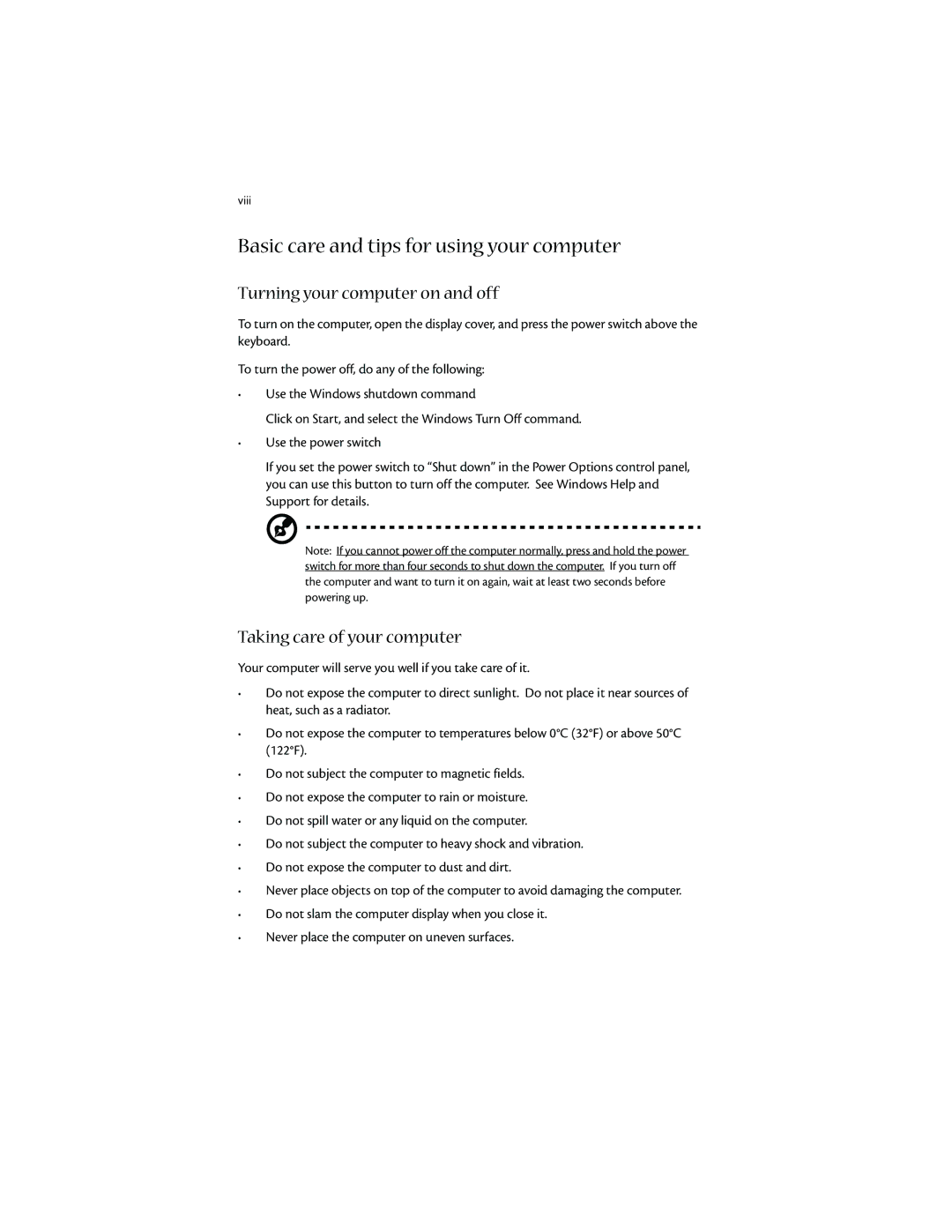viii
Basic care and tips for using your computer
Turning your computer on and off
To turn on the computer, open the display cover, and press the power switch above the keyboard.
To turn the power off, do any of the following:
•Use the Windows shutdown command
Click on Start, and select the Windows Turn Off command.
•Use the power switch
If you set the power switch to “Shut down” in the Power Options control panel, you can use this button to turn off the computer. See Windows Help and Support for details.
Note: If you cannot power off the computer normally, press and hold the power switch for more than four seconds to shut down the computer. If you turn off the computer and want to turn it on again, wait at least two seconds before powering up.
Taking care of your computer
Your computer will serve you well if you take care of it.
•Do not expose the computer to direct sunlight. Do not place it near sources of heat, such as a radiator.
•Do not expose the computer to temperatures below 0°C (32°F) or above 50°C (122°F).
•Do not subject the computer to magnetic fields.
•Do not expose the computer to rain or moisture.
•Do not spill water or any liquid on the computer.
•Do not subject the computer to heavy shock and vibration.
•Do not expose the computer to dust and dirt.
•Never place objects on top of the computer to avoid damaging the computer.
•Do not slam the computer display when you close it.
•Never place the computer on uneven surfaces.