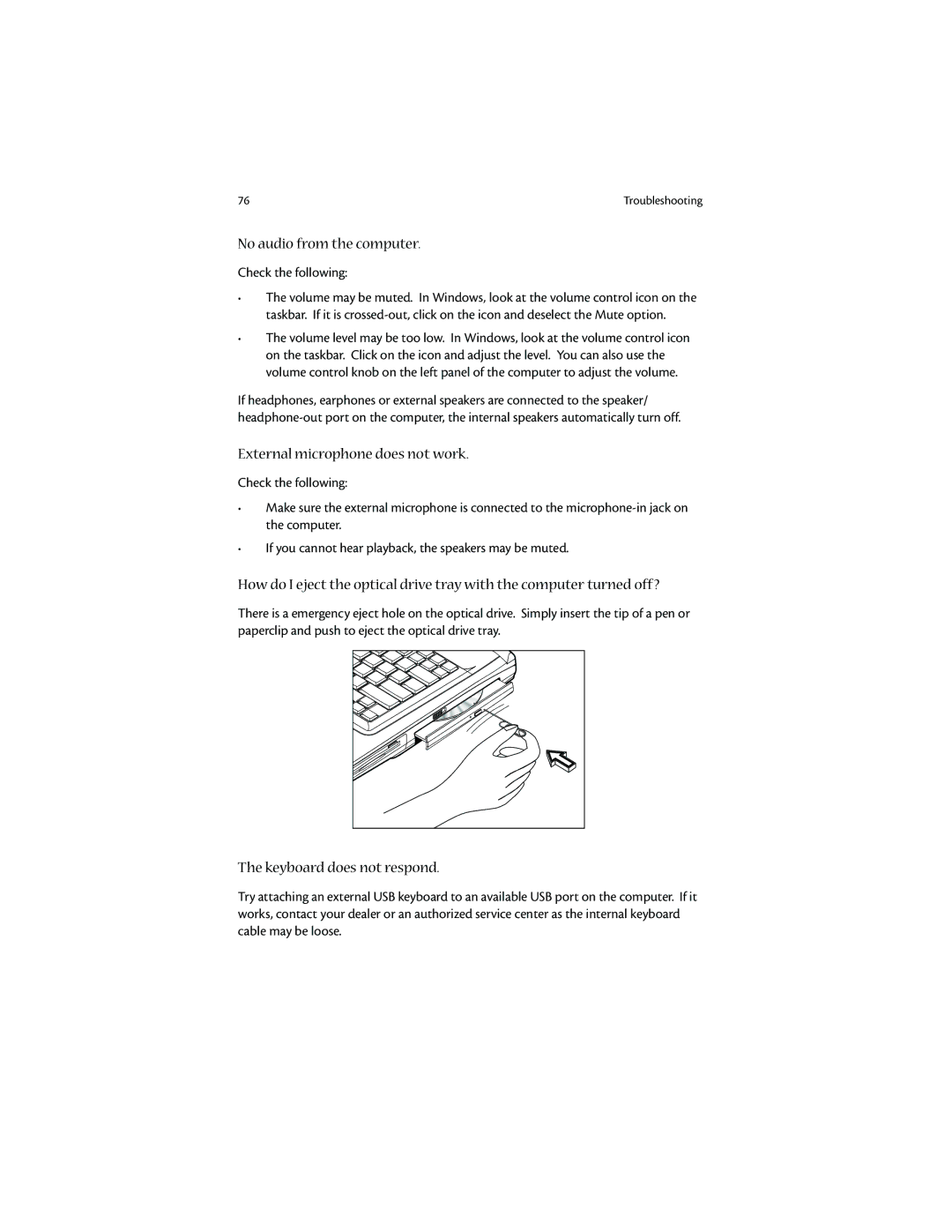76 | Troubleshooting |
No audio from the computer.
Check the following:
•The volume may be muted. In Windows, look at the volume control icon on the taskbar. If it is
•The volume level may be too low. In Windows, look at the volume control icon on the taskbar. Click on the icon and adjust the level. You can also use the volume control knob on the left panel of the computer to adjust the volume.
If headphones, earphones or external speakers are connected to the speaker/
External microphone does not work.
Check the following:
•Make sure the external microphone is connected to the
•If you cannot hear playback, the speakers may be muted.
How do I eject the optical drive tray with the computer turned off?
There is a emergency eject hole on the optical drive. Simply insert the tip of a pen or paperclip and push to eject the optical drive tray.
The keyboard does not respond.
Try attaching an external USB keyboard to an available USB port on the computer. If it works, contact your dealer or an authorized service center as the internal keyboard cable may be loose.