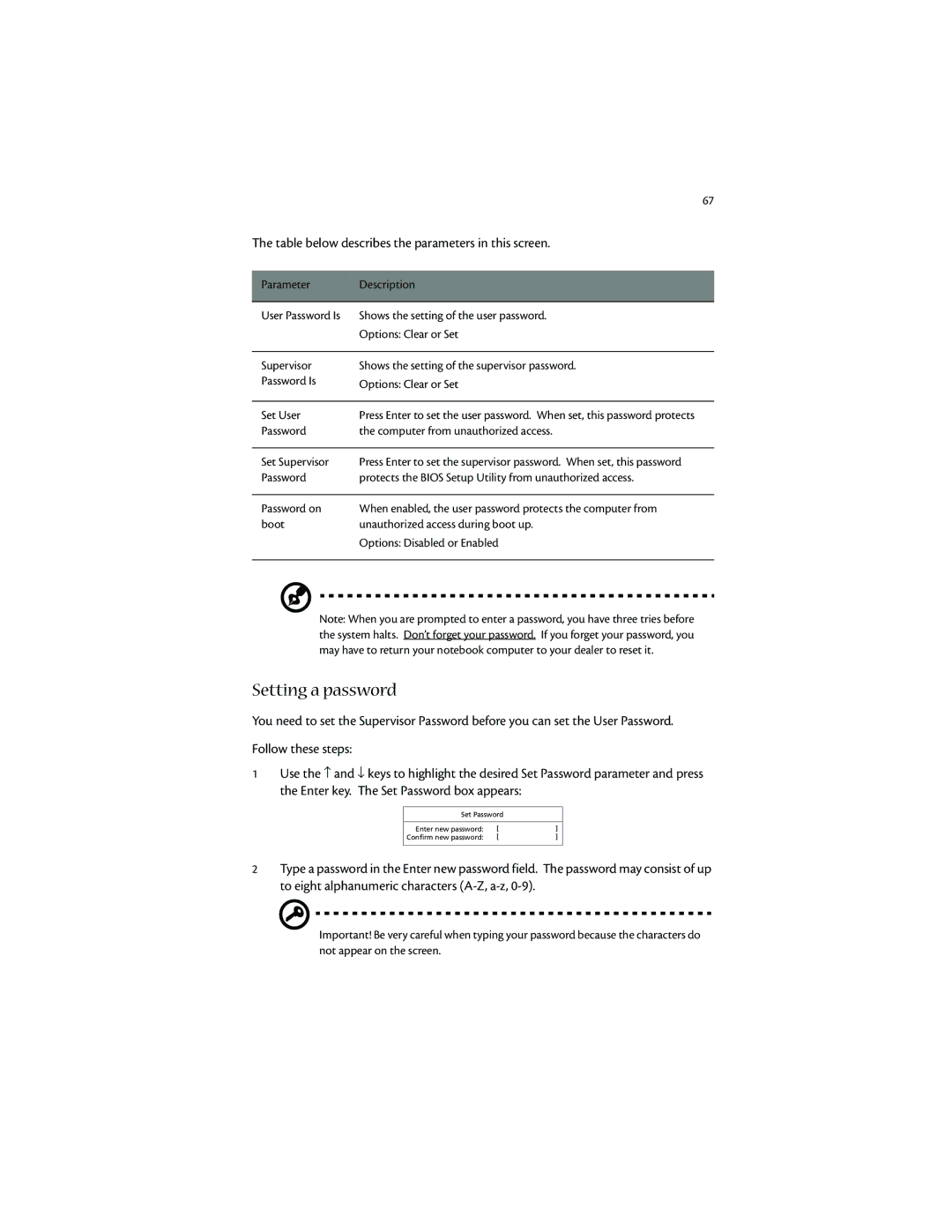67
The table below describes the parameters in this screen.
Parameter | Description |
|
|
User Password Is | Shows the setting of the user password. |
| Options: Clear or Set |
|
|
Supervisor | Shows the setting of the supervisor password. |
Password Is | Options: Clear or Set |
|
|
Set User | Press Enter to set the user password. When set, this password protects |
Password | the computer from unauthorized access. |
|
|
Set Supervisor | Press Enter to set the supervisor password. When set, this password |
Password | protects the BIOS Setup Utility from unauthorized access. |
|
|
Password on | When enabled, the user password protects the computer from |
boot | unauthorized access during boot up. |
| Options: Disabled or Enabled |
|
|
Note: When you are prompted to enter a password, you have three tries before the system halts. Don’t forget your password. If you forget your password, you may have to return your notebook computer to your dealer to reset it.
Setting a password
You need to set the Supervisor Password before you can set the User Password.
Follow these steps: |
|
|
| ||
1 | Use the ↑ and ↓ keys to highlight the desired Set Password parameter and press | ||||
| the Enter key. The Set Password box appears: |
|
| ||
|
|
|
|
| |
|
| Set Password |
|
| |
|
|
|
|
|
|
|
| Enter new password: | [ | ] |
|
|
| Confirm new password: | [ | ] |
|
|
|
|
| ||
2 | Type a password in the Enter new password field. The password may consist of up | ||||
| to eight alphanumeric characters |
|
| ||
Important! Be very careful when typing your password because the characters do not appear on the screen.