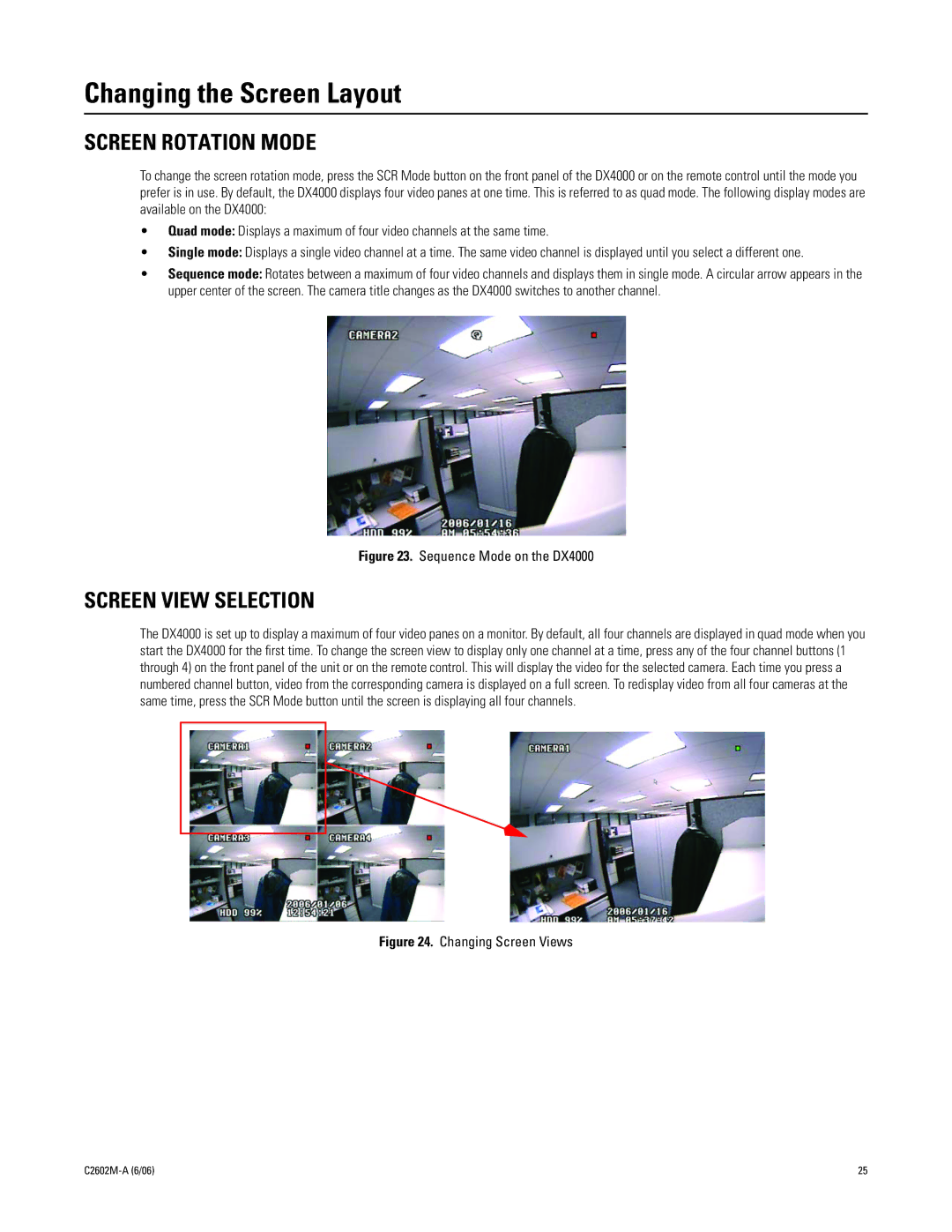Changing the Screen Layout
SCREEN ROTATION MODE
To change the screen rotation mode, press the SCR Mode button on the front panel of the DX4000 or on the remote control until the mode you prefer is in use. By default, the DX4000 displays four video panes at one time. This is referred to as quad mode. The following display modes are available on the DX4000:
•Quad mode: Displays a maximum of four video channels at the same time.
•Single mode: Displays a single video channel at a time. The same video channel is displayed until you select a different one.
•Sequence mode: Rotates between a maximum of four video channels and displays them in single mode. A circular arrow appears in the upper center of the screen. The camera title changes as the DX4000 switches to another channel.
Figure 23. Sequence Mode on the DX4000
SCREEN VIEW SELECTION
The DX4000 is set up to display a maximum of four video panes on a monitor. By default, all four channels are displayed in quad mode when you start the DX4000 for the first time. To change the screen view to display only one channel at a time, press any of the four channel buttons (1 through 4) on the front panel of the unit or on the remote control. This will display the video for the selected camera. Each time you press a numbered channel button, video from the corresponding camera is displayed on a full screen. To redisplay video from all four cameras at the same time, press the SCR Mode button until the screen is displaying all four channels.
Figure 24. Changing Screen Views
| 25 |