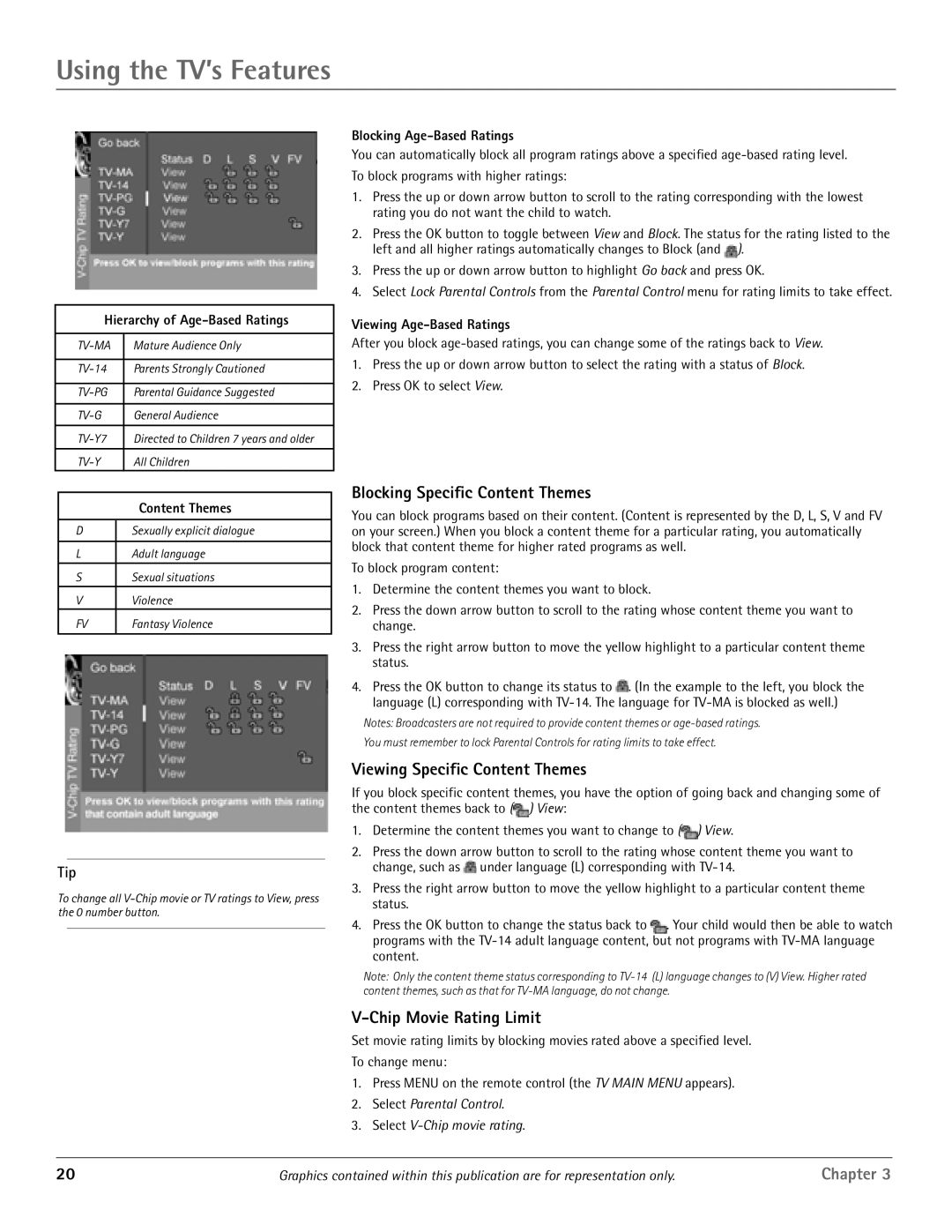Using the TV’s Features
Hierarchy of Age-Based Ratings
Mature Audience Only | |
|
|
Parents Strongly Cautioned | |
|
|
Parental Guidance Suggested | |
|
|
General Audience | |
|
|
Directed to Children 7 years and older | |
|
|
All Children |
| Content Themes |
|
|
D | Sexually explicit dialogue |
|
|
L | Adult language |
S | Sexual situations |
V | Violence |
FV | Fantasy Violence |
|
|
Tip
To change all
Blocking Age-Based Ratings
You can automatically block all program ratings above a specified
To block programs with higher ratings:
1.Press the up or down arrow button to scroll to the rating corresponding with the lowest rating you do not want the child to watch.
2. Press the OK button to toggle between View and Block. The status for the rating listed to the left and all higher ratings automatically changes to Block (and ![]() ).
).
3.Press the up or down arrow button to highlight Go back and press OK.
4.Select Lock Parental Controls from the Parental Control menu for rating limits to take effect.
Viewing Age-Based Ratings
After you block
1.Press the up or down arrow button to select the rating with a status of Block.
2.Press OK to select View.
Blocking Specific Content Themes
You can block programs based on their content. (Content is represented by the D, L, S, V and FV on your screen.) When you block a content theme for a particular rating, you automatically block that content theme for higher rated programs as well.
To block program content:
1.Determine the content themes you want to block.
2.Press the down arrow button to scroll to the rating whose content theme you want to change.
3.Press the right arrow button to move the yellow highlight to a particular content theme status.
4.Press the OK button to change its status to ![]() . (In the example to the left, you block the language (L) corresponding with
. (In the example to the left, you block the language (L) corresponding with
Notes: Broadcasters are not required to provide content themes or
You must remember to lock Parental Controls for rating limits to take effect.
Viewing Specific Content Themes
If you block specific content themes, you have the option of going back and changing some of the content themes back to (![]() ) View:
) View:
1.Determine the content themes you want to change to (![]() ) View.
) View.
2.Press the down arrow button to scroll to the rating whose content theme you want to change, such as ![]() under language (L) corresponding with
under language (L) corresponding with
3.Press the right arrow button to move the yellow highlight to a particular content theme status.
4.Press the OK button to change the status back to ![]() . Your child would then be able to watch programs with the
. Your child would then be able to watch programs with the
Note: Only the content theme status corresponding to
V-Chip Movie Rating Limit
Set movie rating limits by blocking movies rated above a specified level.
To change menu:
1.Press MENU on the remote control (the TV MAIN MENU appears).
2.Select Parental Control.
3.Select
20 | Graphics contained within this publication are for representation only. | Chapter 3 |