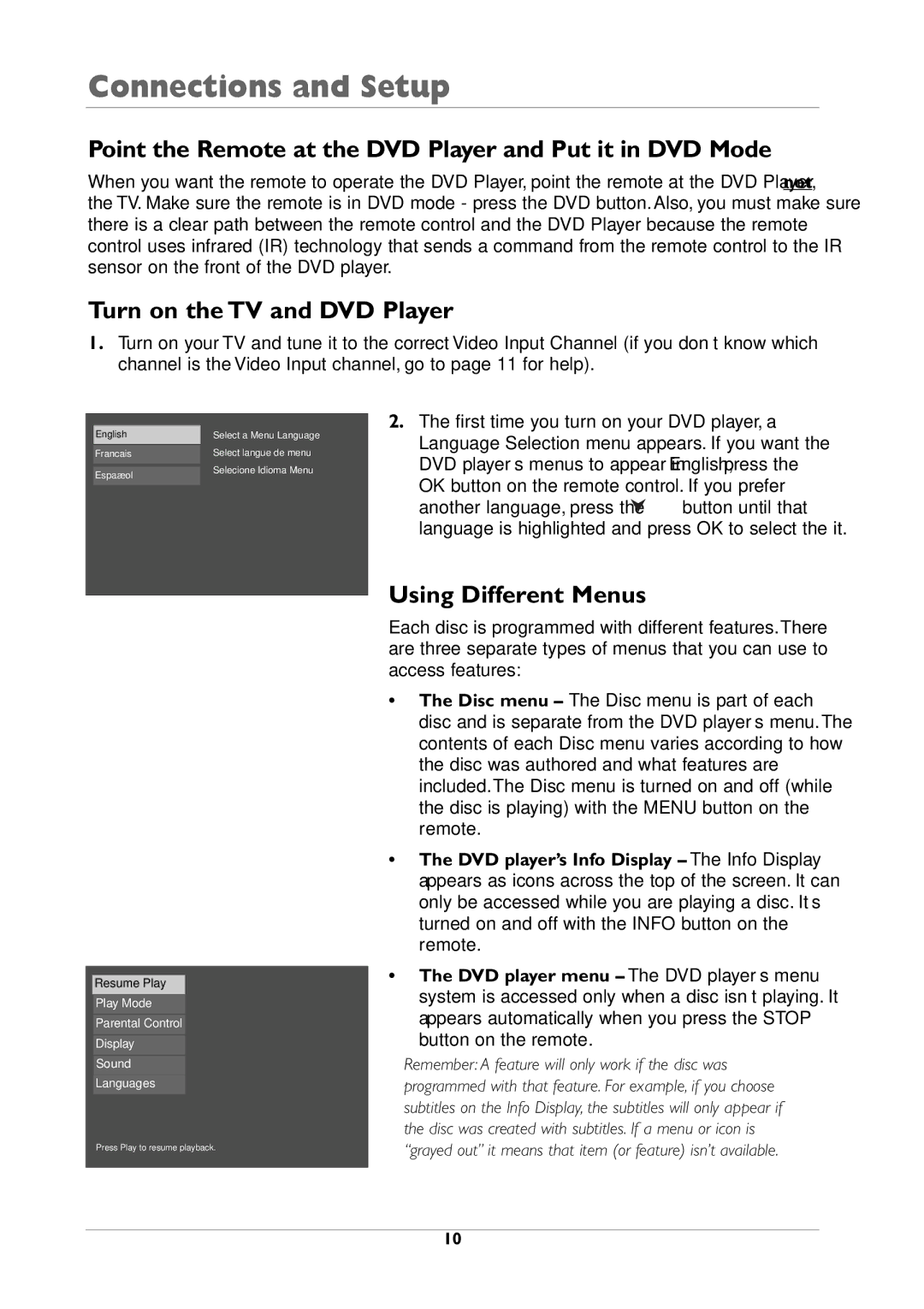DRC105N specifications
The RCA DRC105N is a versatile and compact DVD player that has made a significant mark in the realm of home entertainment systems. With its sleek design and ease of use, this device caters to a wide range of users, from casual viewers to avid movie enthusiasts. One of its standout features is its ability to play multiple formats, making it compatible with standard DVDs, CD-Rs, CD-RWs, and even certain media files from USB devices, ensuring that you can enjoy your favorite content without limitations.The RCA DRC105N comes equipped with a progressive scan feature that enhances the picture quality, delivering sharper and more vibrant visuals. This technology is particularly noticeable when paired with high-definition TVs, allowing users to experience their movies and shows in a new and exciting way. Additionally, the player supports various video resolutions, including 480p and standard definition, providing flexibility depending on your viewing preferences and equipment.
Another notable characteristic of the RCA DRC105N is its user-friendly interface. The remote control is straightforward, allowing users to seamlessly navigate through menus and access their favorite media with ease. The on-screen display is similarly intuitive, ensuring that even less tech-savvy individuals can operate the player without hassle.
Additionally, the RCA DRC105N offers seamless connectivity options. It has multiple audio outputs, allowing users to hook up the player to their home theater system for an enhanced audio experience. The standard audio jacks ensure compatibility with most sound systems, while its composite video output makes connecting to TVs a breeze.
Portability is another key feature of the RCA DRC105N. Its compact size means it can fit in tight spaces, making it an ideal choice for small living rooms, bedrooms, or even for transport to different locations. Whether you're looking to enjoy a movie night at home or need something to bring along for a trip, the DRC105N provides an excellent solution.
In conclusion, the RCA DRC105N DVD player stands out due to its versatile format compatibility, enhanced picture quality through progressive scan technology, user-friendly interface, and connectivity options. With its convenient size and ease of operation, it remains a popular choice for those seeking reliable and enjoyable home entertainment.