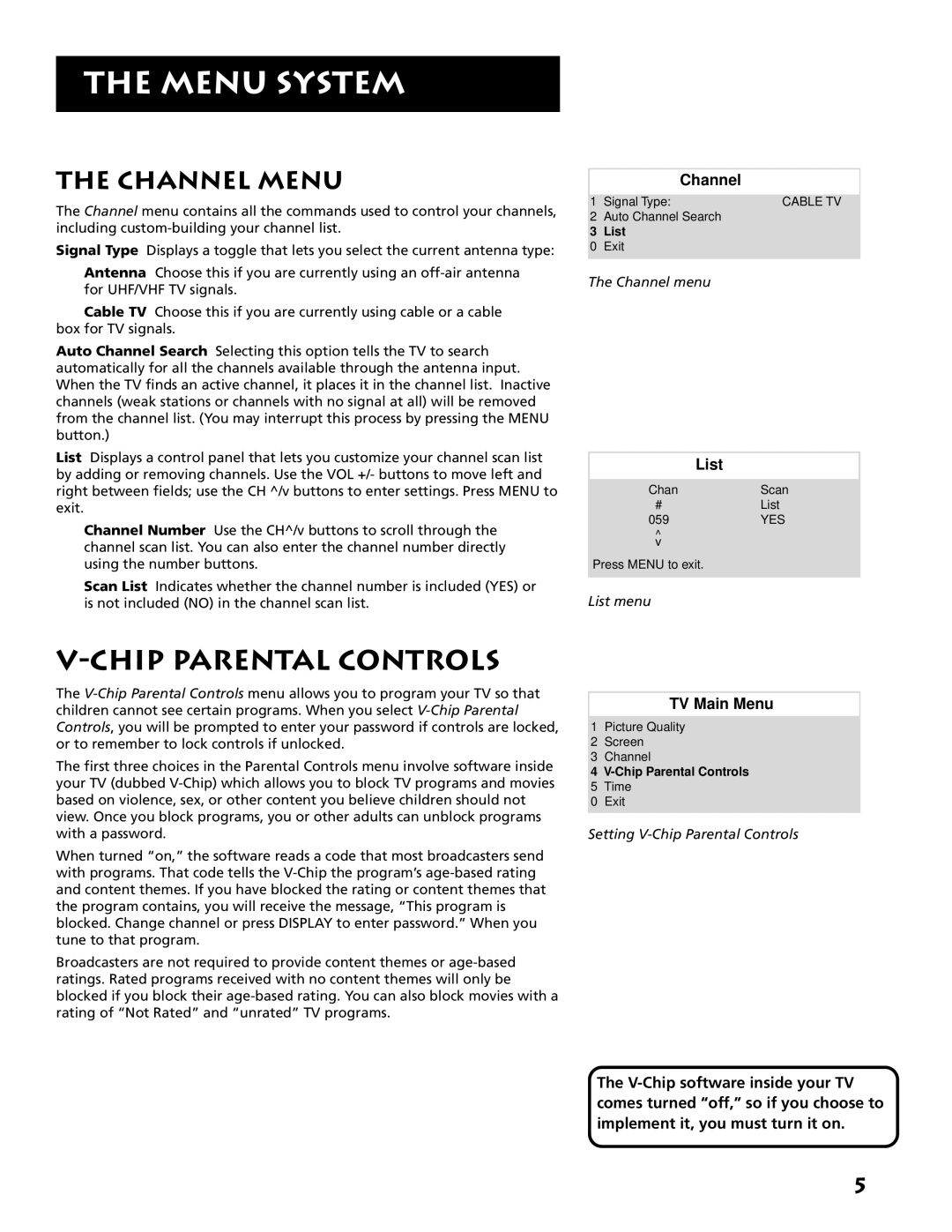THE MENU SYSTEM
THE CHANNEL MENU
The Channel menu contains all the commands used to control your channels, including
Signal Type Displays a toggle that lets you select the current antenna type:
Antenna Choose this if you are currently using an
Cable TV Choose this if you are currently using cable or a cable box for TV signals.
Auto Channel Search Selecting this option tells the TV to search automatically for all the channels available through the antenna input. When the TV finds an active channel, it places it in the channel list. Inactive channels (weak stations or channels with no signal at all) will be removed from the channel list. (You may interrupt this process by pressing the MENU button.)
List Displays a control panel that lets you customize your channel scan list by adding or removing channels. Use the VOL +/- buttons to move left and right between fields; use the CH ^/v buttons to enter settings. Press MENU to exit.
Channel Number Use the CH^/v buttons to scroll through the channel scan list. You can also enter the channel number directly using the number buttons.
Scan List Indicates whether the channel number is included (YES) or is not included (NO) in the channel scan list.
Channel
1 Signal Type: | CABLE TV |
2Auto Channel Search
3List
0 Exit
The Channel menu
| List |
|
|
Chan | Scan |
# | List |
059 | YES |
^ |
|
v |
|
Press MENU to exit.
List menu
V-CHIP PARENTAL CONTROLS
The
The first three choices in the Parental Controls menu involve software inside your TV (dubbed
When turned “on,” the software reads a code that most broadcasters send with programs. That code tells the
Broadcasters are not required to provide content themes or
TV Main Menu
1Picture Quality
2Screen
3Channel
4
5Time
0 Exit
Setting
The
5