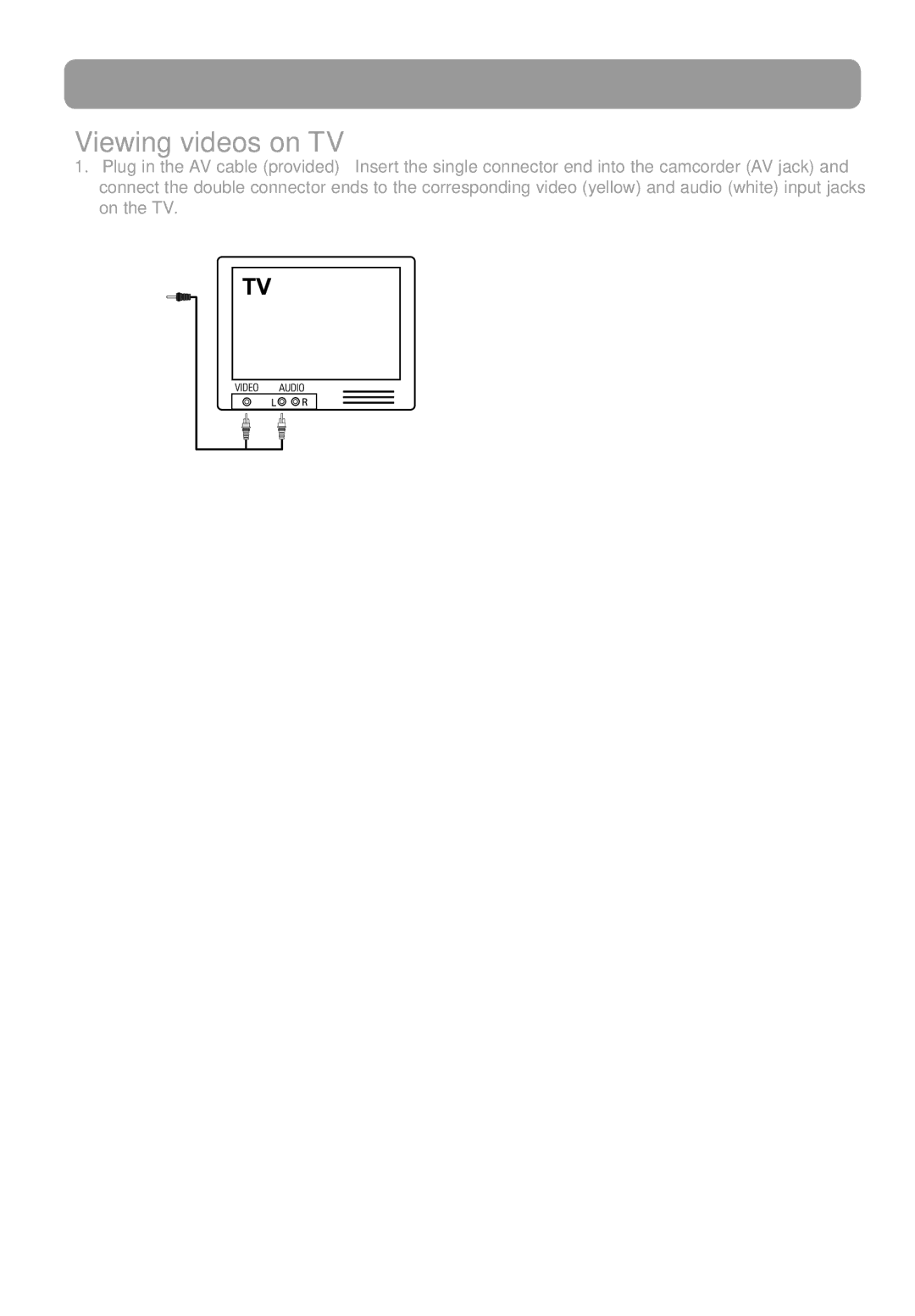Connecting to external devices
Viewing videos on TV
1.Plug in the AV cable (provided) – Insert the single connector end into the camcorder (AV jack) and connect the double connector ends to the corresponding video (yellow) and audio (white) input jacks on the TV.
2.Turn on the TV and the camcorder.
3.Switch the TV to the selected video input.
• Refer to your TV manual for instructions.
4.You may play and delete videos viewed on the TV by using the camcorder buttons.
The default TV output standard is NTSC. You can switch it to PAL standard by going to the camcorder menu. Refer to "Menu settings" for more information.
Recording videos to VHS tape or DVD
1.Plug in the AV cable (provided) – Insert the single connector end into the camcorder and connect the double connector ends to corresponding video (yellow) and audio (white) inputs of the recording device (VHS or DVD recorder).
2.Turn on the camcorder and the recording device.
3.Switch recording device to the video input connected to the camcorder.
•Refer to your user manual of the recording device for instructions.
4.Start recording of your recording device. Press PLAY/PAUSE ![]()
![]() to playback the file you wish to record. After finishing current video or photo playback, press
to playback the file you wish to record. After finishing current video or photo playback, press ![]() to skip to next video or photo and then press PLAY/PAUSE
to skip to next video or photo and then press PLAY/PAUSE![]()
![]() to start playback (Video file only).
to start playback (Video file only).
24