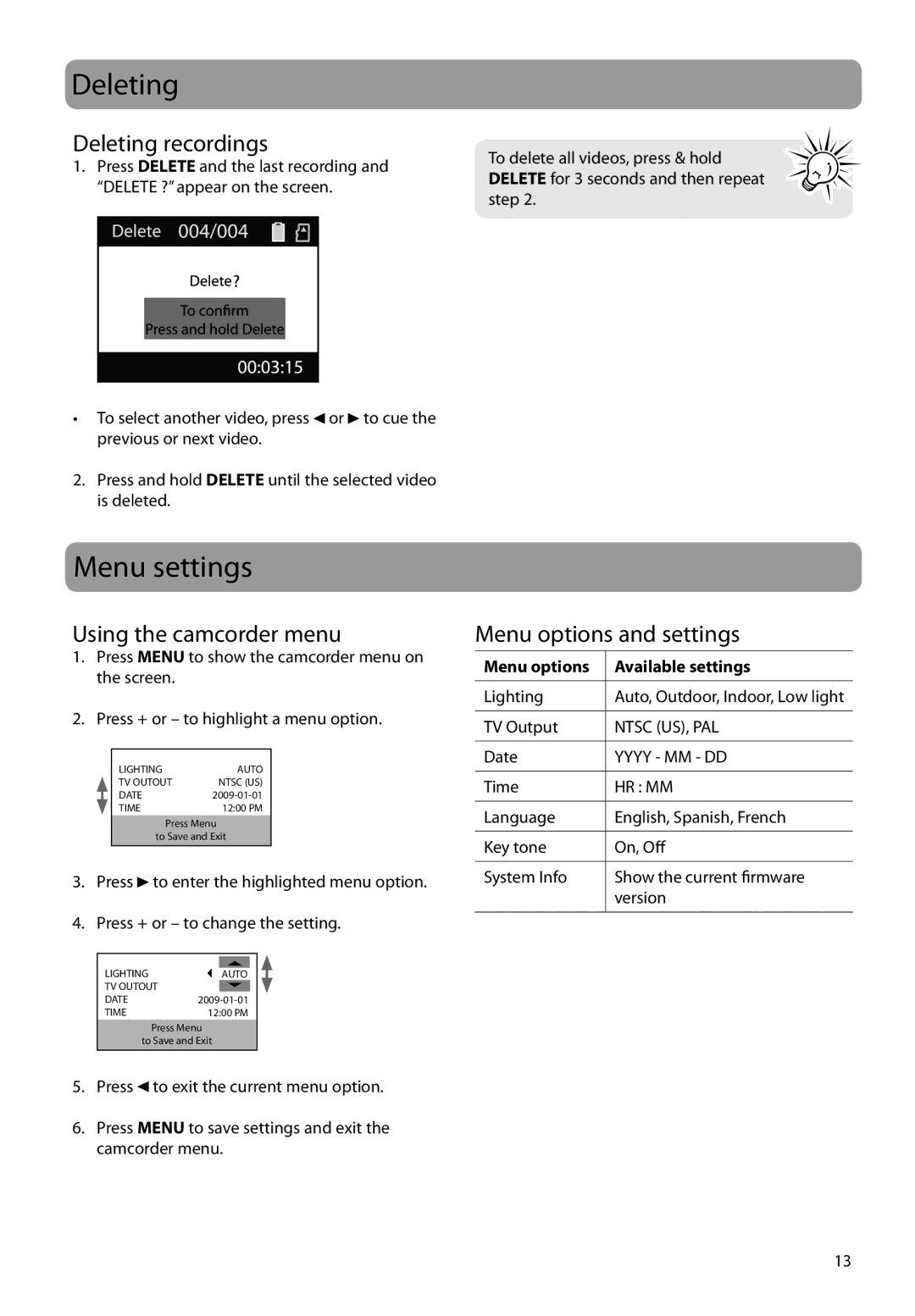Deleting
Deleting recordings
1.Press DELETE and the last recording and “DELETE ?” appear on the screen.
•To select another video, press ![]() or
or ![]() to cue the previous or next video.
to cue the previous or next video.
2.Press and hold DELETE until the selected video is deleted.
To delete all videos, press & hold DELETE for 3 seconds and then repeat step 2.
Menu settings
Using the camcorder menu
1.Press MENU to show the camcorder menu on the screen.
2.Press + or – to highlight a menu option.
LIGHTING | AUTO |
TV OUTOUT | NTSC (US) |
DATE | |
TIME | 12:00 PM |
Press Menu
to Save and Exit
3.Press ![]() to enter the highlighted menu option.
to enter the highlighted menu option.
4.Press + or – to change the setting.
LIGHTING |
|
|
| AUTO | |
TV OUTOUT |
| |
DATE | ||
TIME | 12:00 PM | |
| Press Menu | |
to Save and Exit
5.Press ![]() to exit the current menu option.
to exit the current menu option.
6.Press MENU to save settings and exit the camcorder menu.
Menu options and settings
Menu options | Available settings |
|
|
Lighting | Auto, Outdoor, Indoor, Low light |
|
|
TV Output | NTSC (US), PAL |
|
|
Date | YYYY - MM - DD |
|
|
Time | HR : MM |
|
|
Language | English, Spanish, French |
|
|
Key tone | On, Off |
|
|
System Info | Show the current firmware |
| version |
|
|
13