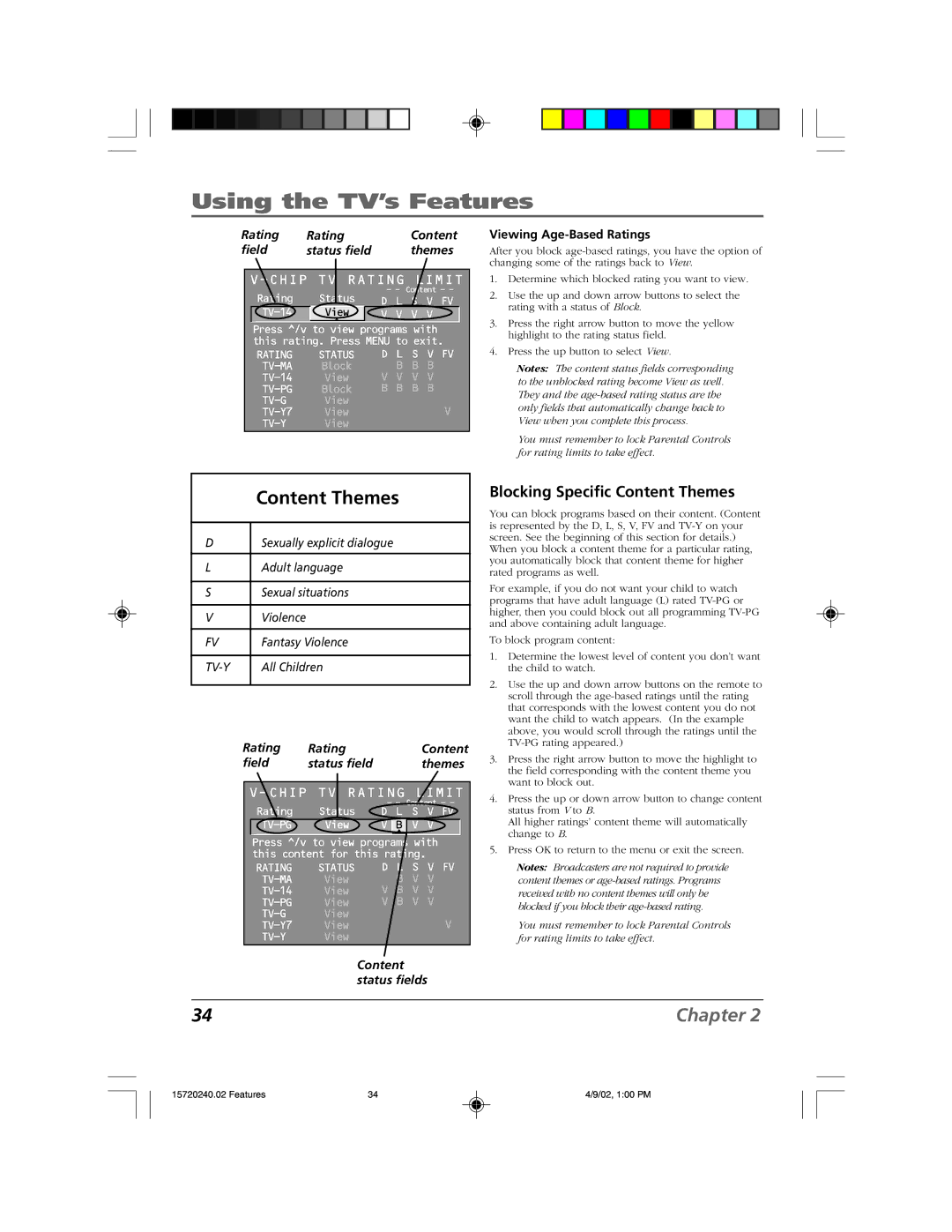F19426 specifications
The RCA F19426 is a high-performance TV model that showcases a blend of advanced features and user-friendly technologies, making it a popular choice for home entertainment enthusiasts. With its sleek design and modern aesthetic, it effortlessly complements any living space while delivering an exceptional viewing experience.One of the standout features of the RCA F19426 is its impressive display. The television boasts a vibrant 19-inch screen that utilizes LED technology, offering bright colors and deep contrasts that enhance picture quality. The resolution of the screen ensures that viewers can enjoy their favorite shows, movies, and games in crisp clarity, allowing for a more immersive experience.
In terms of connectivity, the RCA F19426 is equipped with multiple options, including HDMI ports, USB inputs, and composite connections. This versatility ensures that users can easily connect various devices such as gaming consoles, laptops, and streaming devices, providing seamless access to a wide range of content. The built-in tuner also supports over-the-air broadcasting, allowing users to enjoy free live TV without any additional subscriptions.
Smart technologies are also integral to the RCA F19426, enabling streaming capabilities directly from the television. With support for popular applications like Netflix, Hulu, and YouTube, users can indulge in an extensive library of content at their fingertips. The intuitive user interface simplifies navigation, making it easy to switch between apps and channels.
Another significant characteristic of the RCA F19426 is its sound quality. The television features built-in speakers that deliver clear audio, enhancing the overall viewing experience. For those who desire an even more immersive sound, the RCA F19426 is compatible with external audio systems, allowing for customized sound setups.
Moreover, the RCA F19426 is designed with energy efficiency in mind. Its eco-friendly technology not only reduces energy consumption but also helps to minimize environmental impact, making it a responsible choice for cost-conscious consumers.
In summary, the RCA F19426 represents a harmonious blend of advanced technology, user-friendly features, and stylish design. Its stunning display, versatile connectivity options, smart capabilities, and sound quality make it an ideal choice for anyone looking to elevate their home entertainment setup. Whether watching a blockbuster film or catching up on the latest series, the RCA F19426 ensures a satisfying viewing experience for all.