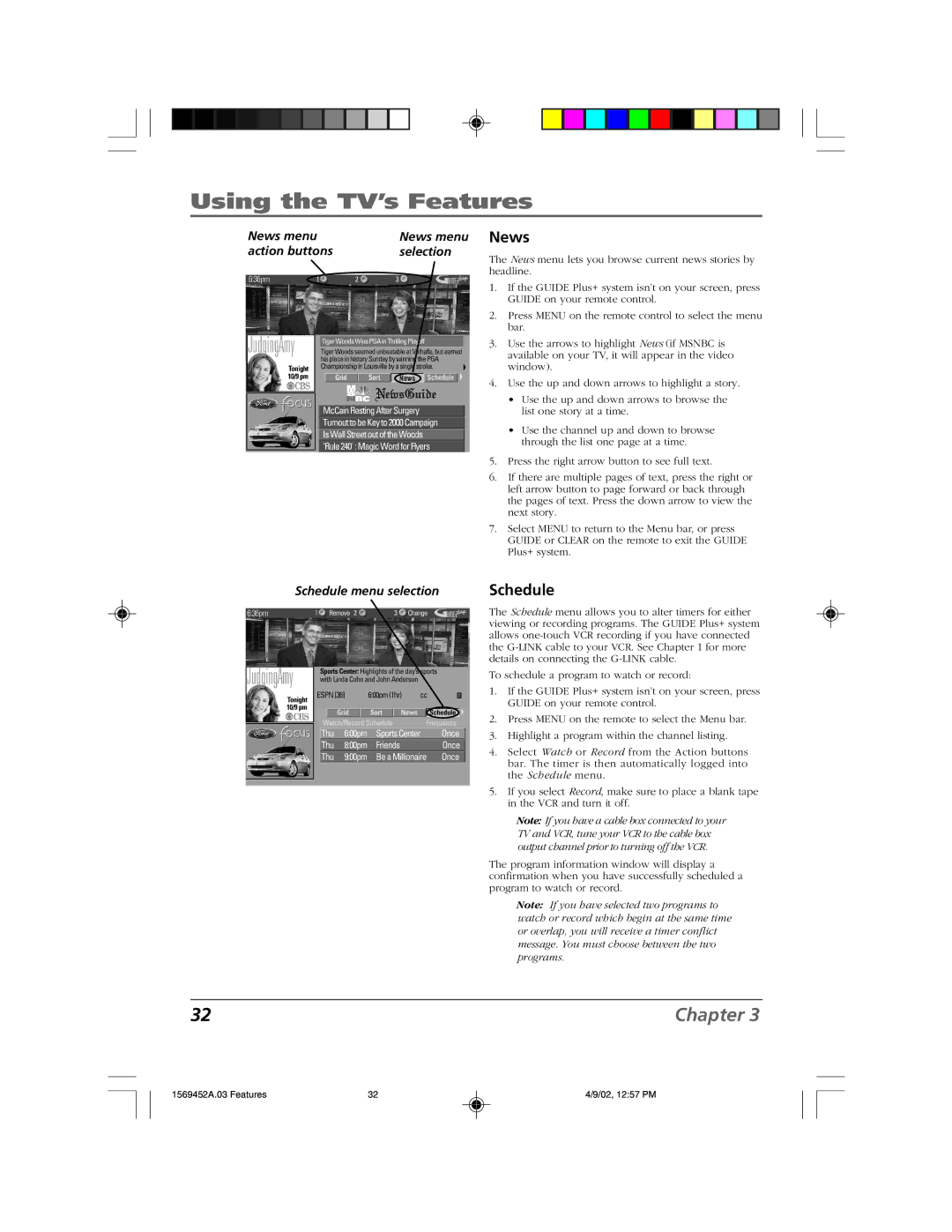F20TF10 specifications
The RCA F20TF10 is a compact yet feature-rich television designed to provide an enjoyable viewing experience for consumers seeking a balance between quality and practicality. This model comes equipped with several innovative technologies and characteristics that enhance its performance, making it a popular choice among budget-conscious buyers.One of the standout features of the RCA F20TF10 is its 20-inch screen size. This makes it an ideal option for smaller spaces such as bedrooms, dorm rooms, or kitchens where a larger TV might be impractical. Despite its size, the display delivers vibrant colors and satisfactory picture clarity, thanks to its LED backlighting technology.
The television supports a resolution of 720p, allowing users to enjoy their favorite shows, movies, and games in high definition. While it may not match the higher resolutions of larger, more expensive models, the picture quality remains crisp and clear at this size, providing a fulfilling viewing experience.
Connectivity is another strong point of the RCA F20TF10. It comes with multiple input options, including HDMI and USB ports, making it compatible with various devices such as gaming consoles, streaming devices, and Blu-ray players. This versatility allows users to easily expand their entertainment options.
Audio performance is also integral to the RCA F20TF10’s design. The television is equipped with integrated speakers that deliver decent sound quality, ensuring that dialogue and sound effects are clear and balanced. For those seeking an enhanced audio experience, the RCA F20TF10 can be connected to external sound systems through its audio output options.
In terms of usability, the RCA F20TF10 features an intuitive on-screen menu and a remote control that provides easy navigation through channels and settings. The television also supports a variety of video and audio formats, making it easy for users to play their content without hassle.
Overall, the RCA F20TF10 combines practicality with performance, making it an excellent choice for those who need a reliable television that fits into smaller spaces. Its solid features, connectivity options, and commendable audio-visual performance make it a well-rounded option for a variety of entertainment needs.