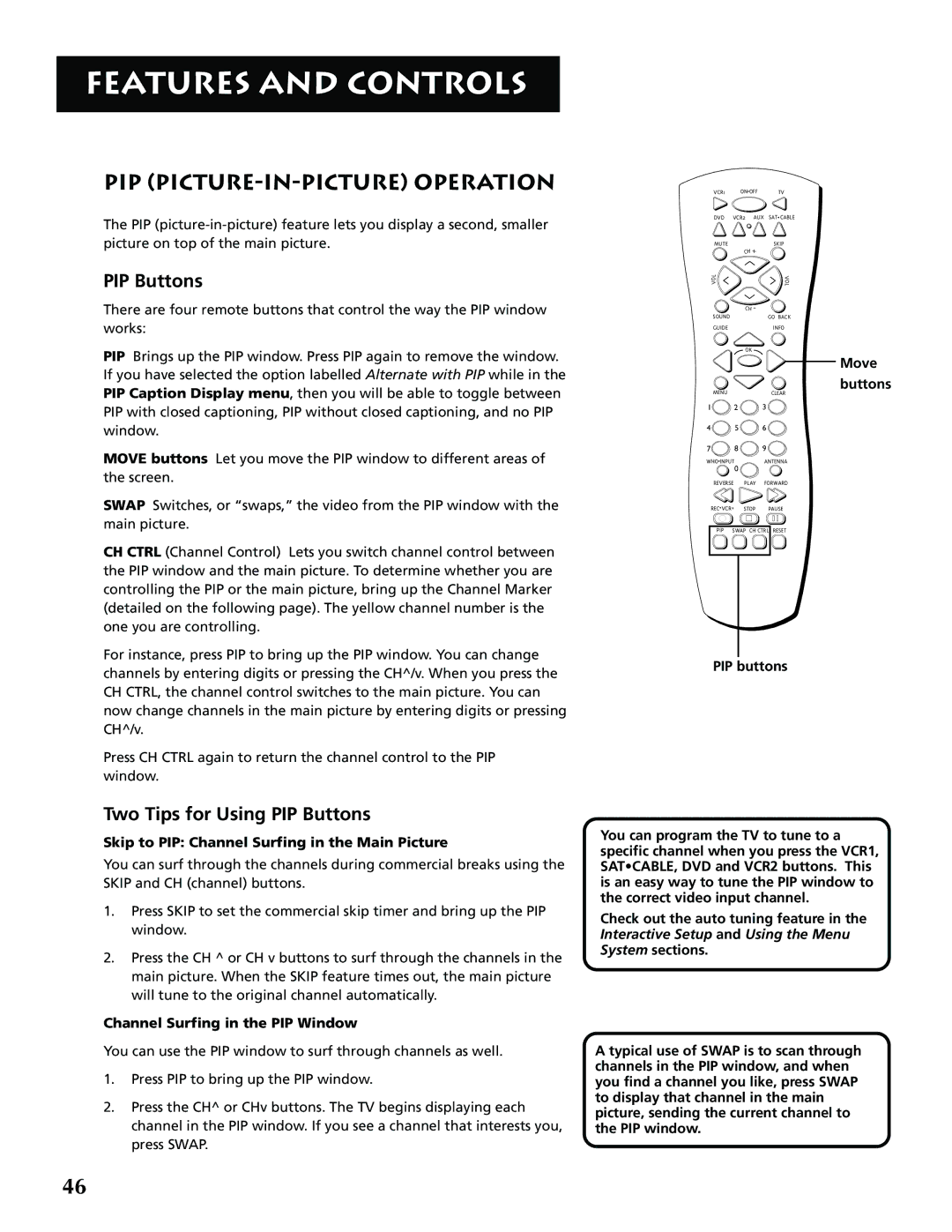FEATURES AND CONTROLS
PIP (PICTURE-IN-PICTURE) OPERATION
The PIP
PIP Buttons
There are four remote buttons that control the way the PIP window works:
PIP Brings up the PIP window. Press PIP again to remove the window. If you have selected the option labelled Alternate with PIP while in the PIP Caption Display menu, then you will be able to toggle between PIP with closed captioning, PIP without closed captioning, and no PIP window.
MOVE buttons Let you move the PIP window to different areas of the screen.
SWAP Switches, or “swaps,” the video from the PIP window with the main picture.
CH CTRL (Channel Control) Lets you switch channel control between the PIP window and the main picture. To determine whether you are controlling the PIP or the main picture, bring up the Channel Marker (detailed on the following page). The yellow channel number is the one you are controlling.
For instance, press PIP to bring up the PIP window. You can change channels by entering digits or pressing the CH^/v. When you press the CH CTRL, the channel control switches to the main picture. You can now change channels in the main picture by entering digits or pressing CH^/v.
Press CH CTRL again to return the channel control to the PIP window.
Two Tips for Using PIP Buttons
Skip to PIP: Channel Surfing in the Main Picture
You can surf through the channels during commercial breaks using the SKIP and CH (channel) buttons.
1.Press SKIP to set the commercial skip timer and bring up the PIP window.
2.Press the CH ^ or CH v buttons to surf through the channels in the main picture. When the SKIP feature times out, the main picture will tune to the original channel automatically.
Channel Surfing in the PIP Window
You can use the PIP window to surf through channels as well.
1.Press PIP to bring up the PIP window.
2.Press the CH^ or CHv buttons. The TV begins displaying each channel in the PIP window. If you see a channel that interests you, press SWAP.
VCR1 | ON OFF | TV |
DVD | VCR2 AUX | SAT CABLE |
MUTE | CH + | SKIP |
|
| |
L |
| V |
O |
| |
V |
| O |
|
| L |
| CH - |
|
SOUND |
| GO BACK |
GUIDE |
| INFO |
OK
Move
buttons
MENUCLEAR
1 ![]() 2
2 ![]() 3
3 ![]()
4 ![]() 5
5 ![]() 6
6 ![]()
7 ![]() 8
8 ![]() 9
9 ![]()
WHO INPUT | 0 | ANTENNA |
|
| |
REVERSE | PLAY | FORWARD |
REC•VCR+ | STOP | PAUSE |
PIP SWAP CH CTRL RESET
PIP buttons
You can program the TV to tune to a specific channel when you press the VCR1, SAT•CABLE, DVD and VCR2 buttons. This is an easy way to tune the PIP window to the correct video input channel.
Check out the auto tuning feature in the Interactive Setup and Using the Menu System sections.
A typical use of SWAP is to scan through channels in the PIP window, and when you find a channel you like, press SWAP to display that channel in the main picture, sending the current channel to the PIP window.
46