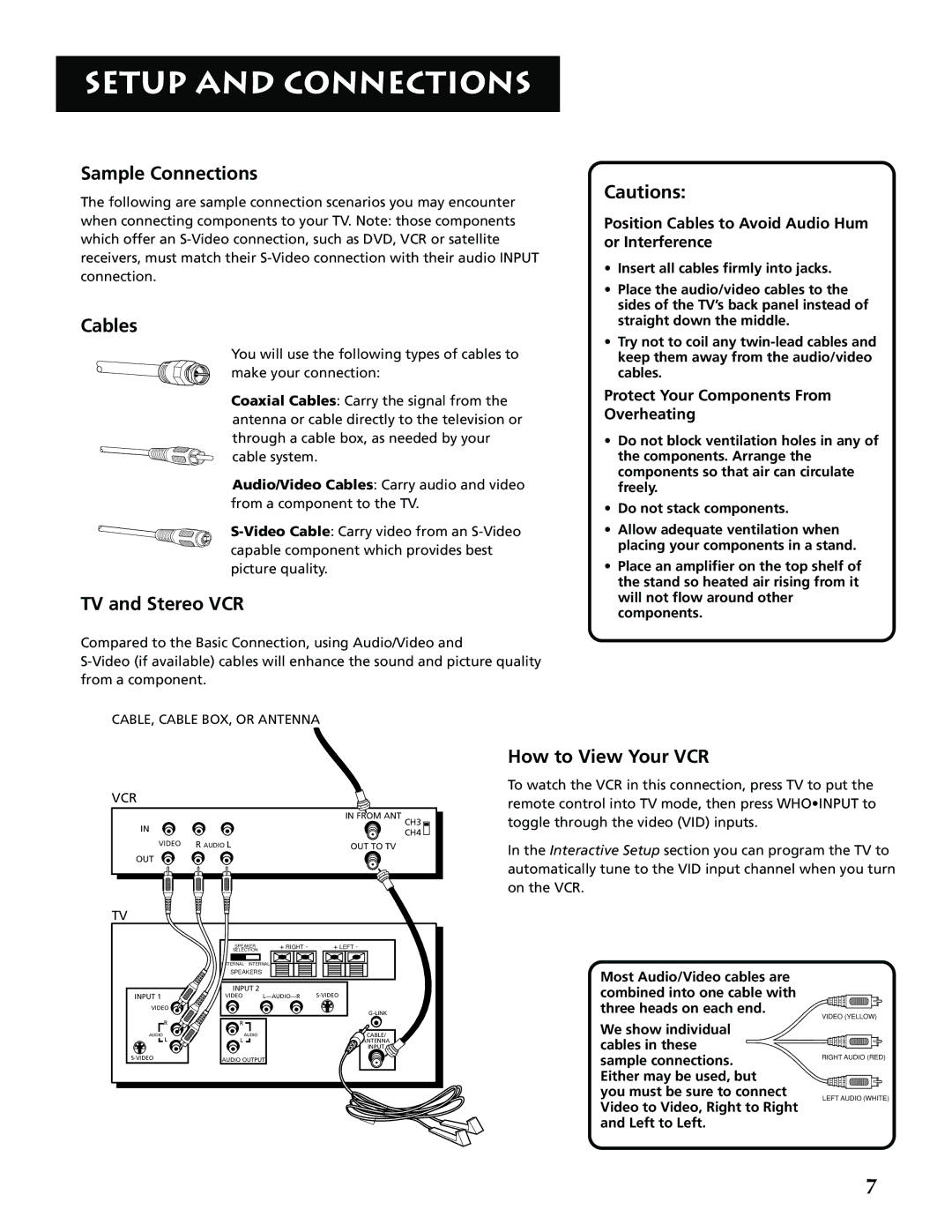SETUP AND CONNECTIONS
Sample Connections
The following are sample connection scenarios you may encounter when connecting components to your TV. Note: those components which offer an
Cables
You will use the following types of cables to make your connection:
Coaxial Cables: Carry the signal from the antenna or cable directly to the television or through a cable box, as needed by your cable system.
Audio/Video Cables: Carry audio and video from a component to the TV.
TV and Stereo VCR
Compared to the Basic Connection, using Audio/Video and
CABLE, CABLE BOX, OR ANTENNA
Cautions:
Position Cables to Avoid Audio Hum or Interference
•Insert all cables firmly into jacks.
•Place the audio/video cables to the sides of the TV’s back panel instead of straight down the middle.
•Try not to coil any
Protect Your Components From Overheating
•Do not block ventilation holes in any of the components. Arrange the components so that air can circulate freely.
•Do not stack components.
•Allow adequate ventilation when placing your components in a stand.
•Place an amplifier on the top shelf of the stand so heated air rising from it will not flow around other components.
VCR |
|
|
|
IN |
|
| IN FROM ANT CH3 |
|
| CH4 | |
|
|
| |
VIDEO | R AUDIO L |
| OUT TO TV |
OUT |
|
|
|
TV |
|
|
|
| SPEAKER | + RIGHT - | + LEFT - |
| SELECTION | ||
| EXTERNAL INTERNAL |
| |
| SPEAKERS |
|
|
| INPUT 2 |
| |
INPUT 1 | VIDEO | ||
VIDEO |
|
| |
|
|
| |
R | R |
|
|
AUDIO | AUDIO |
| CABLE/ |
L | L |
| ANTENNA |
|
|
| INPUT |
AUDIO OUTPUT |
| ||
How to View Your VCR
To watch the VCR in this connection, press TV to put the remote control into TV mode, then press WHO•INPUT to toggle through the video (VID) inputs.
In the Interactive Setup section you can program the TV to automatically tune to the VID input channel when you turn on the VCR.
Most Audio/Video cables are combined into one cable with three heads on each end.
VIDEO (YELLOW)
We show individual |
| |
cables in these |
| |
sample connections. | RIGHT AUDIO (RED) | |
Either may be used, but |
| |
you must be sure to connect | LEFT AUDIO (WHITE) | |
Video to Video, Right to Right | ||
| ||
and Left to Left. |
|
7