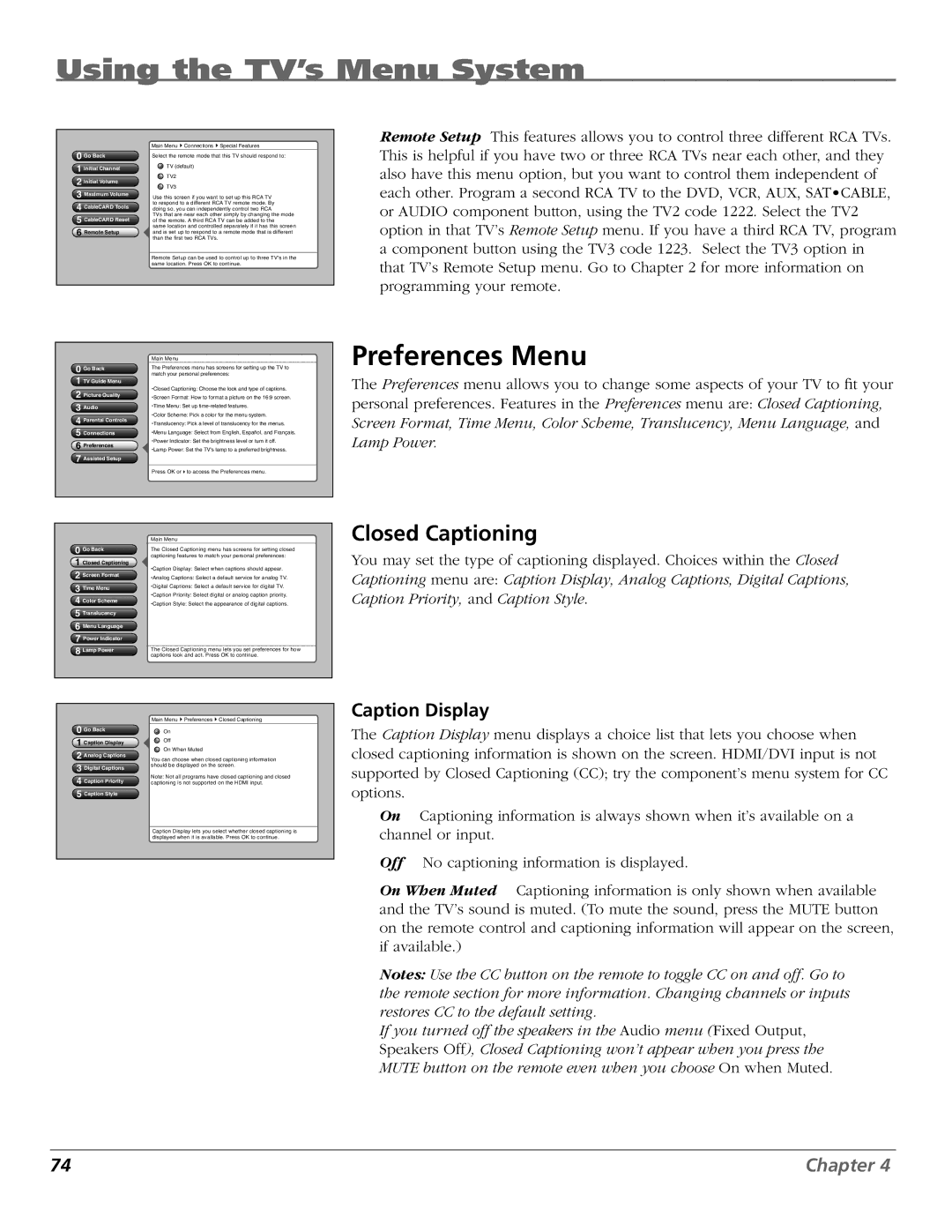HD50LPW167 specifications
The RCA HD50LPW167 is a notable player in the realm of high-definition home entertainment, particularly recognized for its impressive display capabilities and advanced features. This model, part of RCA's line of large-screen televisions, brings the cinematic experience right into your living room.At the heart of the HD50LPW167 is its exceptional 50-inch DLP (Digital Light Processing) screen. The model offers a native resolution of 720p, delivering vibrant colors and crisp details. The DLP technology utilized in this television ensures that viewers enjoy a brighter picture with excellent contrast and sharpness, making it ideal for varied lighting conditions. This is further enhanced by the wide viewing angles that DLP displays generally offer, allowing everyone in the room to enjoy a great view without any loss of quality.
One of the standout features of the RCA HD50LPW167 is its incorporation of proprietary RCA technologies, which enhance both the image quality and sound performance. The built-in digital tuner allows viewers to access a wide range of over-the-air HD broadcast channels without the need for an external box. The TV also comes equipped with multiple input options, including HDMI, component, and composite ports, ensuring compatibility with various devices such as gaming consoles, Blu-ray players, and streaming devices.
In terms of design, the RCA HD50LPW167 maintains a sleek and modern appeal. Its slim profile allows it to fit seamlessly into different home decors, while the minimalist bezel maximizes the screen size. The television is designed for easy wall mounting or can be placed on a stand, making it versatile for various room arrangements.
Moreover, the RCA HD50LPW167 incorporates advanced sound technologies that complement its visual prowess. The built-in speaker system is engineered to deliver immersive sound, enhancing the overall viewing experience. For those seeking an upgrade, the RCA model also supports external audio systems through its optical audio output.
In summary, the RCA HD50LPW167 is a high-performance television that is well-suited for families and movie enthusiasts alike. Its combination of DLP technology, multiple connectivity options, and stylish design makes it a valuable addition to any home entertainment setup. Whether watching the latest blockbuster, playing video games, or enjoying your favorite TV shows, the RCA HD50LPW167 raises the bar for home viewing experiences.