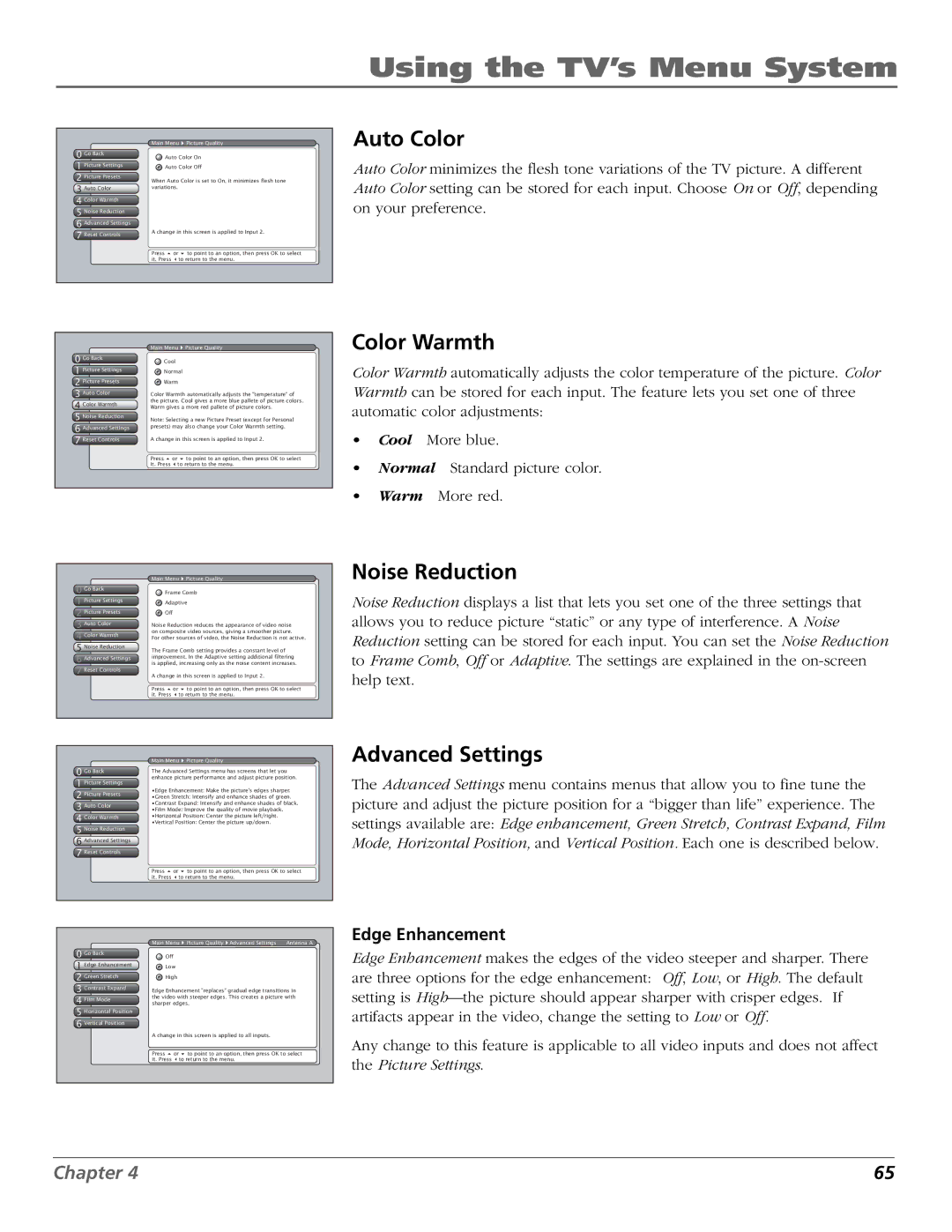Users Guide
Product Registration Product Information
Important Information
Thank you for choosing RCA Scenium
Introduction
Part 1 DLP- brilliance, in color, design, and technology
Aspect Ratio
Part 2 Why RCA Scenium DLP is better?
Resolution it’s math...that works for you
Format Analog Ntsc HD Digital Atsc
Integrated Hdtv Tuner with QAM
Part 3 Other Key Features of owning an RCA Scenium Hdtv
Digital Signal and Sound
User-friendly Features Help You Personalize Your TV
Record Output Jacks
FireWire with Two-Way DTVLink
What’s Next?
Audio System NetConnect
Table of Contents
Reference
Using the TV’s Menu System
Chapter Overview
Connections & Setup
Things to Consider Before You Connect
Connections & Setup
Components Cables Needed Connection Title Go to
Choose Your Connection
Go to
How to Connect TV + VCR + DVD Player
Viewing the Components
Connect your Satellite Receiver to your TV
How to Connect TV + Satellite Receiver + VCR
Audio Connections
Amplifier
How to Connect TV + Speakers Without A/V Receiver
You should know
How to Connect TV + Router via the HDTV’s Ethernet Jack
You should know
How to Connect TV + DTVLink and/or IEEE-1394 Components
HD Set Top Box
Ethernet Jack and Cable
DTVLink Digital Television Link Connectors
Explanation of Input Jacks and Cables
Digital Audio Out Jack and Optical Cable
RF Jacks and Coaxial Cables F-type
Component Video YPbPr Jacks and Cables
Video Jacks and Cables
Composite Audio/Video Jacks and Cables RCA-type
Right and Left External Speaker Terminals Used to connect
Back of the TV
TV’s Center Channel Inputs
Internal Speaker Source TV / EXT AMP Switch
DVI-HDTV
How to Find the Remote Sensor
Why You Should Connect the G-LINK Cable
Placing the G-LINK Wands
Buttons on the Front of the TV
Front of Your TV
Button Lighting
Front Input Jacks
Turn on the TV
Use the Remote Control to Complete the Assisted Setup
Plug in the TV
Put Batteries in the Remote
Complete Channel Search
Complete the Assisted Setup
Guide Plus+ System Setup
Set the Menu Language
Configuring for Cable
Configuring for a VCR
Confirming Your Settings
Turning the TV On and Off
What to Expect
Next Steps
Changing Channels
Overview
Using the Remote Control
Buttons on the Remote Control
Using the Remote Control
Using the Remote Control
Programming the Remote
Using Direct Entry
Programming the Remote to Operate Other Components
Find Out If You Need to Program the Remote
Using Automatic Code Search
How to Use the Remote After You’ve Programmed It
Adding a Learned Function
Learning Feature
Deleting ALL Learned Functions
Clearing a Learned Function
Deleting ALL Volume Punchthrough Commands
Volume Punchthrough Feature
Cable Box Codes
Using the Input Button
Remote Code List
Audio Codes
PVR Codes
Cable Box codes cont’d
DVD codes
DVD/VCR Combo Codes
Using the TV’s Features
About the Channel Banner
Using the TV’s Features
Mpaa Not Rated
Digital or Analog TV Channels
About the Guide Plus+ System
Using the Guide Plus+ System
Guide Plus+ System Menus
Guide Action Buttons
Listings
Expanded Information
Promotions
Sort
News
Messages
Promotions and Advertising
Setup
Schedule
Channels
Lock/Unlock TV
Parental Controls
USA V-Chip TV Ratings
How V-Chip Works for the USA and Canada
Editing Channels in the Channel Lists
TV-14
USA V-Chip Rating Limit Screen
Hierarchy of Age-Based Ratings
Blocking Specific Content Themes
Blocking Age-Based Ratings
Viewing Age-Based Ratings
Viewing Movie Ratings
Viewing Specific Content Themes
Chip Movie Rating Limit
Blocking Movie Ratings
C8+
Canada V-Chip
Age-Based Canada V-Chip English Rating System 18+
14+
Canada V-Chip
Age-Based Canada V-Chip French Rating System 18+
16+
13+
Front Button Block
Auto Tuning Feature
DSL unit. If you want access to the web browser to require
When a button listed below is pressed on the remote control
PIP Buttons
PIP Picture-in-Picture Operation
PIP Problems?
Using the PIP Feature
Browser Times Out Automatically
Using the Web Browser
Saving Your Favorite URLs
Remote Front Panel Browser Function
Recording
Controlling the Web Browser
Web Browser Button Interaction
Mpaa Not Rated Normal 1080i HD 00h00m00s of 00h00m00s
Set up 1394 Recording Preferences
Using the TV’s Menu System
Menus, On-screen Help, and Control Panels
Using the TV’s Menu System
Check Boxes
Sliders
Picture Presets
Picture Settings
Picture Quality Menu
Noise Reduction
Advanced Settings
Auto Color
Color Warmth
Go Back Edge Enhancement Green Stretch
Go Back Edge Enhancement
Go Back Edge Enhancement Green Stretch Contrast Expand
Audio Processor
Reset Controls
Equalizer Presets
Audio Menu
Audio Language
Sound Logic
SAP Second Audio Program
Fixed/Variable Out
Balance
Digital Audio Out
Connections Menu
Time Menu
Antenna Info
Channel Search
Software Upgrade
Signal Source
Signal Type
Ethernet Setup
Auto Tuning
Setup DTVLink
Special Features
Closed Captioning
Preferences Menu
Screen Format
Color Scheme
Record Output
Translucency
Menu Language
Lamp Power
Lamp Power Main Menu Preferences
Digital Channel Info Lamp Power
Reference
References
Troubleshooting
No picture, sound okay
Blank screen
Unusual sound quality
Humming or buzzing noise
Every time I turn on the TV, the Guide is on the screen
No picture, no sound but TV is on
Sound okay, picture poor
Black box appears on the screen
Doesn’t tune to correct antenna input
Don’t remember my password and I want to unlock the TV
Rating limits don’t work
Hdtv Specifications
Convenience
Replacement Lamp
Accessory Information
DV6
Accessory Order Form
Placing an Order
Video Accessories PO Box Ronks, PA
Limited Warranty
If you purchased your unit outside the United States
Limitation of Warranty
How State Law relates to warranty
Product Registration
FCC Information
Index
Symbols
External Speakers Output 13
Video Input 3
Page
North Meridian Street Indianapolis,
Thomson Inc
Tocom 1614682A