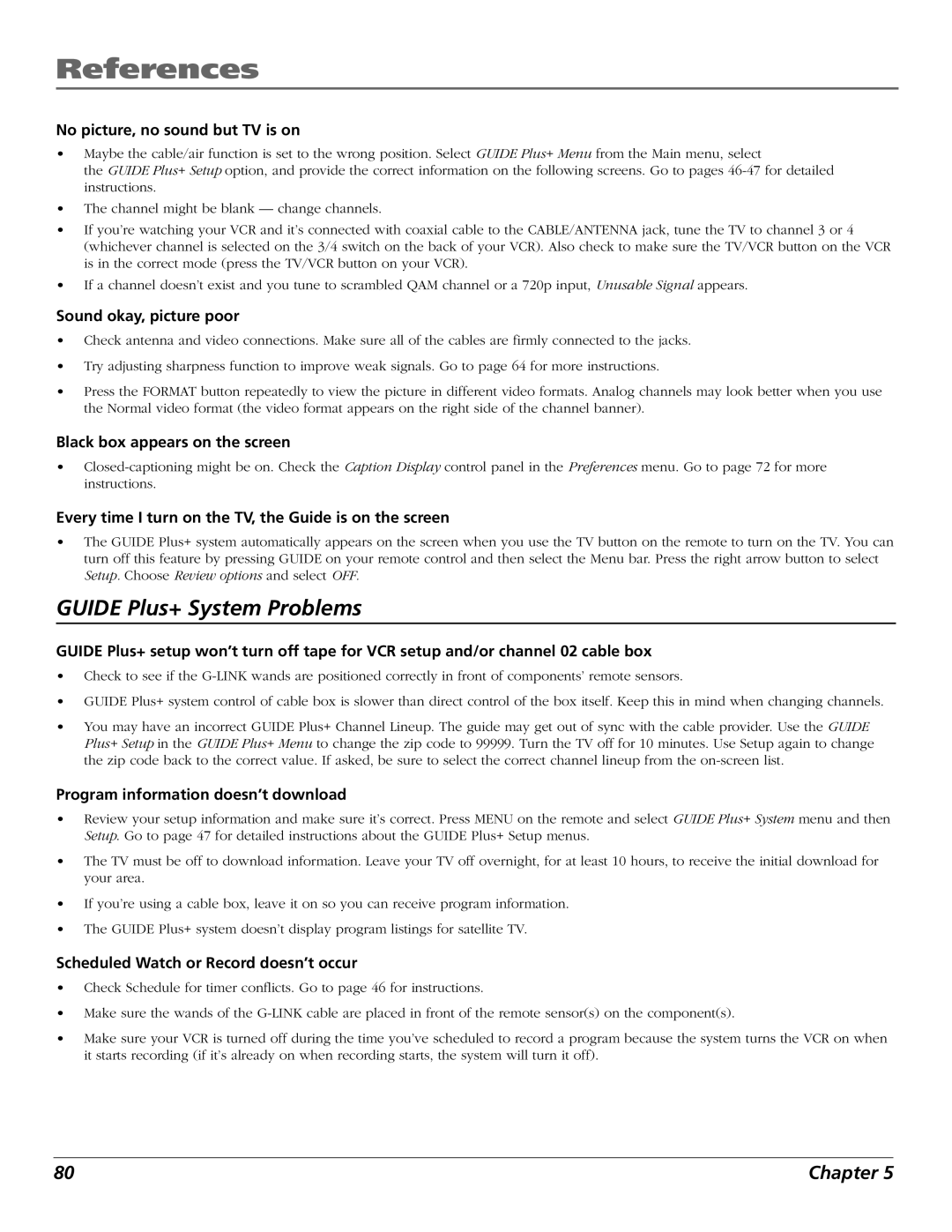HDLP50W151 specifications
The RCA HDLP50W151 is a 50-inch high-definition rear-projection television that was notable for its advanced technology and features when it was released. Designed to deliver a captivating viewing experience, this model combines a range of innovative technologies with aesthetic appeal and user-friendly functionality.One of the standout features of the RCA HDLP50W151 is its Digital Light Processing (DLP) technology. DLP is known for producing sharp images and vibrant colors by utilizing micro-mirrors to project a clearer picture. This technology also aids in reducing motion blur, making it ideal for fast-paced sports and action movies. The dynamic contrast ratio enhances the viewer's experience by differentiating between dark and bright scenes, delivering richer blacks and brighter whites.
The LCD display utilizes a native resolution of 1280 x 720 pixels, which, while not full HD, provides a solid picture quality that is particularly effective for television broadcasts and standard-definition content. The 16:9 aspect ratio of the RCA HDLP50W151 allows for a wide viewing angle and is compatible with widescreen formats, ensuring that viewers can enjoy cinematic experiences from various positions in the room.
Connectivity is another strong point of the RCA HDLP50W151. It typically comes equipped with multiple HDMI ports and component inputs, allowing users to connect a range of devices such as gaming consoles, DVD players, and streaming devices. The inclusion of a built-in tuner means that users can access over-the-air broadcasts without the need for an additional set-top box, making it convenient for cord-cutters.
In terms of sound, the RCA HDLP50W151 incorporates a robust audio system that enhances the overall experience. Enhanced audio features work to produce clear dialogue and dynamic sound effects, complementing the high-quality visuals.
Finally, the sleek design of the RCA HDLP50W151 makes it an attractive addition to any living room. Its slim profile and elegant finish allow it to blend seamlessly with modern home decor while providing a powerful viewing experience.
Overall, the RCA HDLP50W151 stands out as a solid choice for those seeking a theater-like experience at home, offering a blend of advanced technology, convenience, and style. Its DLP technology, substantial connectivity options, and quality audio system contribute to its enduring appeal in the world of consumer electronics.