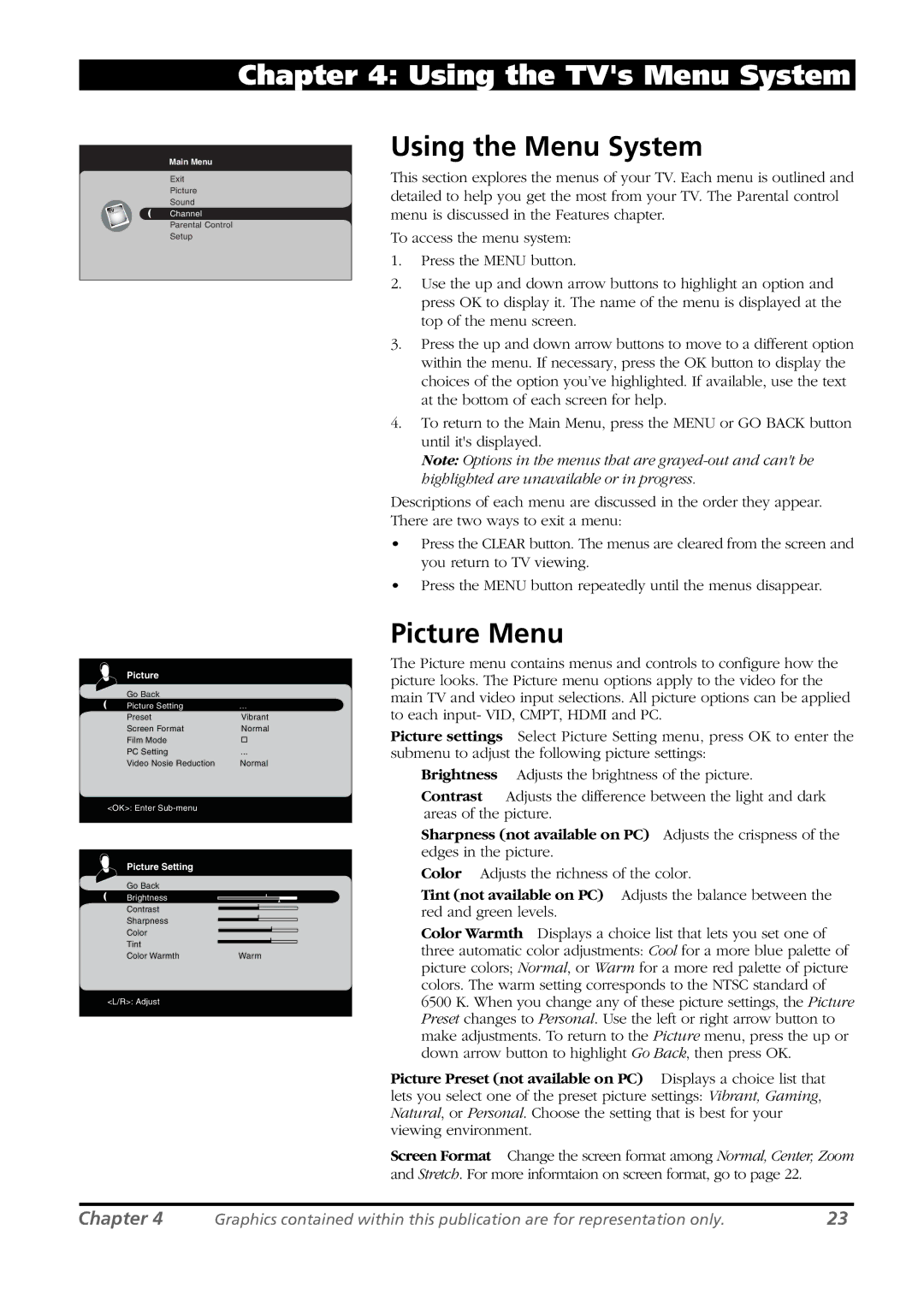L26WD21 specifications
The RCA L26WD21 is a compact yet versatile television that has garnered attention for its array of features and impressive picture quality. Designed for those who desire a combination of functionality and style, this model is perfect for smaller living spaces such as bedrooms, kitchens, or dorm rooms.One of the standout features of the RCA L26WD21 is its 26-inch widescreen display. The LCD panel delivers vibrant colors and sharp images, providing an enjoyable viewing experience for various types of content, from movies to sports. With a native resolution of 1366 x 768 pixels, this model ensures that high-definition content is rendered clearly, enhancing the overall viewing pleasure.
In terms of connectivity, the RCA L26WD21 is equipped with multiple input options, including HDMI, VGA, and component video inputs. This versatility enables users to connect a wide range of devices, from gaming consoles to DVD players. The presence of a USB port also facilitates the playback of multimedia files directly from a flash drive, making it easy to enjoy photos, music, and videos.
The television features built-in digital tuning, allowing users to access over-the-air broadcasts without the need for additional equipment. This functionality guarantees access to a variety of channels, enhancing the content options available to viewers. Combined with the television's integrated speakers, the RCA L26WD21 provides an all-in-one solution for entertainment.
Another advantage is its energy efficiency. With a focus on reducing power consumption, the RCA L26WD21 is designed to operate with minimal impact on the environment. This feature not only helps in lowering electricity bills but also aligns with modern preferences for eco-friendly technology.
The RCA L26WD21 is also user-friendly, thanks to its intuitive on-screen menu and remote control. Whether navigating through channels or adjusting picture settings, users will find it straightforward to operate. Its sleek design allows it to blend seamlessly into any decor, making it an attractive addition to any room.
In summary, the RCA L26WD21 is a well-rounded television that offers excellent features, impressive display quality, and versatile connectivity options. Whether for casual viewing or more immersive experiences, this model stands out as a reliable choice for those seeking a compact television that does not compromise on performance or style.