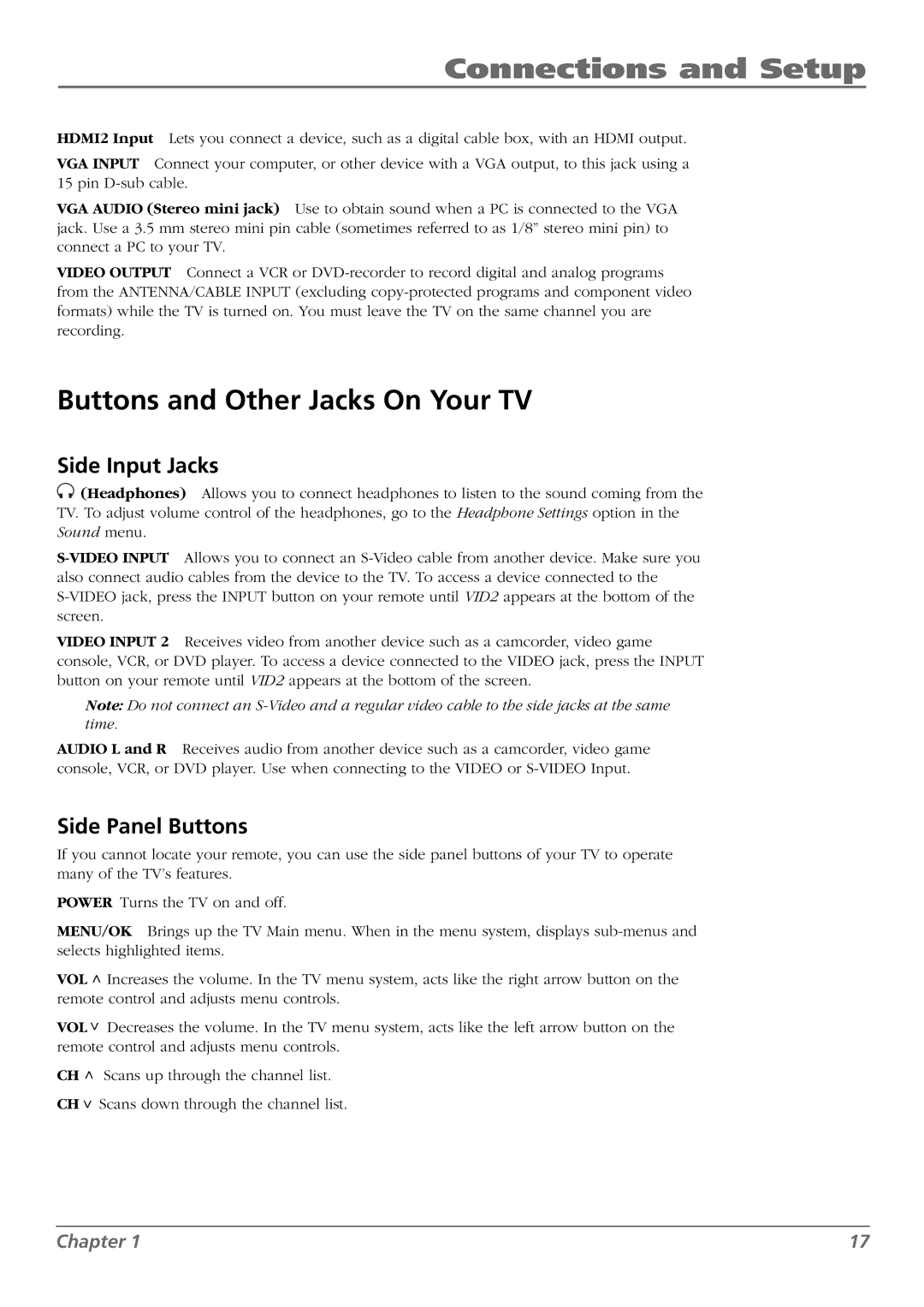Connections and Setup
HDMI2 Input Lets you connect a device, such as a digital cable box, with an HDMI output.
VGA INPUT Connect your computer, or other device with a VGA output, to this jack using a 15 pin
VGA AUDIO (Stereo mini jack) Use to obtain sound when a PC is connected to the VGA jack. Use a 3.5 mm stereo mini pin cable (sometimes referred to as 1/8” stereo mini pin) to connect a PC to your TV.
VIDEO OUTPUT Connect a VCR or
Buttons and Other Jacks On Your TV
Side Input Jacks
![]() (Headphones) Allows you to connect headphones to listen to the sound coming from the TV. To adjust volume control of the headphones, go to the Headphone Settings option in the Sound menu.
(Headphones) Allows you to connect headphones to listen to the sound coming from the TV. To adjust volume control of the headphones, go to the Headphone Settings option in the Sound menu.
VIDEO INPUT 2 Receives video from another device such as a camcorder, video game console, VCR, or DVD player. To access a device connected to the VIDEO jack, press the INPUT button on your remote until VID2 appears at the bottom of the screen.
Note: Do not connect an
AUDIO L and R Receives audio from another device such as a camcorder, video game console, VCR, or DVD player. Use when connecting to the VIDEO or
Side Panel Buttons
If you cannot locate your remote, you can use the side panel buttons of your TV to operate many of the TV’s features.
POWER Turns the TV on and off.
MENU/OK Brings up the TV Main menu. When in the menu system, displays
VOL | > | Increases the volume. In the TV menu system, acts like the right arrow button on the | |
|
|
| |
remote control and adjusts menu controls. | |||
VOL | > | Decreases the volume. In the TV menu system, acts like the left arrow button on the | |
|
|
| |
remote control and adjusts menu controls. | |||
CH | > | Scans up through the channel list. | |
CH | > Scans down through the channel list. | ||
Chapter 1 | 17 |