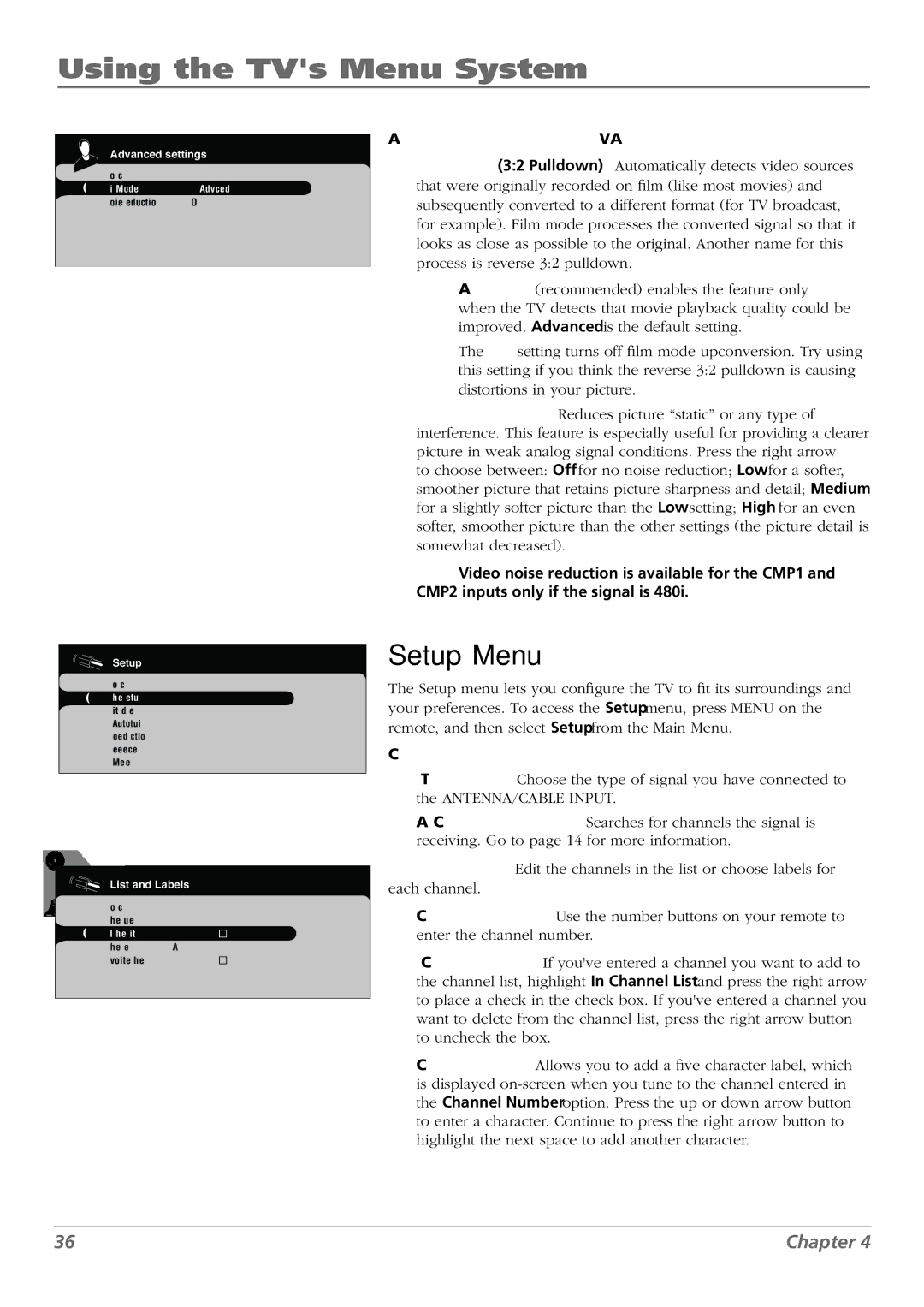Using the TV's Menu System
Advanced settings
Go back |
|
Film Mode | Advanced... |
Noise Reduction | Off... |
Setup
Go back |
|
Channel setup | ... |
List and Labels | ... |
Autotuning | ... |
Closed caption | ... |
Preferences | ... |
Message | ... |
List and Labels
Go back |
|
Channel Number | 10 |
In Channel List |
|
Channel Label | ABC |
Favorite Channel |
|
Advanced Picture Settings (not available on VGA)
Film Mode (3:2 Pulldown) Automatically detects video sources that were originally recorded on film (like most movies) and subsequently converted to a different format (for TV broadcast, for example). Film mode processes the converted signal so that it looks as close as possible to the original. Another name for this process is reverse 3:2 pulldown.
Advanced (recommended) enables the feature only when the TV detects that movie playback quality could be improved. Advanced is the default setting.
The Off setting turns off film mode upconversion. Try using this setting if you think the reverse 3:2 pulldown is causing distortions in your picture.
Noise Reduction Reduces picture “static” or any type of interference. This feature is especially useful for providing a clearer picture in weak analog signal conditions. Press the right arrow
to choose between: Off for no noise reduction; Low for a softer, smoother picture that retains picture sharpness and detail; Medium for a slightly softer picture than the Low setting; High for an even softer, smoother picture than the other settings (the picture detail is somewhat decreased).
Note: Video noise reduction is available for the CMP1 and CMP2 inputs only if the signal is 480i.
Setup Menu
The Setup menu lets you configure the TV to fit its surroundings and your preferences. To access the Setup menu, press MENU on the remote, and then select Setup from the Main Menu.
Channel Setup
Signal Type Choose the type of signal you have connected to the ANTENNA/CABLE INPUT.
Auto Channel Search Searches for channels the signal is receiving. Go to page 14 for more information.
List and Labels Edit the channels in the list or choose labels for each channel.
Channel Number Use the number buttons on your remote to enter the channel number.
In Channel List If you've entered a channel you want to add to the channel list, highlight In Channel List and press the right arrow to place a check in the check box. If you've entered a channel you want to delete from the channel list, press the right arrow button to uncheck the box.
Channel Label Allows you to add a five character label, which is displayed
36 | Chapter 4 |