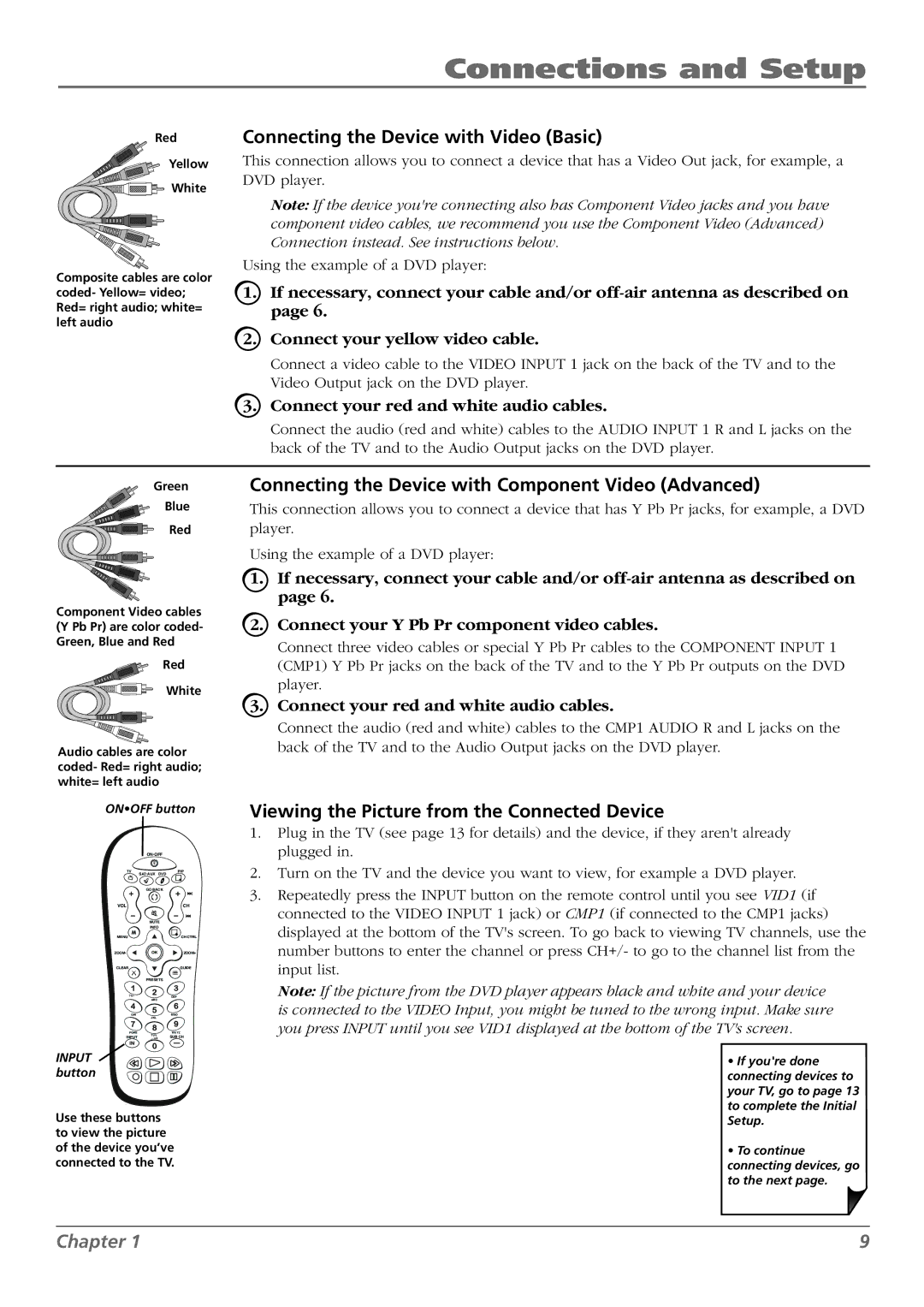Connections and Setup
Red
Yellow
![]()
![]()
![]() White
White
Composite cables are color coded- Yellow= video; Red= right audio; white= left audio
Connecting the Device with Video (Basic)
This connection allows you to connect a device that has a Video Out jack, for example, a DVD player.
Note: If the device you're connecting also has Component Video jacks and you have component video cables, we recommend you use the Component Video (Advanced) Connection instead. See instructions below.
Using the example of a DVD player:
1.If necessary, connect your cable and/or
2.Connect your yellow video cable.
Connect a video cable to the VIDEO INPUT 1 jack on the back of the TV and to the Video Output jack on the DVD player.
3.Connect your red and white audio cables.
Connect the audio (red and white) cables to the AUDIO INPUT 1 R and L jacks on the back of the TV and to the Audio Output jacks on the DVD player.
Green
Blue
Red
Component Video cables (Y Pb Pr) are color coded- Green, Blue and Red
Red
White
Audio cables are color coded- Red= right audio; white= left audio
Connecting the Device with Component Video (Advanced)
This connection allows you to connect a device that has Y Pb Pr jacks, for example, a DVD player.
Using the example of a DVD player:
1.If necessary, connect your cable and/or
2.Connect your Y Pb Pr component video cables.
Connect three video cables or special Y Pb Pr cables to the COMPONENT INPUT 1 (CMP1) Y Pb Pr jacks on the back of the TV and to the Y Pb Pr outputs on the DVD player.
3.Connect your red and white audio cables.
Connect the audio (red and white) cables to the CMP1 AUDIO R and L jacks on the back of the TV and to the Audio Output jacks on the DVD player.
ON•OFF button
ON•OFF
TV | SAT•AUX | PIP | |
| DVD | ||
| GO BACK | ||
VOL |
| CH | |
| MUTE | ||
| INFO | ||
MENU |
| + CH CTRL | |
ZOOM- |
| ZOOM+ | |
CLEAR |
| GUIDE | |
| PRESETS | ||
?!+- | ABC | DEF | |
|
| ||
GHI | JKL | MNO | |
|
| ||
PQRS | TUV | WXYZ | |
INPUT | SUB CH | ||
_,.:=$ | |||
INPUT button
Use these buttons to view the picture of the device you’ve connected to the TV.
Viewing the Picture from the Connected Device
1.Plug in the TV (see page 13 for details) and the device, if they aren't already plugged in.
2.Turn on the TV and the device you want to view, for example a DVD player.
3.Repeatedly press the INPUT button on the remote control until you see VID1 (if connected to the VIDEO INPUT 1 jack) or CMP1 (if connected to the CMP1 jacks) displayed at the bottom of the TV's screen. To go back to viewing TV channels, use the number buttons to enter the channel or press CH+/- to go to the channel list from the input list.
Note: If the picture from the DVD player appears black and white and your device is connected to the VIDEO Input, you might be tuned to the wrong input. Make sure you press INPUT until you see VID1 displayed at the bottom of the TV's screen.
•If you're done connecting devices to your TV, go to page 13 to complete the Initial Setup.
•To continue connecting devices, go to the next page.
Chapter 1 | 9 |