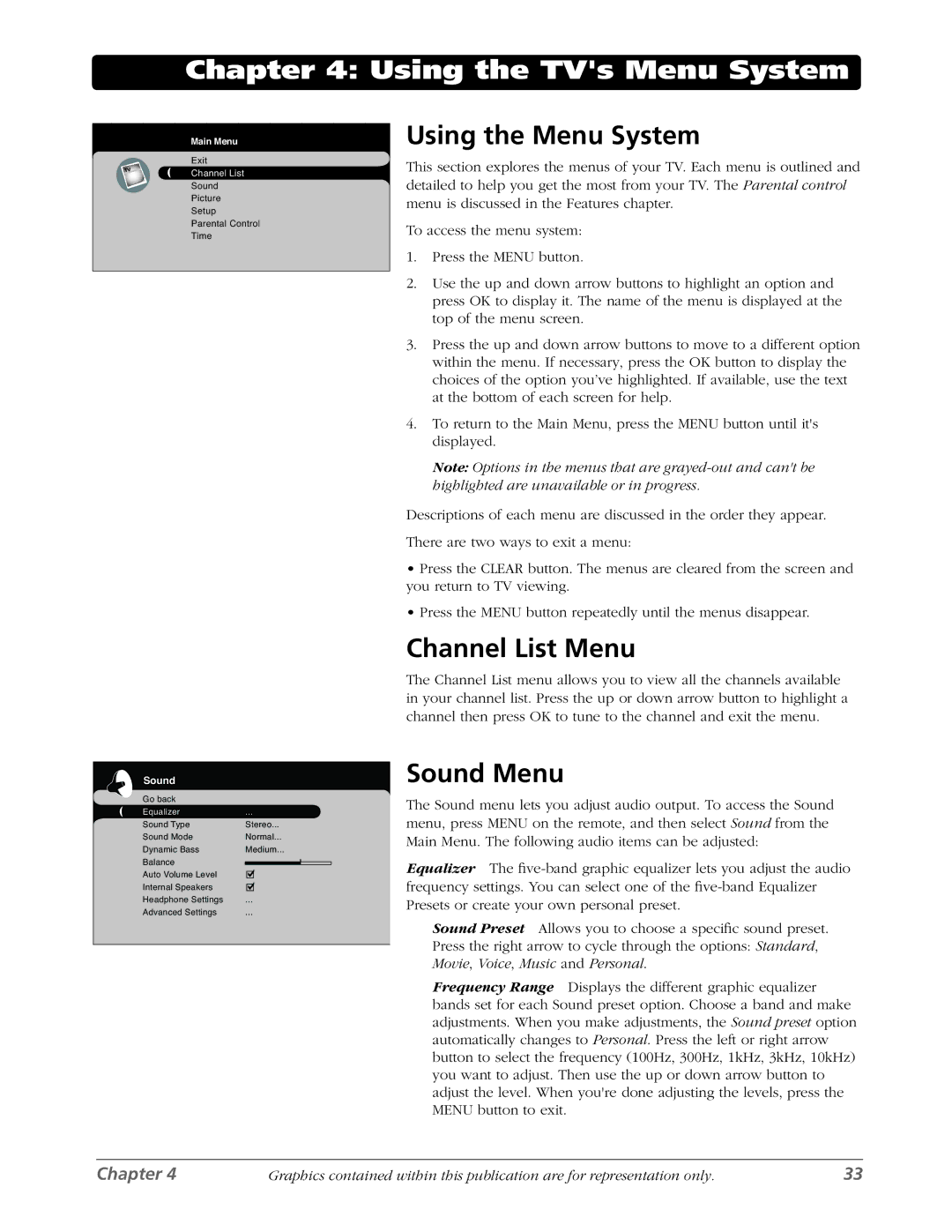Chapter 4: Using the TV's Menu System
Main Menu |
Exit |
Channel List |
Sound |
Picture |
Setup |
Parental Control |
Time |
Sound
Go back |
|
|
Equalizer | ... |
|
Sound Type | Stereo... | |
Sound Mode | Normal... | |
Dynamic Bass | Medium... | |
Balance |
|
|
|
| |
Auto Volume Level |
|
|
Internal Speakers |
|
|
Headphone Settings | ... |
|
Advanced Settings | ... |
|
Using the Menu System
This section explores the menus of your TV. Each menu is outlined and detailed to help you get the most from your TV. The Parental control menu is discussed in the Features chapter.
To access the menu system:
1.Press the MENU button.
2.Use the up and down arrow buttons to highlight an option and press OK to display it. The name of the menu is displayed at the top of the menu screen.
3.Press the up and down arrow buttons to move to a different option within the menu. If necessary, press the OK button to display the choices of the option you’ve highlighted. If available, use the text at the bottom of each screen for help.
4.To return to the Main Menu, press the MENU button until it's displayed.
Note: Options in the menus that are
Descriptions of each menu are discussed in the order they appear.
There are two ways to exit a menu:
•Press the CLEAR button. The menus are cleared from the screen and you return to TV viewing.
•Press the MENU button repeatedly until the menus disappear.
Channel List Menu
The Channel List menu allows you to view all the channels available in your channel list. Press the up or down arrow button to highlight a channel then press OK to tune to the channel and exit the menu.
Sound Menu
The Sound menu lets you adjust audio output. To access the Sound menu, press MENU on the remote, and then select Sound from the Main Menu. The following audio items can be adjusted:
Equalizer The
Sound Preset Allows you to choose a specific sound preset. Press the right arrow to cycle through the options: Standard, Movie, Voice, Music and Personal.
Frequency Range Displays the different graphic equalizer bands set for each Sound preset option. Choose a band and make adjustments. When you make adjustments, the Sound preset option automatically changes to Personal. Press the left or right arrow button to select the frequency (100Hz, 300Hz, 1kHz, 3kHz, 10kHz) you want to adjust. Then use the up or down arrow button to adjust the level. When you're done adjusting the levels, press the MENU button to exit.
Chapter 4 | Graphics contained within this publication are for representation only. | 33 |