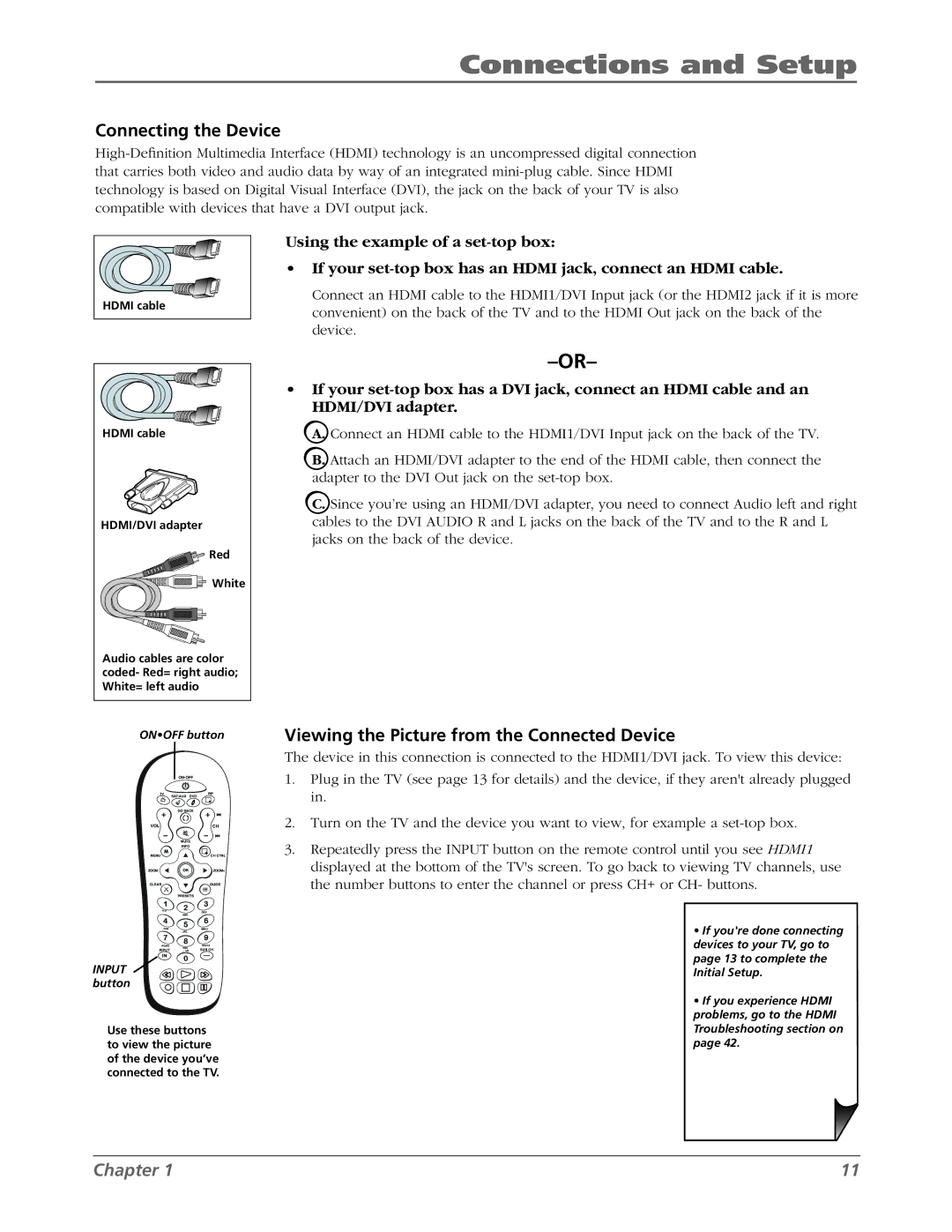Connections and Setup
Connecting the Device
HDMI cable
Using the example of a
•If your
Connect an HDMI cable to the HDMI1/DVI Input jack (or the HDMI2 jack if it is more convenient) on the back of the TV and to the HDMI Out jack on the back of the device.
HDMI cable
HDMI/DVI adapter
![]() Red
Red
![]()
![]()
![]()
![]()
![]()
![]()
![]()
![]() White
White
Audio cables are color coded- Red= right audio; White= left audio
ON•OFF button
ON•OFF
TV | SAT•AUX | PIP | |
| DVD | ||
| GO BACK | ||
VOL |
| CH | |
| MUTE | ||
| INFO | ||
MENU |
| + CH CTRL | |
ZOOM- |
| ZOOM+ | |
CLEAR |
| GUIDE | |
| PRESETS | ||
?!+- | ABC | DEF | |
|
| ||
GHI | JKL | MNO | |
|
| ||
PQRS | TUV | WXYZ | |
INPUT | SUB CH | ||
_,.:=$ | |||
INPUT button
Use these buttons to view the picture of the device you’ve connected to the TV.
•If your
A.Connect an HDMI cable to the HDMI1/DVI Input jack on the back of the TV.
B.Attach an HDMI/DVI adapter to the end of the HDMI cable, then connect the adapter to the DVI Out jack on the
C.Since you’re using an HDMI/DVI adapter, you need to connect Audio left and right cables to the DVI AUDIO R and L jacks on the back of the TV and to the R and L jacks on the back of the device.
Viewing the Picture from the Connected Device
The device in this connection is connected to the HDMI1/DVI jack. To view this device:
1.Plug in the TV (see page 13 for details) and the device, if they aren't already plugged in.
2.Turn on the TV and the device you want to view, for example a
3.Repeatedly press the INPUT button on the remote control until you see HDMI1 displayed at the bottom of the TV's screen. To go back to viewing TV channels, use the number buttons to enter the channel or press CH+ or CH- buttons.
•If you're done connecting devices to your TV, go to page 13 to complete the Initial Setup.
•If you experience HDMI problems, go to the HDMI Troubleshooting section on page 42.
Chapter 1 | 11 |