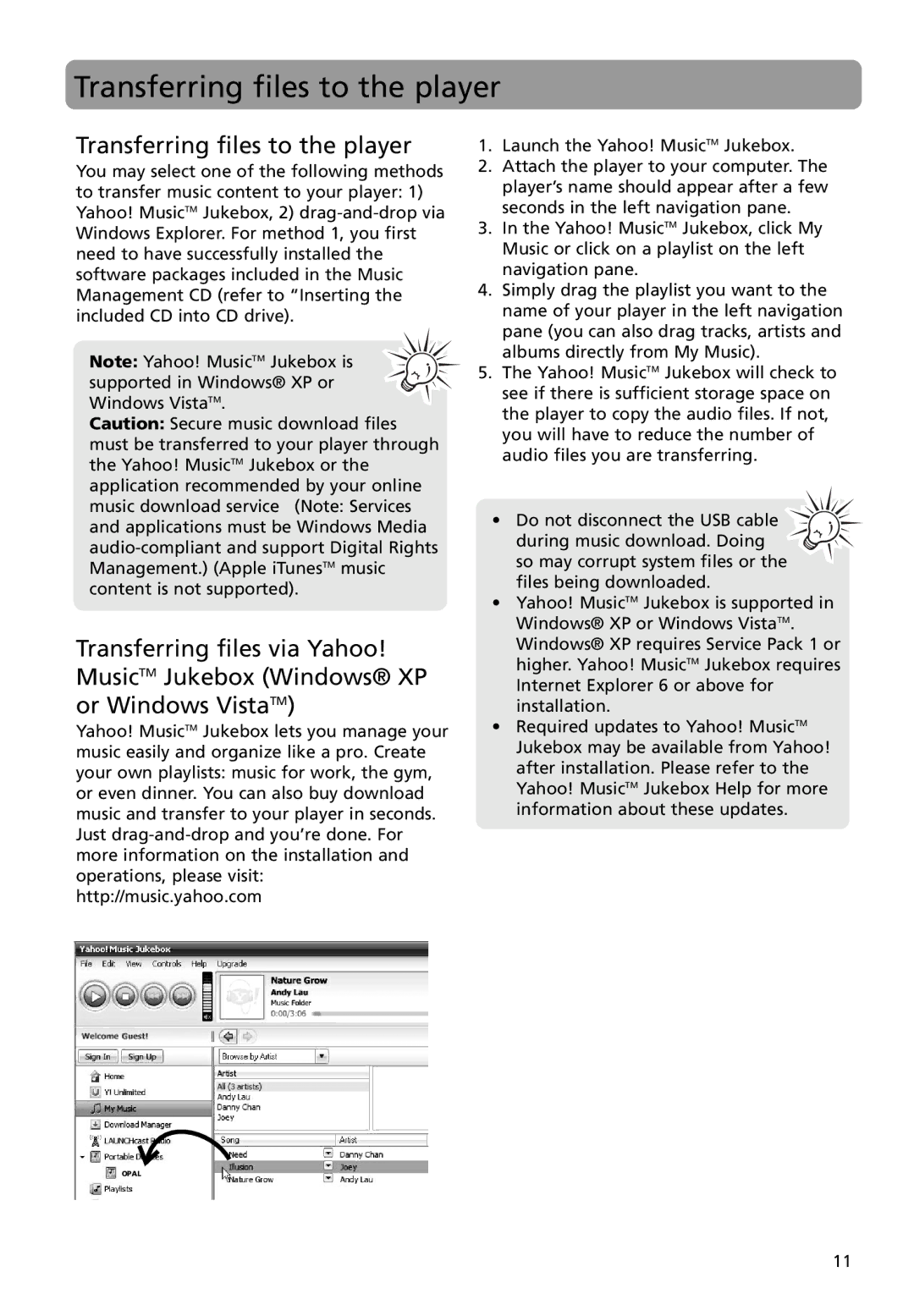Transferring files to the player
Transferring files to the player
You may select one of the following methods to transfer music content to your player: 1) Yahoo! MusicTM Jukebox, 2)
Note: Yahoo! MusicTM Jukebox is supported in Windows® XP or Windows VistaTM.
Caution: Secure music download files must be transferred to your player through the Yahoo! MusicTM Jukebox or the application recommended by your online music download service (Note: Services and applications must be Windows Media
Transferring files via Yahoo! MusicTM Jukebox (Windows® XP or Windows VistaTM)
Yahoo! MusicTM Jukebox lets you manage your music easily and organize like a pro. Create your own playlists: music for work, the gym, or even dinner. You can also buy download music and transfer to your player in seconds. Just
1.Launch the Yahoo! MusicTM Jukebox.
2.Attach the player to your computer. The player’s name should appear after a few seconds in the left navigation pane.
3.In the Yahoo! MusicTM Jukebox, click My Music or click on a playlist on the left navigation pane.
4.Simply drag the playlist you want to the name of your player in the left navigation pane (you can also drag tracks, artists and albums directly from My Music).
5.The Yahoo! MusicTM Jukebox will check to see if there is sufficient storage space on the player to copy the audio files. If not, you will have to reduce the number of audio files you are transferring.
•Do not disconnect the USB cable ![]()
![]()
during music download. Doing so may corrupt system files or the files being downloaded.
•Yahoo! MusicTM Jukebox is supported in Windows® XP or Windows VistaTM. Windows® XP requires Service Pack 1 or higher. Yahoo! MusicTM Jukebox requires Internet Explorer 6 or above for installation.
•Required updates to Yahoo! MusicTM Jukebox may be available from Yahoo! after installation. Please refer to the Yahoo! MusicTM Jukebox Help for more information about these updates.
OPAL
11