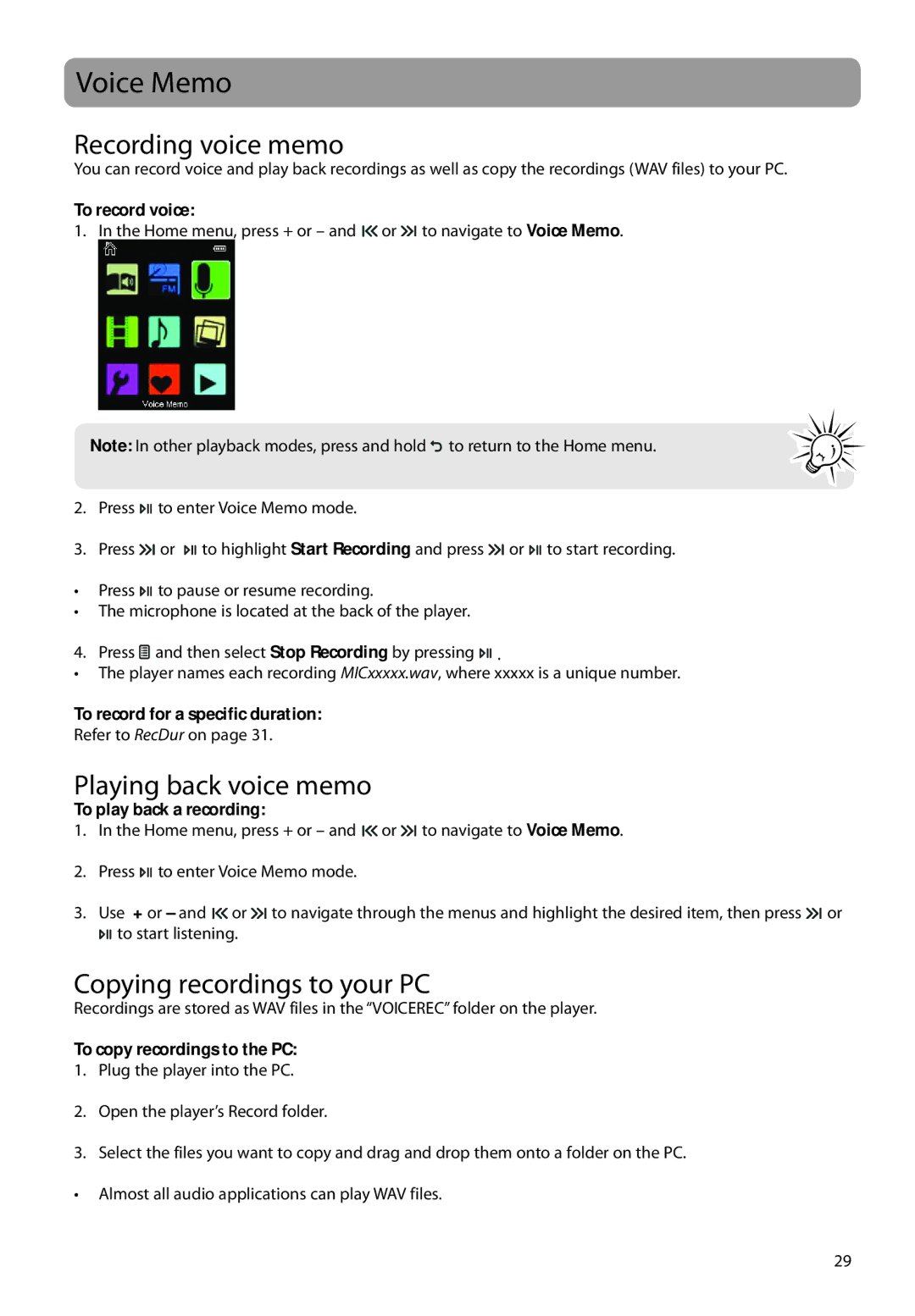Voice Memo
Recording voice memo
You can record voice and play back recordings as well as copy the recordings (WAV files) to your PC.
To record voice:
1. In the Home menu, press + or – and ![]()
![]() or
or ![]()
![]() to navigate to Voice Memo.
to navigate to Voice Memo.
Note: In other playback modes, press and hold ![]() to return to the Home menu.
to return to the Home menu.
2.Press ![]()
![]()
![]() to enter Voice Memo mode.
to enter Voice Memo mode.
3.Press ![]()
![]() or
or ![]()
![]()
![]() to highlight Start Recording and press
to highlight Start Recording and press ![]()
![]() or
or ![]()
![]()
![]() to start recording.
to start recording.
•Press ![]()
![]()
![]() to pause or resume recording.
to pause or resume recording.
•The microphone is located at the back of the player.
4.Press ![]() and then select Stop Recording by pressing
and then select Stop Recording by pressing ![]()
![]()
![]() .
.
•The player names each recording MICxxxxx.wav, where xxxxx is a unique number.
To record for a specific duration:
Refer to RecDur on page 31.
Playing back voice memo
To play back a recording:
1.In the Home menu, press + or – and ![]()
![]() or
or ![]()
![]() to navigate to Voice Memo.
to navigate to Voice Memo.
2.Press ![]()
![]()
![]() to enter Voice Memo mode.
to enter Voice Memo mode.
3.Use + or – and ![]()
![]() or
or ![]()
![]() to navigate through the menus and highlight the desired item, then press
to navigate through the menus and highlight the desired item, then press ![]()
![]() or
or
![]()
![]()
![]() to start listening.
to start listening.
Copying recordings to your PC
Recordings are stored as WAV files in the “VOICEREC” folder on the player.
To copy recordings to the PC:
1.Plug the player into the PC.
2.Open the player’s Record folder.
3.Select the files you want to copy and drag and drop them onto a folder on the PC.
• Almost all audio applications can play WAV files.
29