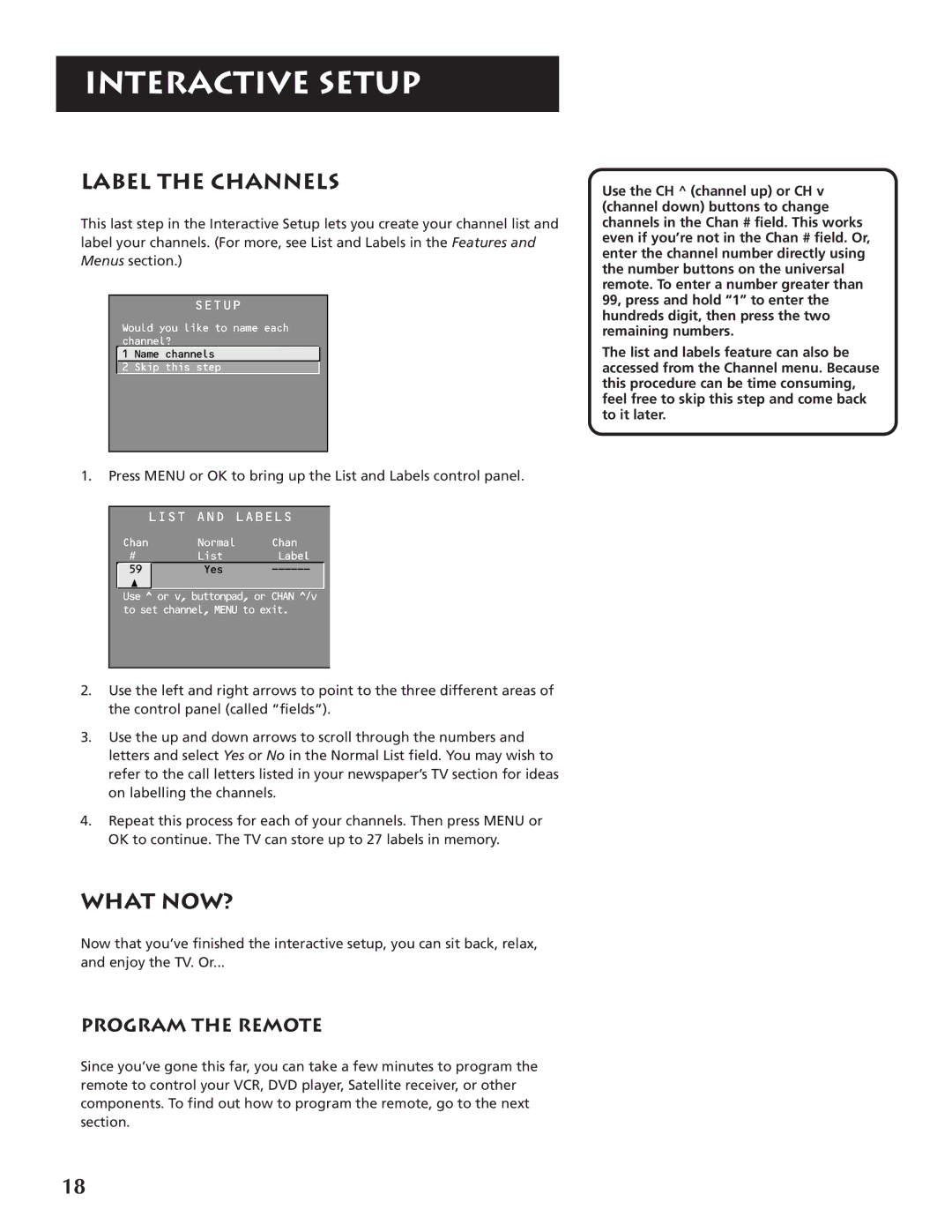P46920BL specifications
The RCA P46920BL is a versatile and innovative television designed to elevate your viewing experience with its advanced features and technologies. This model showcases RCA’s commitment to providing high-quality entertainment solutions at an affordable price point.One of the standout features of the RCA P46920BL is its impressive 46-inch display, which delivers vibrant colors and sharp images with a high-definition resolution. The LED-backlit screen ensures enhanced brightness and contrast, making it ideal for watching movies, playing video games, or streaming your favorite shows. The wide viewing angles allow everyone in the room to enjoy a great picture without compromising image quality, making it perfect for family gatherings or parties.
The P46920BL also utilizes cutting-edge technology, such as Roku TV, which provides an intuitive and user-friendly interface. This integration allows users to easily access an array of streaming platforms, including Netflix, Hulu, and more, with a straightforward navigation experience. The remote control is simple yet effective, featuring dedicated buttons for quick access to popular apps.
Sound quality is another important aspect of any television, and the RCA P46920BL does not disappoint. It is equipped with built-in speakers that produce clear audio, enhancing the overall viewing experience. For those who seek a more immersive sound, the TV also supports external audio systems through its HDMI ARC (Audio Return Channel) and optical audio output.
Connectivity is a key characteristic of the RCA P46920BL. It comes with multiple HDMI ports, USB ports, and a composite input, allowing users to connect various devices such as gaming consoles, Blu-ray players, and soundbars easily. Wireless connectivity through Wi-Fi also enables seamless streaming, ensuring that users can enjoy their content without any hassle.
In terms of design, the RCA P46920BL features a sleek and modern aesthetic, with a slim profile and minimal bezels that make it a stylish addition to any living room or entertainment space. The stability of the stand provides a secure base, and wall mounting options are available for those who prefer to save space.
Overall, the RCA P46920BL represents a perfect blend of performance, functionality, and aesthetic appeal. Its combination of high-definition display, smart TV capabilities, solid audio, and versatile connectivity options make it an excellent choice for anyone looking to enhance their home entertainment setup.