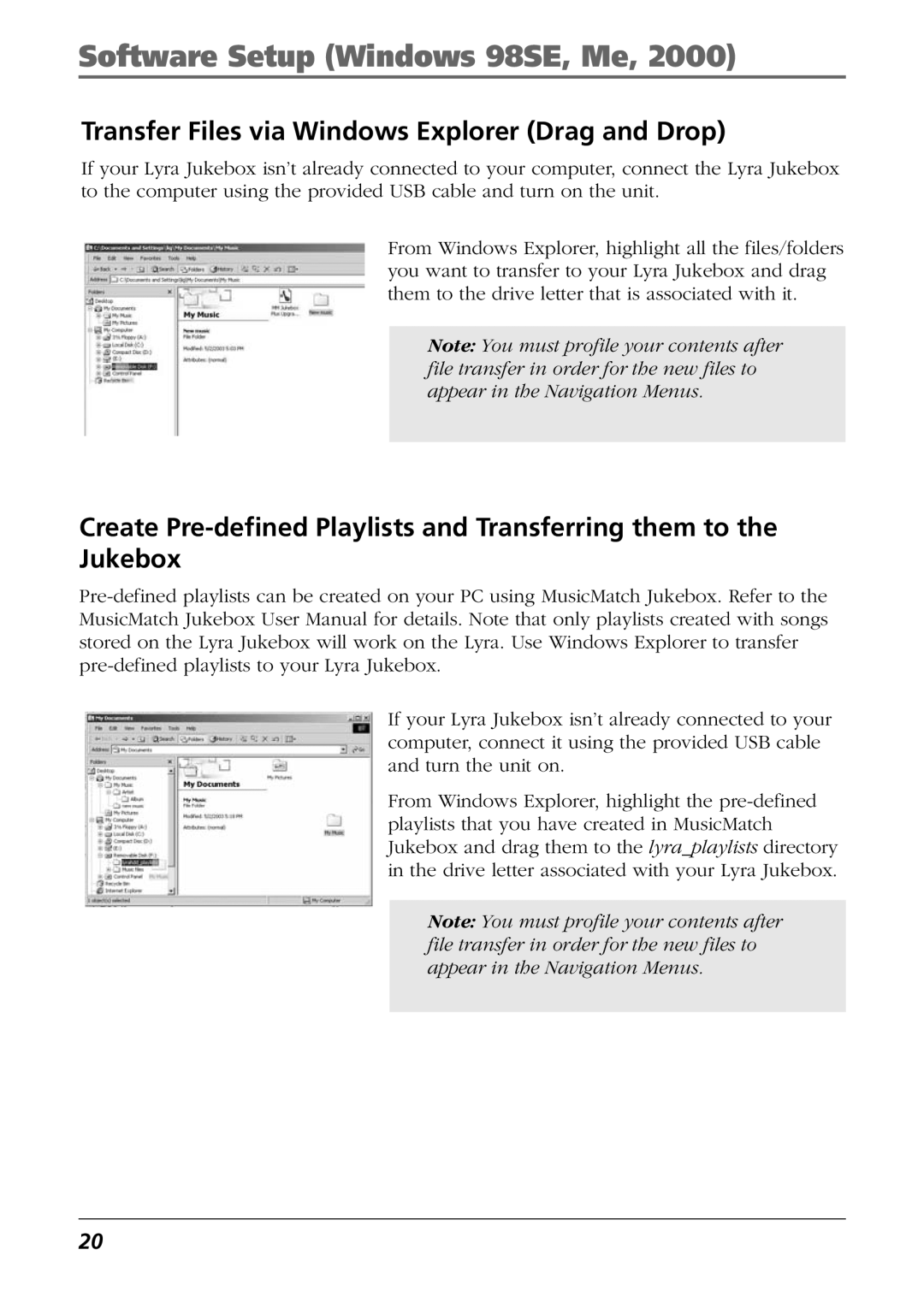Software Setup (Windows 98SE, Me, 2000)
Transfer Files via Windows Explorer (Drag and Drop)
If your Lyra Jukebox isnÕt already connected to your computer, connect the Lyra Jukebox to the computer using the provided USB cable and turn on the unit.
From Windows Explorer, highlight all the files/folders you want to transfer to your Lyra Jukebox and drag them to the drive letter that is associated with it.
Note: You must profile your contents after file transfer in order for the new files to appear in the Navigation Menus.
Create
If your Lyra Jukebox isnÕt already connected to your computer, connect it using the provided USB cable and turn the unit on.
From Windows Explorer, highlight the
Note: You must profile your contents after file transfer in order for the new files to appear in the Navigation Menus.
20