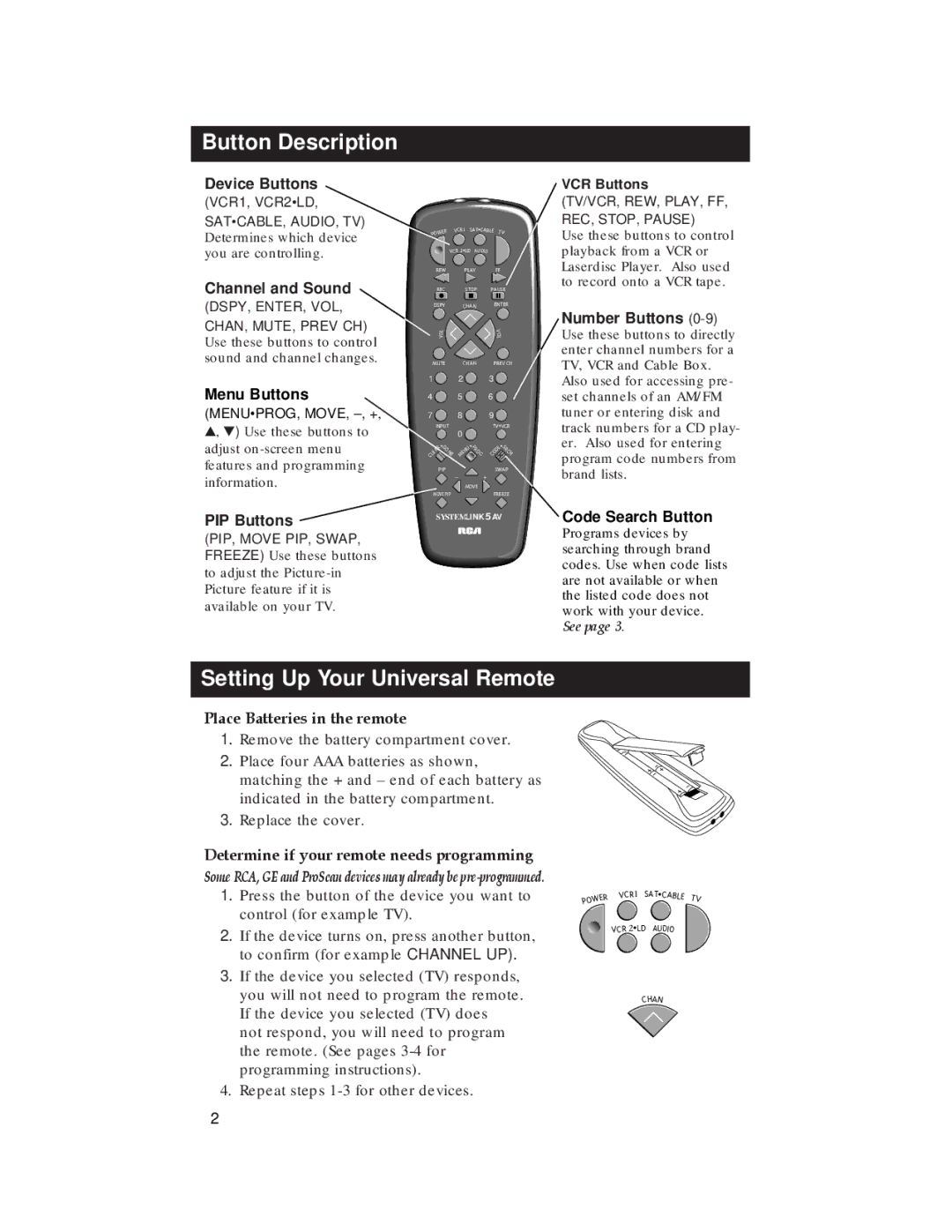RCU500 specifications
The RCA RCU500 is a universal remote control that has garnered attention for its versatility and user-friendly design. This remote is engineered to replace multiple remote controls for various devices, offering a one-stop solution for managing home entertainment systems. Designed with simplicity in mind, the RCU500 offers an ergonomic layout that ensures ease of use for all family members, regardless of age or technical expertise.One of the standout features of the RCA RCU500 is its compatibility with an extensive range of devices. It can control up to five devices including televisions, DVD players, VCRs, and some audio equipment. The remote is pre-programmed to work with many popular brands, making setup relatively straightforward. For added convenience, the RCU500 includes a code library that supports thousands of device codes, ensuring that users can quickly gain access to their devices without needing to hunt for information or spend time on complicated setups.
The RCA RCU500 uses infrared (IR) technology, which is standard in most remote controls. This technology allows users to operate devices wirelessly from a distance, typically within a range of about 30 feet. The IR emitter provides reliable performance, eliminating the need for direct line-of-sight in many cases. Additionally, the RCU500's design incorporates large, tactile buttons that make it easy and intuitive to press, even in low-light conditions.
Another feature that enhances the RCU500’s appeal is its ability to perform simple programming tasks. Users can easily program the remote to their devices using the straightforward on-screen instructions or by referring to the included quick-start guide. This simple process enables users to quickly gain control over their home entertainment system without frustration.
The RCA RCU500 is powered by two AAA batteries, which contribute to its lightweight design. This power source is easily replaceable, ensuring that users won’t face prolonged downtime due to dead batteries. Additionally, the design of the remote itself is quite durable, making it ideal for families with children or pets.
Overall, the RCA RCU500 universal remote control combines functionality and ease of use with a design that fits seamlessly into any entertainment setup. Its robust compatibility, user-friendly layout, and energy-efficient design make it a smart choice for anyone looking to simplify their home entertainment experience.