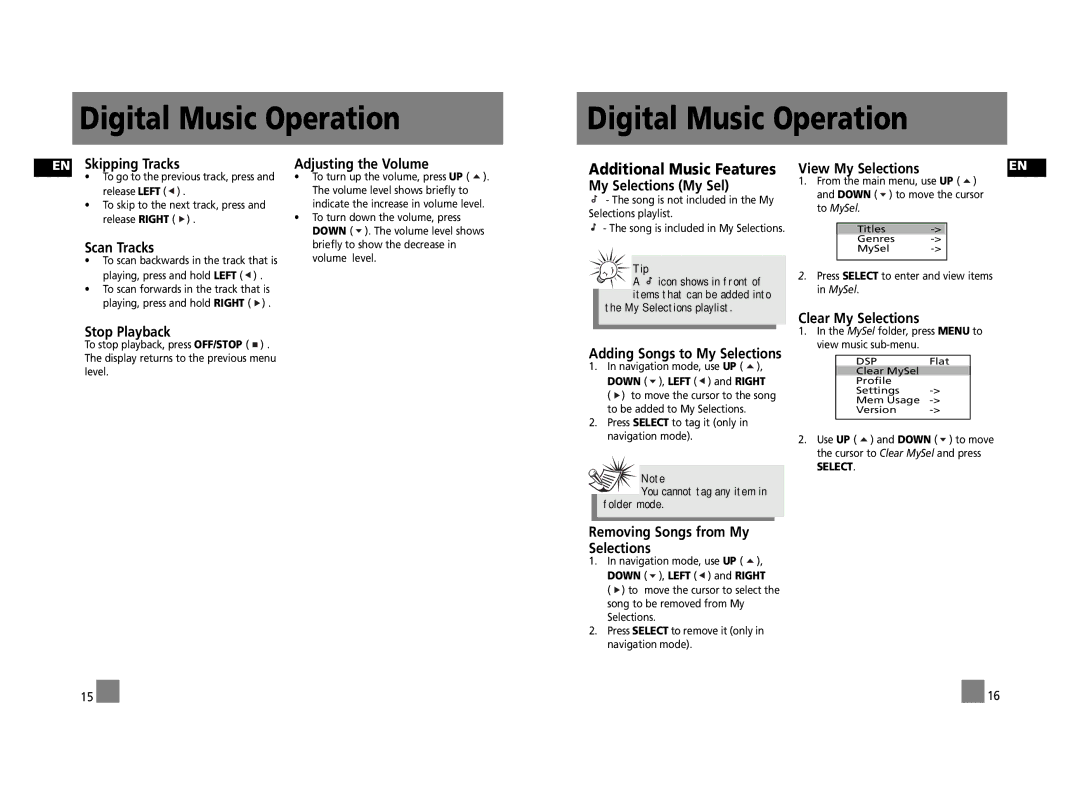Digital Music Operation
Digital Music Operation
EN Skipping Tracks
•To go to the previous track, press and release LEFT ( ![]() ) .
) .
•To skip to the next track, press and release RIGHT ( ![]() ) .
) .
Scan Tracks
•To scan backwards in the track that is playing, press and hold LEFT ( ![]() ) .
) .
•To scan forwards in the track that is playing, press and hold RIGHT ( ![]() ) .
) .
Stop Playback
To stop playback, press OFF/STOP ( ![]() ) . The display returns to the previous menu level.
) . The display returns to the previous menu level.
Adjusting the Volume
•To turn up the volume, press UP ( ![]() ). The volume level shows briefly to indicate the increase in volume level.
). The volume level shows briefly to indicate the increase in volume level.
•To turn down the volume, press DOWN ( ![]() ). The volume level shows briefly to show the decrease in volume level.
). The volume level shows briefly to show the decrease in volume level.
Additional Music Features
My Selections (My Sel)
![]() - The song is not included in the My Selections playlist.
- The song is not included in the My Selections playlist.
- The song is included in My Selections.

 Tip
Tip
A ![]() icon shows in front of items that can be added into
icon shows in front of items that can be added into
the My Selections playlist.
Adding Songs to My Selections
1.In navigation mode, use UP ( ![]() ), DOWN (
), DOWN ( ![]() ), LEFT (
), LEFT ( ![]() ) and RIGHT (
) and RIGHT ( ![]() ) to move the cursor to the song to be added to My Selections.
) to move the cursor to the song to be added to My Selections.
2.Press SELECT to tag it (only in navigation mode).
![]()
![]() Note
Note
![]() You cannot tag any item in folder mode.
You cannot tag any item in folder mode.
View My Selections | EN |
1.From the main menu, use UP ( ![]() ) and DOWN (
) and DOWN ( ![]() ) to move the cursor to MySel.
) to move the cursor to MySel.
Titles->
Genres
MySel->
2.Press SELECT to enter and view items in MySel.
Clear My Selections
1.In the MySel folder, press MENU to view music sub-menu.
DSPFlat
Clear MySel
Profile
Settings
Mem Usage
Version
2.Use UP ( ![]() ) and DOWN (
) and DOWN ( ![]() ) to move the cursor to Clear MySel and press
) to move the cursor to Clear MySel and press
SELECT.
Removing Songs from My Selections
1.In navigation mode, use UP ( ![]() ), DOWN (
), DOWN ( ![]() ), LEFT (
), LEFT ( ![]() ) and RIGHT
) and RIGHT
( ![]() ) to move the cursor to select the song to be removed from My Selections.
) to move the cursor to select the song to be removed from My Selections.
2.Press SELECT to remove it (only in navigation mode).
15 |
|
|
| 16 |